Yamaha RX-V1065 Manuel Page 1
Naviguer en ligne ou télécharger Manuel pour Récepteurs AV Yamaha RX-V1065. Yamaha RX-V1065 User manual Manuel d'utilisatio
- Page / 102
- Table des matières
- DEPANNAGE
- MARQUE LIVRES




- RX-V1065 1
- IMPORTANT SAFETY INSTRUCTIONS 2
- Caution-ii En 3
- Contents 4
- INTRODUCTION 5
- About this manual 6
- Supplied accessories 6
- Part names and functions 7
- Rear panel 8
- Remote control 10
- Quick start guide 11
- Using the remote control 12
- Placing speakers 13
- Connecting speakers 14
- Connections 15
- R) components 16
- TV, or projector 17
- Digital output 17
- (optical) 17
- Connecting other components 18
- CENTERSINGLE 19
- Using the VIDEO AUX jacks 20
- Connecting the power cable 21
- Turning this unit on and off 21
- Using Auto Setup 22
- Basic procedure 25
- Using the SCENE function 25
- Select Scene 26
- BD/DVD TV CD RADIO 26
- Using your headphones 27
- Program name 28
- Sound field program category 28
- (Frequency tuning) 32
- 01:FM92.5MHz 33
- Front panel display 35
- (sold separately) 36
- XM Satellite Radio 37
- operations 37
- 00880's 38
- P01:---<<008 38
- 008 80's 38
- Back to “Channel” 39
- 184Weather 40
- Category 41
- Category name 41
- 001Hits1 42
- P01:---<<001 42
- 001 Hits 1 42
- Setting the Parental Lock 43
- Radio™ information 44
- Controlling iPod™ 45
- Shuffle/repeat playback 46
- Playback of the Bluetooth™ 47
- Using the sleep timer 49
- Option menu items 50
- Sound field parameters 53
- Adjustable range: 0.1 to 2.0 54
- Adjustable range: 0 to 10 54
- Decoder parameters 56
- Speaker Setup 58
- Sound Setup 60
- Function Setup 61
- DSP Parameter 63
- Memory Guard 63
- Connecting Zone2 64
- Controlling Zone2 65
- Setting remote control codes 66
- Updating the firmware 67
- Setting a remote control ID 67
- Advanced setup 68
- APPENDIX 69
- Troubleshooting 70
- Tuner (FM/AM) 72
- Bluetooth™ 77
- Auto Setup (YPAO) 78
- After Auto Setup 79
- Glossary 80
- Information on HDMI™ 84
- Specifications 85
- List of remote control codes 89
- Blu-ray Disc 95
- DVD Recorder 95
- Sattelite 96
- Printed in Malaysia WQ95040 100
- Video;;;;;;Off 101
- Information about software 102
Résumé du contenu
© 2009 Yamaha Corporation All rights reserved.Printed in Malaysia WQ94920RX-V1065AV R e c e i ve rOWNER’S MANUALU00_RX-V1065_U_cv.fm Page 1 Tuesday
7 EnPart names and functionsEnglishINTRODUCTIONADDITIONAL INFORMATION APPENDIXPREPARATIONBASIC OPERATIONADVANCED OPERATIONa Remote control signal tran
Remote control1 2 3 41 25 61 2 3 47 85 69 01 2 3 4POWERV-AUXPHONOUSB DOCKMULTIXMSIRIUSTUNERFMMOVIE MUSICRETURNRECENTPOWERTVINPUTMUTEDISPLAYMUTEBDDVD
RX-V1065UAdditional featureNow you can select the video to be output when “AUDIO1” or “AUDIO2” is selected as the input source.For example, if you wan
Printed in Malaysia WS67120Information about softwareAbout FLAC codec libraryCopyright (C) 2000,2001,2002,2003,2004 Josh CoalsonRedistribution and use
8 EnWhen you use this product for the first time, perform setup following the steps below. See the related pages for details on operations and setting
9 EnEnglishINTRODUCTIONADDITIONAL INFORMATION APPENDIXPREPARATIONBASIC OPERATIONADVANCED OPERATIONPREPARATION1 Take off the battery compartment cover.
10 EnThis unit supports up to 7.1-channel surround. We recommended the following speaker layout in order to obtain the optimum surround effect.7.1-cha
11 EnConnectionsEnglishINTRODUCTIONADDITIONAL INFORMATION APPENDIXPREPARATIONBASIC OPERATIONADVANCED OPERATION Presence left and right speakers (PL a
12 EnConnections Connecting speaker cables1 Remove approximately 10 mm (0.4 in) of insulation from the end of each speaker cable and then twist bare
13 EnConnectionsEnglishINTRODUCTIONADDITIONAL INFORMATION APPENDIXPREPARATIONBASIC OPERATIONADVANCED OPERATIONThis unit has the following input and ou
14 EnConnectionsAccording to the types of video input jacks available on your video monitor (such as a TV or projector), choose one of the connection
15 EnConnectionsEnglishINTRODUCTIONADDITIONAL INFORMATION APPENDIXPREPARATIONBASIC OPERATIONADVANCED OPERATIONThis unit has input and output terminals
16 EnConnections Audio playery• We recommend connecting the coaxial digital output terminal of a CD player to the AV3 jack.• When connecting a turnta
Caution-i En• Explanation of Graphical SymbolsThe lightning flash with arrowhead symbol, within an equilateral triangle, is intended to alert you to t
17 EnConnectionsEnglishINTRODUCTIONADDITIONAL INFORMATION APPENDIXPREPARATIONBASIC OPERATIONADVANCED OPERATION Transmitting/receiving remote control
18 EnConnectionsAn indoor FM antenna and an AM loop antenna are supplied with this unit. Connect these antennas properly to the respective jacks.y• Th
19 EnEnglishINTRODUCTIONADDITIONAL INFORMATION APPENDIXPREPARATIONBASIC OPERATIONADVANCED OPERATIONThis unit has a Yamaha Parametric Acoustic Optimize
20 EnOptimizing the speaker setting for your listening room (YPAO)4 When the speakers are connected to EXTRA SP terminals, press jCursor k repeatedly
21 EnOptimizing the speaker setting for your listening room (YPAO)EnglishINTRODUCTIONADDITIONAL INFORMATION APPENDIXPREPARATIONBASIC OPERATIONADVANCED
22 EnBASIC OPERATION1 Turn on external components (TV, DVD player, etc.) connected to this unit.2 Rotate the RINPUT selector (or press dInput selectio
23 EnPlaybackEnglishINTRODUCTIONADDITIONAL INFORMATION APPENDIXPREPARATIONBASIC OPERATIONADVANCED OPERATIONSelect the desired input source/sound field
24 EnPlaybackPress QPURE DIRECT (or gPURE DIRECT) to turn the Pure Direct mode on or off.QPURE DIRECT lights up when you set Pure Direct mode on. The
25 EnEnglishINTRODUCTIONADDITIONAL INFORMATION APPENDIXPREPARATIONBASIC OPERATIONADVANCED OPERATIONThis unit is also equipped with a Yamaha digital so
26 EnEnjoying the sound field programsy• When multi-channel signals are input, they are downmixed to 2 channels and output from the front left and rig
Caution-ii En1 To assure the finest performance, please read this manual carefully. Keep it in a safe place for future reference.2 Install this sound
27 EnEnjoying the sound field programsEnglishINTRODUCTIONADDITIONAL INFORMATION APPENDIXPREPARATIONBASIC OPERATIONADVANCED OPERATIONSelect this progra
28 EnEnjoying the sound field programsIn straight decode mode, sounds are reproduced without sound field effect. 2-channel stereo sources are output f
29 EnEnglishINTRODUCTIONADDITIONAL INFORMATION APPENDIXPREPARATIONBASIC OPERATIONADVANCED OPERATIONThe FM/AM tuner of this unit provides the following
30 EnFM/AM tuningy• You can select the preset number at which the preset starts by pressing ePRESET k / n or jCursor k / n while “READY” is displayed
31 EnEnglishINTRODUCTIONADDITIONAL INFORMATION APPENDIXPREPARATIONBASIC OPERATIONADVANCED OPERATIONHD Radio technology is a new technology that enable
32 EnUsing HD Radio™ features (U.S.A. model only)y• This unit transmits the “tag” data to the iPod if an iPod that supports iTunes Tagging feature is
33 EnEnglishINTRODUCTIONADDITIONAL INFORMATION APPENDIXPREPARATIONBASIC OPERATIONADVANCED OPERATIONListening to Satellite RadioTo listen to Satellite
34 EnXM® Satellite Radio tuning (U.S.A. model only)1 Rotate the RINPUT selector (or press dXM) to select “XM” as the input source.The XM Satellite Rad
35 EnXM® Satellite Radio tuning (U.S.A. model only)EnglishINTRODUCTIONADDITIONAL INFORMATION APPENDIXPREPARATIONBASIC OPERATIONADVANCED OPERATIONYou c
36 EnXM® Satellite Radio tuning (U.S.A. model only)Use this feature to display the XM Satellite Radio information on the front panel display or on the
1 EnEnglishINTRODUCTIONADDITIONAL INFORMATION APPENDIXPREPARATIONBASIC OPERATIONADVANCED OPERATIONFeatures...
37 EnEnglishINTRODUCTIONADDITIONAL INFORMATION APPENDIXPREPARATIONBASIC OPERATIONADVANCED OPERATIONConnect the SiriusConnect tuner (sold separately) t
38 EnSIRIUS Satellite Radio™ tuning (U.S.A. model only)2 Search for a channel by using one of the SIRIUS Satellite Radio search modes.• To select a ch
39 EnSIRIUS Satellite Radio™ tuning (U.S.A. model only)EnglishINTRODUCTIONADDITIONAL INFORMATION APPENDIXPREPARATIONBASIC OPERATIONADVANCED OPERATIONY
40 EnSIRIUS Satellite Radio™ tuning (U.S.A. model only)You can use the Parental Lock feature to limit the access to the desired SIRIUS Satellite chann
41 EnSIRIUS Satellite Radio™ tuning (U.S.A. model only)EnglishINTRODUCTIONADDITIONAL INFORMATION APPENDIXPREPARATIONBASIC OPERATIONADVANCED OPERATIONU
42 EnOnce you have stationed your iPod in a Yamaha iPod universal dock (such as the YDS-11, sold separately) connected to the DOCK terminal on the rea
43 EnUsing iPod™EnglishINTRODUCTIONADDITIONAL INFORMATION APPENDIXPREPARATIONBASIC OPERATIONADVANCED OPERATION4 Press jCursor k / n / l / h to select
44 EnYou can connect a Yamaha Bluetooth wireless audio receiver (such as YBA-10, sold separately) to the DOCK terminal of this unit and enjoy the musi
45 EnEnglishINTRODUCTIONADDITIONAL INFORMATION APPENDIXPREPARATIONBASIC OPERATIONADVANCED OPERATIONYou can enjoy playback of WAV (PCM format only), MP
46 EnThe sleep timer is useful if you want to go to sleep while this unit is playing or recording a source.Press qSLEEP repeatedly to set the amount o
2 EnINTRODUCTION Built-in 7-channel power amplifier• Minimum RMS Output Power (20 Hz to 20 kHz, 0.08% THD, 8 Ω)• FRONT L/R: 105 W + 105 W• CENTER: 10
47 EnEnglishINTRODUCTIONADDITIONAL INFORMATION APPENDIXPREPARATIONBASIC OPERATIONADVANCED OPERATIONADVANCED OPERATIONThis unit has an Option menu of f
48 EnSetting the option menu for each input source (Option menu)Decoder ModeSelects DTS digital audio signals for reproduction.Extended SurroundSelect
49 EnSetting the option menu for each input source (Option menu)EnglishINTRODUCTIONADDITIONAL INFORMATION APPENDIXPREPARATIONBASIC OPERATIONADVANCED O
50 EnAlthough the field sound programs would satisfy you as they are with the default parameters, you can arrange sound effect or decoders suitable fo
51 EnEditing surround decoders/sound field programsEnglishINTRODUCTIONADDITIONAL INFORMATION APPENDIXPREPARATIONBASIC OPERATIONADVANCED OPERATIONNote•
52 EnEditing surround decoders/sound field programs Parameters for adjusting reverberant soundReverb TimeReverb Time parameter adjusts the attenuatio
53 EnEditing surround decoders/sound field programsEnglishINTRODUCTIONADDITIONAL INFORMATION APPENDIXPREPARATIONBASIC OPERATIONADVANCED OPERATION Par
54 EnYou can call the Setup menu using the remote control and change the settings of various menus.For details, read “Basic operation of the Setup men
55 EnOperating various settings for this unit (Setup menu)EnglishINTRODUCTIONADDITIONAL INFORMATION APPENDIXPREPARATIONBASIC OPERATIONADVANCED OPERATI
56 EnOperating various settings for this unit (Setup menu)y• The speaker configuration includes items for defining a speaker size: “Large” or “Small”.
3 EnEnglishINTRODUCTIONADDITIONAL INFORMATION APPENDIXPREPARATIONBASIC OPERATIONADVANCED OPERATIONManufactured under license from Dolby Laboratories.D
57 EnOperating various settings for this unit (Setup menu)EnglishINTRODUCTIONADDITIONAL INFORMATION APPENDIXPREPARATIONBASIC OPERATIONADVANCED OPERATI
58 EnOperating various settings for this unit (Setup menu) LipsyncAdjusts delay between video output and audio output.HDMI Auto LipsyncAutomatically
59 EnOperating various settings for this unit (Setup menu)EnglishINTRODUCTIONADDITIONAL INFORMATION APPENDIXPREPARATIONBASIC OPERATIONADVANCED OPERATI
60 EnOperating various settings for this unit (Setup menu)Changes input source names to be displayed on the front panel display. Selecting a name to b
61 EnEnglishINTRODUCTIONADDITIONAL INFORMATION APPENDIXPREPARATIONBASIC OPERATIONADVANCED OPERATIONThis unit allows you to configure a multi-zone audi
62 EnUsing multi-zone configurationYou can select and control Zone2 by using the control keys on the front panel or on the remote control. The availab
63 EnEnglishINTRODUCTIONADDITIONAL INFORMATION APPENDIXPREPARATIONBASIC OPERATIONADVANCED OPERATIONYou can control external components for a selected
64 EnIn the advanced setup menu, you can set basic operations of this unit, such as on and off of a bi-amp connection, or initialize user settings.1 S
65 EnAdvanced setupEnglishINTRODUCTIONADDITIONAL INFORMATION APPENDIXPREPARATIONBASIC OPERATIONADVANCED OPERATION3 Enter the desired remote control ID
66 EnAPPENDIXRefer to the table below when this unit does not function properly. If the problem you are experiencing is not listed below or if the ins
4 EnA ZONE2 ON/OFFSwitches the zone function on and off (page 62).B HDMI THROUGHLights up in the following cases while this unit is on standby.• when
67 EnTroubleshootingEnglishINTRODUCTIONAPPENDIXPREPARATIONBASIC OPERATIONADVANCED OPERATIONThe picture is disturbed.The video software is copy-protect
68 EnTroubleshootingNo sound is heard from the subwoofer.“LFE / Bass Out” is set to “Front” and a Dolby Digital, DTS or AAC signals is being played.Se
69 EnTroubleshootingEnglishINTRODUCTIONAPPENDIXPREPARATIONBASIC OPERATIONADVANCED OPERATIONHDMI™Problem Cause RemedySee pageNo picture or sound. The n
70 EnTroubleshootingIf an operation takes longer than usual or an error occurs, one of the following messages may appear on the GUI screen. In this ca
71 EnTroubleshootingEnglishINTRODUCTIONAPPENDIXPREPARATIONBASIC OPERATIONADVANCED OPERATIONCHECK ANTENNA The XM antenna is not connected to the XM Min
72 EnTroubleshootingIf an operation takes longer than usual or an error occurs, one of the following messages may appear on the GUI screen. In this ca
73 EnTroubleshootingEnglishINTRODUCTIONAPPENDIXPREPARATIONBASIC OPERATIONADVANCED OPERATIONNote• In case of a transmission error without a status mess
74 EnTroubleshootingDisconnected Your iPod is removed from the Yamaha iPod universal dock.42Unable to play This unit cannot play back the songs curren
75 EnTroubleshootingEnglishINTRODUCTIONAPPENDIXPREPARATIONBASIC OPERATIONADVANCED OPERATIONNotes• If the an error or warning message appears, resolve
76 EnTroubleshootingE-7:NO MIC The optimizer microphone was unplugged during the “Auto Setup” procedure.Do not touch the optimizer microphone during “
5 EnPart names and functionsEnglishINTRODUCTIONADDITIONAL INFORMATION APPENDIXPREPARATIONBASIC OPERATIONADVANCED OPERATIONa SIRIUS jackFor connecting
77 EnEnglishINTRODUCTIONAPPENDIXPREPARATIONBASIC OPERATIONADVANCED OPERATION Audio and video synchronization (lip sync)Lip sync, an abbreviation for
78 EnGlossary DSDDirect Stream Digital (DSD) technology stores audio signals on digital storage media, such as Super Audio CDs. Using DSD, signals ar
79 EnGlossaryEnglishINTRODUCTIONAPPENDIXPREPARATIONBASIC OPERATIONADVANCED OPERATION “x.v.Color”A color space standard supported by HDMI version 1.3.
80 En Elements of a sound fieldWhat really creates the rich, full tones of a live instrument are the multiple reflections from the walls of the room.
81 EnEnglishINTRODUCTIONAPPENDIXPREPARATIONBASIC OPERATIONADVANCED OPERATION HDMI signal compatibilityAudio signalsy• If the input source component c
82 EnAUDIO SECTION• Minimum RMS Output Power for Front, Center, Surround, Surround back20 Hz to 20 kHz, 0.08% THD, 8 Ω...
83 EnEnglishINTRODUCTIONAPPENDIXPREPARATIONBASIC OPERATIONADVANCED OPERATION Numerics2ch Stereo, sound field program ...263D DSP, s
Index84 EnMulti-zone configuration ... 61Music Video, sound field program ... 26MUTE indicator, front panel
Index85 EnEnglishINTRODUCTIONAPPENDIXPREPARATIONBASIC OPERATIONADVANCED OPERATION“KMAIN ZONE ON/OFF” or “pPOWER” (example) indicates the name of the p
iList of remote control codesTVA.R. Systems 0274Acme 0260Acura 0261, 0273ADC 0259Admiral 0100, 0224, 0257, 0258, 0259, 0264, 0265Advent 0204Adventura
6 EnPart names and functionsa HDMI indicatorLights up during normal communication when HDMI is selected as an input source.b XM indicatorLights up whe
iiFujitsu Siemens0425, 0426, 0427, 0428, 0429Funai 0033, 0034, 0035, 0036, 0037, 0097, 0104, 0105, 0225, 0259Futuretech 0104, 0225Galaxi 0269, 0274Gal
iiiNeckermann 0243, 0257, 0260, 0264, 0268, 0269, 0271, 0274, 0328NEI 0268, 0271, 0274Net-TV 0226Neufunk 0273, 0274New Tech 0261, 0268New World 0262Ne
ivSylvania 0072, 0088, 0089, 0090, 0091, 0095, 0096, 0097, 0098, 0175, 0177, 0210Symphonic 0097, 0104, 0108, 0133, 0210, 0225Syntax 0149Syntax-Brillia
viBUYPOWER 1066Impego 1076Imperial 1072Inno Hit 1075, 1076, 1078, 1079, 1090, 1091Innovation 1074Instant Replay 1022Interbuy 1077, 1090Interfunk 1078I
viATACOM 2318Audiovox 2111, 2199Avious 2317Awa 2313Axion 2171Bang & Olufsen2210Baze 2317BBK 2318Bellagio 2313Best Buy 2309Blaupunkt 2209Blue Parad
viiSkyworth 2310Slim Art 2312SM Electronic 2305Sonic Blue 2215Sontech 2316Sony 2005, 2006, 2007, 2020, 2021, 2022, 2023, 2024, 2025, 2069, 2072, 2073,
viiiViewmaster 3045Vision 3045Visiopass 3051, 3054, 3055Vortex View 3045Wittenberg 3048Zenith 3035, 3040, 3046Zentek 3044SatteliteAB Sat 4138, 4139Acc
ixOrbitech 4083, 4134, 4135, 4136OSat 4086Otto Versand 4093Pace 4084, 4093, 4113, 4121, 4125, 4138Pacific 4097Packsat 4138Palcom 4085Palladium 4089, 4
© 2009 Yamaha Corporation All rights reserved.Printed in Malaysia WQ94920RX-V1065AV R e c e i ve rOWNER’S MANUALU00_RX-V1065_U_cv.fm Page 1 Tuesday
The letters in circles and the numbers in squares correspond to those in the Owner's Manual. Front panelRX-V1065UMAINZONEON/OFFPHONESSILENTCINEM
Plus de documents pour Récepteurs AV Yamaha RX-V1065



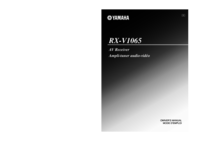
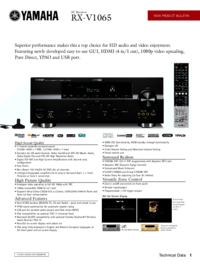





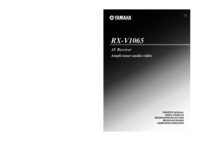
 (8 pages)
(8 pages)

 (574 pages)
(574 pages)







Commentaires sur ces manuels