Yamaha RX-A800 Manuel du propriétaire
Naviguer en ligne ou télécharger Manuel du propriétaire pour Récepteurs AV Yamaha RX-A800. Yamaha RX-A800 Owner's manual Manuel d'utilisatio
- Page / 141
- Table des matières
- MARQUE LIVRES
- Owner’s Manual 1
- CONTENTS 2
- INTRODUCTION 10
- CONNECTIONS 13
- Connecting a video monitor 23
- ■ Listening to TV audio 24
- Control function 24
- When using other TVs 24
- COMPONENT 26
- Connecting game consoles 29
- MULTI CH INPUT 30
- Using the AV OUT jacks 31
- Using the AUDIO OUT jacks 31
- Connecting the FM/AM antennas 32
- PLAYBACK 41
- Universal Dock 71
- Connecting the Yamaha iPod 74
- Searching 76
- Configuring input sources 78
- Input menu 79
- Editing a scene 82
- SCENE menu 83
- Resetting a scene 84
- Editing sound programs 85
- CINEMA DSP parameters 86
- 2ch Stereo only 88
- 7ch Stereo only 88
- When Neo:6 Music is selected 89
- Operating the Setup menu 90
- Automatic speaker setup 91
- Manual speaker setup 91
- Selecting adjustment units 93
- HDMI OUT 95
- Volume” has priority 96
- Setting HDMI functions 97
- AV4 98
- Adjusting Zone2 volume 100
- Setting the party mode 100
- Specifying menu display 101
- Setting TRIGGER OUT functions 102
- Language 103
- Selecting information 104
- CODE SET 106
- Reset failed: blinks 6 times 107
- SPIMP.-8MIN 108
- REMOTEID-ID1 109
- SRPIN-CANCEL 109
- TVFORMAT-NTSC 110
- MON.CHK-YES 110
- INIT- CANCEL 110
- • Power On/Off 111
- • Volume Control 111
- ON SCREEN 112
- Cursor B / C / D / E 112
- TV audio 113
- Video / Audio 113
- CENTERSINGLE 115
- Operating Zone2 116
- APPENDIX 117
- © 2010 Yamaha Corporation 133
- YC710A0/OMEN1 133
- 0180, 0339 134
- Blu-ray Disc 139
- DVD Recorder 139
- Satellite 140
Résumé du contenu
Owner’s ManualAV Receiver English for U.S.A.
En 10INTRODUCTIONPart names and functionsFront panel displaya HDMI indicatorLights up during normal HDMI communication when any of the HDMI1-5 inputs
En 100SETUPSetting various functions (Setup menu)Setting this unit’s multi-zone functionMulti Zone Setup items Adjusting Zone2 volumeZone2 SetMax Vol
En 101SETUPSetting various functions (Setup menu) Goes enter standby mode automatically when you leave it without operatingAuto Power DownIf you do n
En 102SETUPSetting various functions (Setup menu) Setting TRIGGER OUT functionsTrigger OutputSets the TRIGGER OUT jack to function synchronized with
SETUPSetting various functions (Setup menu) En 103 Prohibiting setting changesMemory GuardProhibits setting changes to prevent careless changes being
SETUP En 104A variety of information for this unit can be displayed.Selecting information1Press jON SCREEN.2Use kCursor B / C to select “Information”
SETUP En 105You can operate an external component such as TV and DVD player with the remote control of this unit by setting the code for external comp
SETUPControlling other components with the remote control En 106Default remote control code settingsThe following remote control codes are assigned to
SETUPControlling other components with the remote control En 1074Enter a remote control code “2064” using mNumeric keys. J1Once the remote control cod
SETUP En 108The Advanced Setup menu can be used for unit initialization and other useful extended functions. The Advanced Setup menu can be operated a
SETUPExtended functionality that can be configured as needed (Advanced Setup menu) En 109Avoiding crossing remote control signals when using multiple
En 11INTRODUCTIONPart names and functionsRemote controla Remote control signal transmitterTransmits infrared signals.b MAIN/ZONE2Switches the zone to
En 110SETUPExtended functionality that can be configured as needed (Advanced Setup menu)Changing TV formatChange the color encoding format of OSD to
SETUP En 111This unit supports the HDMI Control function, which allows you to operate external components via HDMI. If devices that support HDMI Contr
SETUPUsing the HDMI Control function En 112 Switching the input source on this unit automatically when listening to TV audioWhen the HDMI Control (☞p.
SETUPUsing the HDMI Control function En 1136Make sure that “HDMI Control” is “On”When “HDMI Control” is set to “Off,” press kENTER and kCursor B / C t
SETUPUsing the HDMI Control function En 1145Make sure that “HDMI Control” is “On.”When “HDMI Control” is set to “Off,” press kENTER and kCursor B / C
SETUP En 115This unit allows you to configure a multi-zone audio system. The Zone2 feature allows you to set this unit to reproduce separate input sou
SETUPUsing multi-zone configuration En 116Controlling Zone2The remote control can be used to select and control Zone2 devices. The available operation
En 117APPENDIXRefer to the table below when this unit does not function properly. If the problem you are experiencing is not listed below, or if the
En 118APPENDIXTroubleshootingNo picture. The video signal output from this unit is not supported by a monitor connected to this unit via the HDMI OUT
En 119APPENDIXTroubleshootingHDMI™The audio input sources cannot be played in the desired digital audio signal format.The connected component is not
INTRODUCTIONPart names and functions En 12On-screen displayWhen a TV is connected to this unit, the supplied remote control can be used to specify and
En 120APPENDIXTroubleshootingTuner (FM/AM)FMAMHD Radio™ ReceptionProblem Cause RemedySee pageFM stereo reception is noisy.You are too far from the st
En 121APPENDIXTroubleshootingiTunes Tagging SIRIUS Satellite Radio™Problem Cause RemedySee pageTag data cannot be transferred to your iPod when it is
En 122APPENDIXTroubleshootingiPod™/iPhone™CALL SIRIUS (CALL 888-539-SIRIUS TO SUBSCRIBE)The selected channel is not subscribed.Contact SIRIUS Satelli
En 123APPENDIXTroubleshootingBluetooth™ Remote controlDisplay Cause RemedySee pageSearching... The Yamaha Bluetooth wireless audio receiver and the B
APPENDIX En 124Audio informationAudio and video synchronization (Lipsync)Lip sync, an abbreviation for lip synchronization, is a technical term that i
APPENDIXGlossary En 125DSDDirect Stream Digital (DSD) technology stores audio signals on digital storage media, such as Super Audio CDs. Using DSD, si
APPENDIXGlossary En 126“x.v.Color”A color space standard supported by HDMI version 1.3. It is a more extensive color space than sRGB, and allows the e
APPENDIX En 127 HDMI signal compatibilityAudio signals• If the input source component can decode the bitstream audio signals of audio commentaries, y
APPENDIX En 128 Input jacks• Analog audioAudio x 5 (AV5, AV6, AUDIO1, AUDIO2, V-AUX)MULTI CH INPUT x 1 (8ch Input)• Digital audioOptical x 2 (AV1, AV
APPENDIXSpecifications En 129• Input Sensitivity/Input ImpedanceAV5, etc. ...200 mV/4
En 13CONNECTIONSThis unit uses acoustic field effects and sound decoders to bring you the impact of a real movie theater or concert hall. These effec
APPENDIX En 130Numerics5 channel speaker layout... 155.1-channel speaker layout...
APPENDIXIndex En 131LLanguage... 103Level, Speaker Setup ...
APPENDIXIndex En 132Video Setup... 96Virtual CINEMA DSP 3D mode ...
© 2010 Yamaha CorporationYC710A0/OMEN1
- 1 -TVA.R. Systems 0320Acme 0342Acura 0323, 0343ADC 0337Admiral 0054, 0178, 0336, 0337, 0339, 0346, 0347Advent 0158Adventura 0057Adyson 0277, 0282, 0
- 2 -Genexxa 0320, 0340, 0347, 0350GFM 0128, 0227Giant 0282Gibralter 0008, 0030, 0050, 0062GoldHand 0277Goldline 0320GoldStar 0007, 0008, 0012, 0026,
- 3 -0239, 0256, 0257, 0259, 0261, 0263, 0267, 0280, 0281, 0287, 0296, 0299, 0301, 0303, 0305, 0313, 0319, 0320, 0324, 0333, 0339, 0342, 0349, 0350, 0
- 4 -Yamaha 0008, 0026, 0050, 0053, 0080, 0081, 0082, 0083, 0086, 0087Yamishi 0282, 0320Yok an 0 32 0Yoko 0161, 0277, 0282, 0320, 0323, 0337, 0340, 03
- 5 -Sinudyne 1028Solavox 1030Sonic Blue 1022, 1123Sonneclair 1008Sonoko 1009, 1025Sontec 1031Sony 1001, 1016, 1048, 1053, 1073, 1074, 1080, 1081, 108
- 6 -2309, 2310, 2311, 2344, 2345, 2347, 2379Pointer 2362Polaroid 2125, 2215, 2235Portland 2362Powerpoint 2363Prima 2252Proceed 2130Proscan 2156Proson
CONNECTIONSConnecting speakers En 14Speaker layout Enjoying the 7.1 channel audio source 7.1-channel speaker layout (7 speakers + subwoofer) Connect
- 7 -Tocom 3067Torx 3017Toshiba 3122Tristar 3127Tudi 3102Tusa 3072, 3123TV86 3077Unika 3065, 3070United Cable 3018, 3119Universal 3065, 3070Universum
- 8 -Quadral 4024, 4007, 4005, 4008, 4216Quelle 4015, 4215, 4219Quiero 4052RadioShack 4019Radiola 4055, 4053Radix 4014, 4037Rainbow 4004RCA 4093, 4066
CONNECTIONSConnecting speakers En 15 Enjoying the 7.1 channel audio source without surround back speakers 5.1-channel speaker layout (5 speakers + su
CONNECTIONSConnecting speakers En 16 Using speakers in two rooms (Zone2 function) 7.1-channel speaker layout + Zone2(7 speakers (in main zone) + subw
CONNECTIONSConnecting speakers En 17Connecting speakers and subwooferConnect your speakers to their respective terminals on the rear panel. Front/Cen
CONNECTIONSConnecting speakers En 18 Bi-amp connectionThis unit can be connected to speakers that support bi-amp connections. When connecting speaker
CONNECTIONSConnecting speakers En 193Check that “SP IMP.” is displayed on the front panel.4Press STRAIGHT repeatedly to select a “6ΩMIN.”5Switch this
En 2CONTENTSINTRODUCTIONFeatures and capabilities ...4Using the TV OSD to operate the unit ...
CONNECTIONSConnecting speakers En 20 Connecting the subwoofer1Connect the subwoofer input jack to the SUBWOOFER 1 or 2 jack on this unit with an audio
CONNECTIONS En 21Cable plugs and jacksThis unit is equipped with the following input/output jacks. Use jacks and cables appropriate for components tha
CONNECTIONSConnecting external components En 22Connecting a TV monitorThis unit is equipped with the following three types of output jack for connecti
CONNECTIONSConnecting external components En 23 Connecting an HDMI video monitorConnect the HDMI cable to one of the HDMI OUT 1-2 jacks. Connecting a
En 24CONNECTIONSConnecting external components Listening to TV audioTo transmit sound from the TV to this unit, connect as followings according to t
CONNECTIONSConnecting external components En 25Connecting BD/DVD players and other devicesThis unit has the following input jacks. Connect them to the
En 26CONNECTIONSConnecting external components Connecting BD/DVD players and other devices with component video cablesConnect the device with a compo
En 27CONNECTIONSConnecting external components Connecting BD/DVD players and other devices with video cablesConnect the playback device with a video
En 28CONNECTIONSConnecting external components Connecting CD players and other audio devicesUsing analog stereo output sourcesSelect the audio input
En 29CONNECTIONSConnecting external componentsConnecting game consolesUse the VIDEO AUX jacks on the front panel to temporarily connect devices such
En 3SETUPConfiguring input sources (Input menu) ...78Configuring input sources ...78In
En 30CONNECTIONSConnecting external componentsConnecting an external amplifierThe same channel signals are output from the jacks of the PRE OUT termi
En 31CONNECTIONSConnecting external componentsUsing the Trigger function to link external component powerWhen this unit is connected to a Yamaha subw
CONNECTIONS En 32An indoor FM antenna and an AM loop antenna are supplied with this receiver. Connect these antennas properly to their respective jack
CONNECTIONS En 33This unit is equipped with a Yamaha Parametric Room Acoustic Optimizer (YPAO) that adjusts the status, size, and volume balance of th
CONNECTIONSSetting up the speaker parameters automatically (YPAO) En 344Connect the YPAO microphone to the YPAO MIC jack on the front panel.“Mic On. V
CONNECTIONSSetting up the speaker parameters automatically (YPAO) En 356Press kCursor B / C repeatedly to select the “Measure” and press kENTER to sta
CONNECTIONSSetting up the speaker parameters automatically (YPAO) En 36The following display appears again when measurement at the last position finis
CONNECTIONSSetting up the speaker parameters automatically (YPAO) En 37 Reviewing and reloading automatic setup parametersThe results of automatic aco
CONNECTIONSSetting up the speaker parameters automatically (YPAO) En 38 When an error message is displayed during measurementSee “Error messages” (☞p.
CONNECTIONSSetting up the speaker parameters automatically (YPAO) En 39 Message list When a warning message is displayed before measurement Error me
En 4INTRODUCTION Built-in high-quality, high-power 7-channel amplifier 6 HDMI input jacks (5 + 1 VIDEO AUX) supporting Audio Return Channel and 3D
CONNECTIONSSetting up the speaker parameters automatically (YPAO) En 40 Warning messagesW-1:Out of PhaseThe speakers displayed are connected with the
En 41PLAYBACK1Turn on external components (TV, DVD player, etc.) connected to this unit.2Use the dInput selector to select the input source.The name
En 42PLAYBACKBasic playback procedureAdjusting high/low-frequency sound (Tone control)You can adjust the balance of the high-frequency range (Treble)
PLAYBACK En 43This unit has a SCENE function that allows you switch this unit on and change input sources, sound programs, and HDMI OUT with one key.F
PLAYBACKEnjoying the desired sound field effect En 44Selecting sound program (☞p. 47):MOVIE category: Press sMOVIE repeatedlyMUSIC category: Press sMU
PLAYBACKEnjoying the desired sound field effect En 45 Enjoying sound programs without surround speakersThis unit allows you to use virtual surround sp
PLAYBACKEnjoying the desired sound field effect En 46 Enjoying Hi-Fi Sound Quality (Pure Direct mode)Use Pure Direct mode to enjoy the pure high fidel
PLAYBACKEnjoying the desired sound field effect En 47Sound programs Category: MOVIESound programs optimized for viewing video sources such as movies,
PLAYBACKEnjoying the desired sound field effect En 48 Category: MUSICThis sound field is suitable when listening to music sources such as CDs. Catego
PLAYBACK En 49This unit features a sophisticated on-screen display (OSD) that helps you to control the amplifier function of this unit. With the OSD,
INTRODUCTION En 5This unit features a sophisticated on-screen display (OSD) for the TV screen. The OSD is designed to enable visual guidance that simp
PLAYBACKUsing the TV display to control this unit En 50 Selecting a scene1Use kCursor B / C to select “Scene” and press kENTER.Scene icons are display
PLAYBACK En 51This unit has a unique OPTION menu for each input source. OPTION menus can be used to enable features such as volume trim for compatible
PLAYBACKConfiguring settings specific to an individual input source (OPTION menu) En 52OPTION menuThe following items are provided for each input sour
PLAYBACKConfiguring settings specific to an individual input source (OPTION menu) En 53 Auto-adjusting the sound level to make even low volumes more a
PLAYBACKConfiguring settings specific to an individual input source (OPTION menu) En 54 Adjusting volume between input sourcesVolume TrimInput source:
PLAYBACK En 55When DOCK, TUNER, or SIRIUS is selected, the Content window is displayed on the TV screen. Playback style for iPod, functions for FM/AM
PLAYBACK En 56Selecting a frequency for reception (Normal tuning)1Press dTUNER to switch to the tuner input.2Press eFM or eAM to select a band to rece
PLAYBACKFM/AM tuning En 57eMEMORYePRESET F / GmNumeric keysMEMORYPRESET7856901234SCENERETURNVOLUMEENHANCERSUR. DECODESTRAIGHTSLEEPPURE DIRECTPART YMOV
PLAYBACKFM/AM tuning En 58Confirming and operating the FM/AM tuner from the Content windowThe station currently received can be confirmed from the men
PLAYBACKFM/AM tuning En 59 Operating from the Content browse viewa Preset station listThe list of preset stations is displayed.b Screen button areaBut
INTRODUCTIONUsing the TV OSD to operate the unit En 6 Adjust video signals output from this unit– Convert analog video signal to another type of sign
PLAYBACK En 60HD Radio technology is a new technology that enables FM and AM radio stations to broadcast programs digitally. Digital broadcasting prov
PLAYBACKUsing HD Radio™ features En 61Using the iTunes TaggingThis unit is equipped with the iTunes Tagging that enables HD Radio listeners to “tag” s
PLAYBACKUsing HD Radio™ features En 62Confirming and operating the HD Radio™ tuner from the Content windowA HD Radio station currently received can be
PLAYBACKUsing HD Radio™ features En 63UtilityScrollSwitches the scroll target.BrowseSwitches the display to the Content browse view. Operating from th
PLAYBACK En 64To listen to Satellite Radio, you’ll need to connect a SIRIUS Satellite Radio tuner (sold separately) to your Sirius-Ready receiver. SIR
PLAYBACKListening to Satellite Radio En 65Activating SIRIUS Satellite Radio™ subscriptionBefore using the SIRIUS Satellite Radio feature, you need to
PLAYBACKListening to Satellite Radio En 66 All channel search modePress eTUN./CH H / I repeatedly to search for a channel within all channels. Categor
PLAYBACKListening to Satellite Radio En 67 Designating a preset number for registrationPress eMEMORY once.Press ePRESET F / G to select the preset nu
PLAYBACKListening to Satellite Radio En 68Displaying the SIRIUS Satellite Radio™ informationYou can display the SIRIUS Satellite Radio information on
PLAYBACKListening to Satellite Radio En 69Confirming and operating SIRIUS Satellite Radio™ from the Content windowThe Sirius channel currently receive
En 7INTRODUCTIONUsing the TV OSD to operate the unitAbout this manualSupplied accessoriesCheck that you received all of the following parts.• Remote
PLAYBACKListening to Satellite Radio En 705Use kCursor B / C to select the channel to be locked and press kENTER.When kENTER is pressed, the selected
PLAYBACK En 71Once you have connected a Universal Dock for iPod/iPhone (such as the YDS-12, sold separately) to this unit, you can enjoy playback of y
PLAYBACKPlaying back tunes from your iPod™/iPhone™ En 72Playing iPod/iPhone from the menu screen (Menu browse control)The iPod/iPhone can be operated
PLAYBACKPlaying back tunes from your iPod™/iPhone™ En 73Play ControlOperates the basic playback functions of iPod/iPhone.ScrollSwitches the scroll tar
PLAYBACKPlaying back tunes from your iPod™/iPhone™ En 74Operating basic playback functions via the remote control (Simple remote control)Use the follo
PLAYBACKPlaying back tunes from your iPod™/iPhone™ En 75Use iPod/iPhone to start playback.• This unit, which is placed in the main zone, functions as
PLAYBACK En 76You can connect a Yamaha Bluetooth wireless audio receiver (such as the YBA-10, sold separately) to this unit and enjoy wireless playbac
PLAYBACKPlaying back tunes from Bluetooth™ components En 775Make sure the Bluetooth component recognizes the Bluetooth wireless audio receiver.When th
En 78SETUPSettings, such as the name of an input source or the icon displayed for an input source can be changed from the Input menu.Configuring inpu
SETUPConfiguring input sources (Input menu) En 79Input menu Changing an input source name or iconRename/Icon SelectInput source: HDMI1-5, AV1-6, AUDIO
INTRODUCTION En 8Front panela MAIN ZONE A (Power)Switches this unit between on and standby mode.b HDMI Through/iPod Charge indicatorLights up in any o
SETUPConfiguring input sources (Input menu) En 80 Combining HDMI/AV1-2 input source video and audioAudio InInput source: HDMI1-5, AV1-2Combines video
En 81SETUPConfiguring input sources (Input menu) Setting the interlock functions with iPod/iPhone (when a Yamaha iPod wireless receiver is connected)
SETUP En 82The SCENE function (☞p. 43) can be edited from the SCENE menu displayed on the TV screen.Editing a sceneVarious settings, such as the name
En 83SETUPEditing the SCENE function (SCENE menu)SCENE menu Registering SCENE function settingsSaveRegisters the settings currently applied to this u
SETUPEditing the SCENE function (SCENE menu) En 84 Changing a scene name and iconRename/Icon SelectChanges the scene name and icon displayed on the fr
SETUP En 85Sound effects can be adjusted from the Sound Program menu.Editing sound programsAdjust sound field elements (sound program parameters) to a
En 86SETUPSetting sound program parameters (Sound Program menu)CINEMA DSP parametersDSP LevelChange the effect level (level of the sound field effect
En 87SETUPSetting sound program parameters (Sound Program menu)LivenessSurround LivenessSurround Back LivenessLiveness. Surround and surround back li
SETUPSetting sound program parameters (Sound Program menu) En 88Reverb LevelReverberation level. Adjusts the volume of the reverberation sound. The la
SETUPSetting sound program parameters (Sound Program menu) En 89Front Presence R LevelAdjusts the volume of the front presence R channel. J1Parameter
En 9INTRODUCTIONPart names and functionsRear panela DOCK jackFor connecting an optional Universal Dock for iPod/iPhone (such as YDS-12), iPod wireles
SETUP En 90Various settings, such as speaker volume or HDMI functions, can be changed from the Setup menu.Operating the Setup menu1Press jON SCREEN.2P
En 91SETUPSetting various functions (Setup menu)Setup menu Manages settings for speakersSpeaker Setup items Automatic speaker setupAuto SetupOptimize
SETUPSetting various functions (Setup menu) En 92ConfigurationAdjusts the output characteristics of the speakers based on manually set parameters.Fron
SETUPSetting various functions (Setup menu) En 93SubwooferConfirms the subwoofer.PhaseSets the phase of the subwoofer if the bass audio is lacking or
SETUPSetting various functions (Setup menu) En 94Parametric EQAdjusts sound quality of tone using a parametric equalizer.PEQ SelectSelect an equalizer
SETUPSetting various functions (Setup menu) En 95Setting the audio output function of this unitSound Setup items Synchronizing audio/video outputLipsy
SETUPSetting various functions (Setup menu) En 96 Setting the startup volumeInitial VolumeSets the initial volume for when this receiver is turned on.
SETUPSetting various functions (Setup menu) En 97 Adjusting resolution and aspect ratio with conversion of video signal to HDMIProcessingAdjust resolu
SETUPSetting various functions (Setup menu) En 98 Receiver operation via TV (HDMI Control)HDMI ControlSet the HDMI Control function to “On” to operate
En 99SETUPSetting various functions (Setup menu) Specify whether or not audio signal is output through this unit and a TVAudio OutputChoose whether a
Plus de documents pour Récepteurs AV Yamaha RX-A800

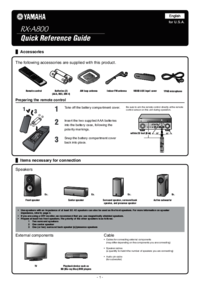



 (169 pages)
(169 pages) (18 pages)
(18 pages) (128 pages)
(128 pages)







Commentaires sur ces manuels