Yamaha RX-A2000 Manuel du propriétaire
Naviguer en ligne ou télécharger Manuel du propriétaire pour Récepteurs AV Yamaha RX-A2000. Yamaha RX-A2000 Owner's Manual (for Oceania) Manuel d'utilisatio
- Page / 158
- Table des matières
- MARQUE LIVRES
- Owner’s Manual 1
- BEFORE USE 2
- CONTENTS 3
- INTRODUCTION 10
- CONNECTIONS 15
- PLAYBACK 47
- Configuring input sources 80
- Input menu 81
- Editing a scene 83
- Scene menu 84
- SCENE4 85
- SET Complete 85
- Editing sound programs 86
- CINEMA DSP parameters 87
- 2ch Stereo only 89
- 7ch Stereo only 89
- When Neo:6 Music is selected 90
- Operating the Setup menu 91
- Automatic speaker setup 92
- Manual speaker setup 92
- Selecting adjustment units 95
- Sound setup items 96
- Volume” has priority 97
- Video setup items 98
- Setting HDMI functions 99
- AUDIO1 100
- TheBottomLin 100
- Network setup items 102
- Zone2 and Zone3 103
- Setting the party mode 103
- Changing Zone names 104
- Entering standby mode 105
- Specifying menu display 106
- Setting TRIGGER OUT functions 106
- Language 107
- Selecting information 108
- Network information 109
- System information 109
- Zone information 109
- Keys connecting external 110
- Setting remote control codes 111
- SETUP 112
- PRESET 112
- AV2 112
- 5098 112
- OK 113
- Changing source names in the 115
- Macro programming features 116
- Clearing configurations 117
- Simplified remote control 119
- SPEAKERIMP. 120
- 8MIN 120
- REMOTESENSOR 121
- ON 121
- REMOTECONAMP 121
- ID1 121
- 122
- FIRMUPDATE 123
- USB 123
- VERSION 123
- xx.xxx 123
- • Power On/Off 124
- • Volume Control 124
- OMPONENT VIDE 125
- Continues to the 126
- next page 126
- Connecting Zone2 or Zone3 128
- : available feature 129
- Zone2 or Zone3 130
- APPENDIX 131
- © 2010 Yamaha Corporation 148
- YC712B0/OMEN3 148
- ■ When pressing ON SCREEN 149
- ■ ON SCREEN gedrückt 149
- ■ När ON SCREEN trycks ner 149
- ■ Quando si preme ON SCREEN 149
- / 최신 펌웨어 알림 150
- 0180, 0339 151
- Blu-ray Disc 156
- DVD Recorder 156
- Satellite 157
Résumé du contenu
Owner’s ManualAV Receiver English for Oceania
INTRODUCTIONPart names and functions En 10Rear panela PHONO jacksFor connecting a turntable (☞p. 34).b DOCK jackFor connecting an optional Universal D
SETUPSetting various functions (Setup menu) En 100 Receiver operation via TV (HDMI Control)HDMI ControlSet the HDMI Control function to “On” to operat
En 101SETUPSetting various functions (Setup menu) Specify whether or not audio signal is output through this unit and a TV connected via the HDMI OUT
En 102SETUPSetting various functions (Setup menu)Adjusting this unit’s network parametersNetwork setup items Specifying network parameters (IP addres
SETUPSetting various functions (Setup menu) En 103Setting this unit’s multi-zone functionMulti Zone setup items Adjusting Zone2 or Zone3 volumeZone2 S
SETUPSetting various functions (Setup menu) En 104 Changing Zone2 and Zone3 scene namesZone Scene RenameEditing the name of the selected scene in Zone
SETUPSetting various functions (Setup menu) En 105 Entering standby mode automatically when no operations are performedAuto Power DownIf you do not op
En 106SETUPSetting various functions (Setup menu) Specifying menu displayDisplay SetSpecify front panel display brightness and TV screen wall paper.F
SETUPSetting various functions (Setup menu) En 107Target SourceSpecify the output level of electronic signal transmitted each time input is switched.M
SETUP En 108A variety of information for this unit can be displayed.Selecting information1Press hON SCREEN.2Use iCursor B / C to select “Information”
En 109SETUPConfirming information of this unit (Information menu) Network informationDisplays information on the network status. Refer to “Adjusting
INTRODUCTIONPart names and functions En 11Front panel displaya Tuner indicatorLight up according to the status of a received station (☞p. 62).b ZONE2/
SETUP En 110You can operate an external component such as TV and DVD player with the remote control of this unit by setting the code for external comp
SETUPControlling the remote control to operate various functions En 111Customizing the remote controlUse the setup mode of the remote control to custo
SETUPControlling the remote control to operate various functions En 112 Registering remote control codes for external component operationsThe followin
SETUPControlling the remote control to operate various functions En 1137Press iENTER to set the number.“OK” appears in the display window if setting w
SETUPControlling the remote control to operate various functions En 1143Select the operation mode (SOURCE, RECEIVER or TV mode) for which functions wi
SETUPControlling the remote control to operate various functions En 1157Press ASETUP again to exit from the setup menu.Changing source names in the di
SETUPControlling the remote control to operate various functions En 116Macro programming featuresThe macro programming feature makes it possible to pe
SETUPControlling the remote control to operate various functions En 1175Press the buttons for the functions you want to include in the macro operation
SETUPControlling the remote control to operate various functions En 118 Clearing the function learned for each key1Press ASETUP.“SETUP” appears in the
SETUPControlling the remote control to operate various functions En 119Simplified remote controlUse the supplied simplified remote control to make bas
INTRODUCTIONPart names and functions En 12Remote controla Remote control signal transmitterTransmits infrared signals.b SOURCE A (SOURCE Power)Switche
SETUP En 120The Advanced Setup menu can be used for unit initialization and other useful extended functions. The Advanced Setup menu can be operated a
SETUPExtended functionality that can be configured as needed (Advanced Setup menu) En 121Remote sensorActivate or deactivate the signal-receiving capa
SETUPExtended functionality that can be configured as needed (Advanced Setup menu) En 122Changing TV formatChange the color encoding format of OSD to
En 123SETUPExtended functionality that can be configured as needed (Advanced Setup menu)Firmware updateUpdate the firmware of this unit. For details
SETUP En 124This unit supports the HDMI Control function, which allows you to operate external components via HDMI. If devices that support HDMI Contr
SETUPUsing the HDMI Control function En 125 Switching the input source on this unit automatically when listening to TV audioWhen the HDMI Control (☞p.
SETUPUsing the HDMI Control function En 1266Make sure that “HDMI Control” is “On”When “HDMI Control” is set to “Off,” press iENTER and iCursor B / C t
SETUPUsing the HDMI Control function En 1275Make sure that “HDMI Control” is “On.”When “HDMI Control” is set to “Off,” press iENTER and iCursor B / C
SETUP En 128This unit allows you to configure a multi-zone audio system. The multi-zone feature allows you to set this unit to reproduce separate inpu
SETUPEnjoying the contents in another room En 129 Connecting zone video monitorsConnect the video monitor(s) in Zone2, Zone3 to MONITOR OUT/ZONE OUT j
INTRODUCTIONPart names and functions En 13Remote control with the cover opens Sound selection keysSwitch between the current sound field effect (sound
SETUPEnjoying the contents in another room En 130Controlling Zone2 or Zone3The remote control can be used to select and control Zone2 or Zone3 devices
En 131APPENDIXRefer to the table below when this unit does not function properly. If the problem you are experiencing is not listed below, or if the
En 132APPENDIXTroubleshootingNo picture. The video signal output from this unit is not supported by a monitor connected to this unit via the HDMI OUT
En 133APPENDIXTroubleshootingHDMI™There is noise interference from digital or radio frequency equipment.This unit is too close to other digital or ra
En 134APPENDIXTroubleshootingTuner (FM/AM)FMAMProblem Cause RemedySee pageFM stereo reception is noisy.You are too far from the station transmitter,
En 135APPENDIXTroubleshootingUSB and NetworkProblem Cause RemedySee page“No Device” is displayed even when a USB device is present.This unit recogniz
En 136APPENDIXTroubleshootingiPod™/iPhone™Access error This unit cannot access your USB storage device or USB portable audio player.Try another USB s
En 137APPENDIXTroubleshootingBluetooth™ Remote controlDisplay Cause RemedySee pageSearching... The Yamaha Bluetooth Wireless Audio Receiver and the B
APPENDIX En 138Audio informationAudio and video synchronization (Lipsync)Lip sync, an abbreviation for lip synchronization, is a technical term that i
APPENDIXGlossary En 139DTS-HD Master AudioDTS-HD Master Audio is an advanced lossless audio technology developed for high-definition disc-based media
INTRODUCTIONPart names and functions En 14On-screen displayWhen a TV is connected to this unit, the supplied remote control can be used to specify and
APPENDIXGlossary En 140Video informationComponent video signalWith the component video signal system, the video signal is separated into the Y signal
APPENDIX En 141 HDMI signal compatibilityAudio signals• If the input source component can decode the bitstream audio signals of audio commentaries, y
APPENDIX En 142Manufactured under license from Dolby Laboratories. Dolby, Pro Logic and the double-D symbol are trademarks of Dolby Laboratories. Manu
APPENDIX En 143 Input• Analog AudioRCA ...10 AV1-4, AUDIO
APPENDIXSpecifications En 144•Maximum Input LevelPHONO (1 kHz, 0.1% THD) ... 60 mV or moreAUDIO2 etc. (1 kHz, 0.5% THD
APPENDIX En 145Numerics2ch stereo playback... 525 channel speaker layout...
APPENDIXIndex En 146IP Address, Network setup ... 102iPhone™ playback ...
APPENDIXIndex En 147Straight decoding mode ... 51Subwoofer ...
© 2010 Yamaha CorporationYC712B0/OMEN3
© 2010 Yamaha CorporationPrinted in Malaysia WW68000When the following notifications are displayed in the ON SCREEN menu while this unit is connected
En 15CONNECTIONSThis unit uses acoustic field effects and sound decoders to bring you the impact of a real movie theater or concert hall. These effec
Cuando los avisos siguientes aparecen en el menú ON SCREEN estando esta unidad conectada a la red, el firmware de esta unidad se puede actualizar util
- 1 -TVA.R. Systems 0320Acme 0342Acura 0323, 0343ADC 0337Admiral 0054, 0178, 0336, 0337, 0339, 0346, 0347Advent 0158Adventura 0057Adyson 0277, 0282, 0
- 2 -Genexxa 0320, 0340, 0347, 0350GFM 0128, 0227Giant 0282Gibralter 0008, 0030, 0050, 0062GoldHand 0277Goldline 0320GoldStar 0007, 0008, 0012, 0026,
- 3 -0239, 0256, 0257, 0259, 0261, 0263, 0267, 0280, 0281, 0287, 0296, 0299, 0301, 0303, 0305, 0313, 0319, 0320, 0324, 0333, 0339, 0342, 0349, 0350, 0
- 4 -Yamaha 0008, 0026, 0050, 0053, 0080, 0081, 0082, 0083, 0086, 0087Yamishi 0282, 0320Yok an 0 320Yoko 0161, 0277, 0282, 0320, 0323, 0337, 0340, 034
- 5 -Sinudyne 1028Solavox 1030Sonic Blue 1022, 1123Sonneclair 1008Sonoko 1009, 1025Sontec 1031Sony 1001, 1016, 1048, 1053, 1073, 1074, 1080, 1081, 108
- 6 -2309, 2310, 2311, 2344, 2345, 2347, 2379Pointer 2362Polaroid 2125, 2215, 2235Portland 2362Powerpoint 2363Prima 2252Proceed 2130Proscan 2156Proson
- 7 -Signature 3066Sony 3092, 3125Sprucer 3118Standard Component3115Starcom 3017, 3072, 3119, 3123Stargate 3072, 3123Starquest 3072, 3123Supercable 30
- 8 -Phoenix 4050Phonotrend 4005, 4006, 4048Pioneer 4046, 4213Polsat 4052Predki 4013Premiere 4048, 4213Priesner 4011Primestar 4076Profile 4216Promax 4
CONNECTIONSConnecting speakers En 16Speaker layoutIn addition to the 7.1-channel speaker layout, a variety of speaker configurations can be specified
CONNECTIONSConnecting speakers En 17 Adding the presence speakers for a richer sound field effect Presence speaker layout (7 speakers + subwoofer + p
CONNECTIONSConnecting speakers En 18 Using the front speakers that support bi-amp connections for a high quality sound 5.1-channel speaker layout (Fr
CONNECTIONSConnecting speakers En 19 Using speakers in three rooms (Zone2 and Zone3 functions) 7.1-channel speaker layout + Zone2 + Zone3 (7 speakers
En 2BEFORE USEAbout this manualSupplied accessoriesCheck that you received all of the following parts.• Remote control• Simplified remote control• Ba
CONNECTIONSConnecting speakers En 20Connecting speakers and subwoofersConnect your speakers to their respective terminals on the rear panel. Front/Ce
CONNECTIONSConnecting speakers En 21 Bi-amp connectionThis unit can be connected to speakers that support bi-amp connections. When connecting speaker
CONNECTIONSConnecting speakers En 223Check that “SPEAKER IMP.” is displayed on the front panel.4Press STRAIGHT repeatedly to select a “6ΩMIN.”5Switch
CONNECTIONS En 23Speaker layout utilizing an external power amplifierMore speakers can be used by connecting an external amplifier to this unit’s PRE
CONNECTIONSAdvanced speaker configuration En 24 Using the presence speakers in the main room and speakers in another room 9-1-channel speaker layout
CONNECTIONSAdvanced speaker configuration En 25 Using front speakers that support bi-amp connection, surround back speakers and front presence speaker
CONNECTIONS En 26Jacks and cablesThis unit is equipped with the following input/output jacks. Use jacks and cables appropriate for components that you
CONNECTIONSConnecting external components En 27Connecting a TV monitorThis unit is equipped with the following four types of output jack for connectio
CONNECTIONSConnecting external components En 28 Connecting an HDMI video monitorConnect the HDMI cable to one of the HDMI OUT 1-2 jacks. Connecting a
CONNECTIONSConnecting external components En 29 Connecting a video monitorConnect the video pin cable to the VIDEO (MONITOR OUT) jack. Listening to T
En 3CONTENTSINTRODUCTIONFeatures and capabilities ...5Using the TV OSD to operate the unit ...
CONNECTIONSConnecting external components En 30Connecting BD/DVD players and other devicesThis unit has the following input jacks. Connect them to the
En 31CONNECTIONSConnecting external components Connecting BD/DVD players and other devices with component video cablesConnect the device with a compo
En 32CONNECTIONSConnecting external components Connecting BD/DVD players and other devices with S-video cablesConnect the playback device with a S-vi
En 33CONNECTIONSConnecting external components Connecting BD/DVD players and other devices with video cablesConnect the playback device with a video
En 34CONNECTIONSConnecting external components Connecting CD players and other audio devicesUsing analog stereo output sourcesConnect the playback de
En 35CONNECTIONSConnecting external componentsConnecting game consoles or video camcordersUse the VIDEO AUX jacks on the front panel to temporarily c
En 36CONNECTIONSConnecting external componentsConnecting a SCENE link playback-compatible deviceWhen the components are the Yamaha products and have
En 37CONNECTIONSConnecting external componentsConnecting audio/video recording devicesThis receiver can transmit selected incoming audio/video signal
En 38CONNECTIONSConnecting external componentsConnecting a USB storage deviceConnect a USB memory device or USB portable audio player to the USB port
CONNECTIONS En 39An indoor FM antenna and an AM loop antenna are supplied with this receiver. Connect these antennas properly to their respective jack
En 4SETUPConfiguring input sources (Input menu) ...80Configuring input sources ...80In
CONNECTIONS En 40This unit is equipped with a Yamaha Parametric Room Acoustic Optimizer (YPAO) that adjusts the configuration, size, and volume balanc
CONNECTIONSSetting up the speaker parameters automatically (YPAO) En 414Connect the YPAO microphone to the YPAO MIC jack on the front panel.“Mic On Vi
CONNECTIONSSetting up the speaker parameters automatically (YPAO) En 42When “Multi Position” is set to “No” in step 5The following display appears whe
CONNECTIONSSetting up the speaker parameters automatically (YPAO) En 438Press iCursor B / C to select “Save/Exit” and press iENTER.9Press iCursor D /
CONNECTIONSSetting up the speaker parameters automatically (YPAO) En 44 Reviewing automatic setup parametersThe results of automatic acoustics measure
CONNECTIONSSetting up the speaker parameters automatically (YPAO) En 45 When an error message is displayed during measurementSee “Error messages” (☞p.
En 46CONNECTIONSSetting up the speaker parameters automatically (YPAO) Message list When a warning message is displayed before measurement Error me
En 47PLAYBACK1Turn on external components (TV, DVD player, etc.) connected to this unit.2Use the dInput selector to select the input source.The name
En 48PLAYBACKBasic playback procedure Adjusting high/low-frequency sound (Tone control)You can adjust the balance of the high-frequency range (Treble
PLAYBACK En 49This unit has a SCENE function that allows you switch this unit on and change input sources, the settings of Audio Select, HDMI Output,
En 5INTRODUCTION Built-in high-quality, high-power 7-channel amplifier Multi-channel speaker configuration capability– 2- to 7.1-channel speaker co
PLAYBACK En 50This unit is also equipped with a Yamaha digital sound field processing (DSP) chip. Multi-channel playback from almost any audio source
PLAYBACKEnjoying favorite sound field effect En 51 Enjoying more spatial sound fields (CINEMA DSP 3D mode)CINEMA DSP 3D mode creates an intensive and
PLAYBACKEnjoying favorite sound field effect En 52Enjoying Hi-Fi Sound Quality (Pure Direct Mode)Use Pure Direct Mode to enjoy the pure high fidelity
PLAYBACKEnjoying favorite sound field effect En 53Sound programs Category: CLASSICALThis sound field is suitable when listening to music sources such
PLAYBACKEnjoying favorite sound field effect En 54 Category: MOVIESound programs optimized for viewing video sources such as movies. Category: STEREOS
PLAYBACK En 55This unit features a sophisticated on-screen display (OSD) that helps you to control the amplifier function of this unit. With the OSD,
PLAYBACKUsing the TV display to control this unit En 56 Selecting a sound program1Use iCursor B / C to select “Sound Program” and press iENTER.Sound p
PLAYBACK En 57This unit has a unique Option menu for each input source. Option menus can be used to enable features such as volume trim for compatible
PLAYBACKConfiguring settings specific to an individual input source (Option menu) En 58Option menuThe following items are provided for each input sour
PLAYBACKConfiguring settings specific to an individual input source (Option menu) En 59 Adjusting high/low-frequency soundTone ControlYou can adjust t
INTRODUCTION En 6This unit features a sophisticated on-screen display (OSD) for the TV screen. The OSD is designed to enable visual guidance that simp
PLAYBACKConfiguring settings specific to an individual input source (Option menu) En 60 Adjusting volume between input sourcesVolume TrimReduces any c
PLAYBACK En 61When USB, NET, DOCK or TUNER is selected, the content window is displayed on the TV screen. Playback style for iPod, functions for FM/AM
PLAYBACK En 62Selecting a frequency for reception (Normal tuning)1Press dTUNER to switch to the tuner input.2Press xFM or xAM to select a band to rece
PLAYBACKFM/AM tuning En 63Navigating the FM/AM tuner from the content windowThe station currently received can be confirmed from the menu displayed on
PLAYBACKFM/AM tuning En 64Preset SelectYou can call preset stations.UtilityScrollSwitches the scroll target.BrowseSwitches the display to the Browse v
PLAYBACK En 65You can enjoy playback of audio files stored on PCs connected to this unit via your network. To play back audio files on your PC, you ne
PLAYBACKPlaying back tunes on the PC En 66 Operating from the Now Playing viewa Repeat iconb Shuffle iconc Play icond Album imagee Artist namef Album
PLAYBACK En 67You can enjoy playback of WAV (PCM format only), MP3, WMA, MPEG-4 AAC and FLAC files stored on your USB memory device or USB portable pl
PLAYBACKPlaying back tunes on the USB storage devices En 68 Operating from the Now Playing viewa Repeat iconb Shuffle iconc Play icond Album imagee Ar
PLAYBACK En 69You can listen to Internet Radio stations using the vTuner Internet Radio station database service particularly customized for this unit
INTRODUCTIONUsing the TV OSD to operate the unit En 7 Adjust acoustic parameters to match your speakers and listening environment– Specify speaker ac
PLAYBACKListening to the Internet Radio En 70 Operating from the Now Playing viewa Play iconb Album imagec Elapsed timed Current station namee Screen
PLAYBACK En 71Use this feature to access the desired music sources (WAV, MP3 and WMA files on the connected PC or USB storage devices and Internet Rad
PLAYBACK En 72Once you have connected a Universal Dock for iPod (such as the YDS-12, sold separately) to this unit, you can enjoy playback of your iPo
PLAYBACKPlaying back tunes from your iPod™/iPhone™ En 73Playing iPod™/iPhone™ from the menu screen (Menu browse control)The iPod/iPhone can be operate
PLAYBACKPlaying back tunes from your iPod™/iPhone™ En 74Screen buttons on the Now Playing viewTo use these buttons, first press iENTER. Then select th
PLAYBACKPlaying back tunes from your iPod™/iPhone™ En 75Place the iPod/iPhone in the wireless transmitter. Setup is complete.When this unit is in stan
PLAYBACK En 76You can connect a Yamaha Bluetooth Wireless Audio Receiver (such as the YBA-10, sold separately) to this unit and enjoy wireless playbac
PLAYBACKPlaying back tunes from Bluetooth™ components En 77Using Bluetooth™ componentsWhen pairing is complete, perform the following procedure to ach
PLAYBACK En 78Displaying and Operating Web Control CenterYou can operate this unit by using a web browser. You can select the input source and sound f
PLAYBACKControlling this unit by using the Web browser (Web Control Center) En 79Zone control menuYou can control the selected zone.aPLAY INFOControls
INTRODUCTION En 8Front panela MAIN ZONE A (Power)Switches this unit between on and standby mode.b HDMI Through/iPod Charge indicatorLights up in any o
En 80SETUPSettings, such as the name of an input source or the icon displayed for an input source can be changed from the Input menu.Configuring inpu
SETUPConfiguring input sources (Input menu) En 81Input menu✓: available menu for each input source Changing an input source name or iconRename/Icon Se
SETUPConfiguring input sources (Input menu) En 82 Setting the format of digital audio signalsDecoder ModeSets the format of digital audio to playback
SETUP En 83The SCENE function (☞p. 49) can be edited from the Scene menu displayed on the TV screen.Editing a sceneVarious settings, such as the name
En 84SETUPEditing the SCENE function (Scene menu)Scene menu Registering SCENE function settingsSaveRegisters the settings currently applied to this u
SETUPEditing the SCENE function (Scene menu) En 85 Changing a scene name and iconRename/Icon SelectChanges the scene name and icon displayed on the fr
SETUP En 86Sound effects can be adjusted from the Sound Program menu.Editing sound programsAdjust sound field elements (sound program parameters) to a
En 87SETUPSetting sound program parameters (Sound Program menu)CINEMA DSP parametersDSP LevelChange the effect level (level of the sound field effect
En 88SETUPSetting sound program parameters (Sound Program menu)LivenessSurround LivenessSurround Back LivenessLiveness. Surround and surround back li
SETUPSetting sound program parameters (Sound Program menu) En 89Reverb LevelReverberation level. Adjusts the volume of the reverberation sound. The la
INTRODUCTIONPart names and functions En 9Front panel with the cover openedg ON SCREENTurns on and off the ON SCREEN menu.h OPTIONTurns on and off the
SETUPSetting sound program parameters (Sound Program menu) En 90Front Presence R LevelAdjusts the volume of the front presence R channel. J1Parameter
SETUP En 91Various settings, such as speaker volume or HDMI functions, can be changed from the Setup menu.Operating the Setup menu1Press hON SCREEN.2P
En 92SETUPSetting various functions (Setup menu)Setup menu Manages settings for speakersSpeaker setup items Automatic speaker setupAuto SetupOptimize
SETUPSetting various functions (Setup menu) En 93Power Amp AssignIn addition to the 7.1-channel speaker connection, various speaker configurations are
SETUPSetting various functions (Setup menu) En 94SurroundSelects the size of the surround speakers.Surround BackSelects the size of the surround back
SETUPSetting various functions (Setup menu) En 95DistanceAdjusts the timing at which the speakers produce audio so that sounds from the speakers reach
SETUPSetting various functions (Setup menu) En 96Test ToneTurns the test tone generator on or off.Setting the audio output function of this unitSound
SETUPSetting various functions (Setup menu) En 97 Auto-adjusting Dolby Digital and DTS dynamic rangeDynamic RangeSelects the dynamic range adjustment
SETUPSetting various functions (Setup menu) En 98Setting this unit’s video output function Video setup items Analog-to-analog video conversionAnalog t
SETUPSetting various functions (Setup menu) En 99Aspect J1Specifies the method used to convert video signal with a 4:3 aspect ratio (480i/576i/480p/57
Plus de documents pour Récepteurs AV Yamaha RX-A2000

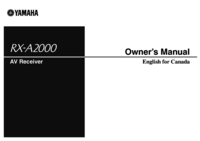





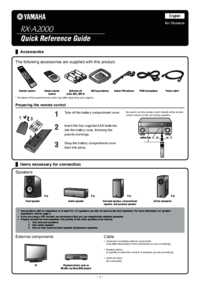
 (8 pages)
(8 pages) (18 pages)
(18 pages)

 (363 pages)
(363 pages)
 (796 pages)
(796 pages)







Commentaires sur ces manuels