Yamaha RX-V371 Manuel du propriétaire Page 1
Naviguer en ligne ou télécharger Manuel du propriétaire pour Récepteurs AV Yamaha RX-V371. Yamaha RX-V371 Owner's manual [en] Manuel d'utilisatio
- Page / 68
- Table des matières
- MARQUE LIVRES
- Owner’s Manual 1
- CONTENTS 2
- INTRODUCTION 3
- Connecting speakers 9
- CONNECTIONS 10
- PORTABLE 19
- Connecting the FM/AM antennas 20
- Continues to the 21
- next page 21
- Disconnect MIC 22
- Set>Cancel 22
- Progress00% 22
- YPAOComplete 22
- E-9:CANCEL 23
- W-3:LEVEL 23
- Message list 24
- Treble 0.0dB 25
- SET Complete 26
- Sci-Fi 26
- STRAIGHT 27
- 2ch Stereo 27
- Hall in Vienna 27
- Category: MOVIE 28
- Category: MUSIC 28
- PLAYBACK 29
- FM87.50MHz 30
- FMMode:Mono 30
- Auto Preset 31
- 01:FM87.50MHz 31
- 01:FM98.50MHz 31
- CLASSICS 33
- Volume Trim 34
- Video Out 34
- Video;;;;HDMI1 34
- ONITOR OUT 35
- Charge;;;;;;On 36
- Searching 37
- Completed 37
- BTconnected 38
- VolumeTrim 39
- DolbyD 40
- SpeakerSetup 42
- Lipsync 42
- Audio;;;;;;Amp 42
- Manual speaker setup 43
- Selecting adjustment units 44
- Generating test tones 45
- SoundSetup 46
- Volume” setting has priority 47
- AV4 48
- Changing input source names 49
- DSPParameter 50
- Memory Guard 50
- CINEMA DSP parameters 51
- 2ch Stereo only 52
- 5ch Stereo only 52
- When Neo:6 Music is selected 52
- STRAIGHT 53
- PROGRAM l / h 53
- Control;;;;Off 54
- Control;;;;;On 54
- TVAudio;;;;AV4 55
- ARC;;;;;;;;;On 56
- APPENDIX 57
- © 2011 Yamaha Corporation 68
- YD282A0/OMEN2 68
Résumé du contenu
Owner’s ManualAV Receiver English for Europe
En 10CONNECTIONSConnecting speakersSpeaker layout5.1-channel speaker layout (5 speakers + subwoofer)Connecting speakersConnect your speakers to their
En 11CONNECTIONSConnecting speakers Connecting front speakers1Remove approximately 10mm of insulation from the ends of the speaker cables, and twist
En 12CONNECTIONSCable plugs and jacksThe main unit is equipped with the following input/output jacks. Use jacks and cables appropriate for components
En 13CONNECTIONSConnecting external devicesConnecting a TV monitorThis unit is equipped with the following three types of output jack for connection
En 14CONNECTIONSConnecting external devices Connecting a video monitorConnect the video pin cable to the VIDEO (MONITOR OUT) jack. Listening to TV au
En 15CONNECTIONSConnecting external devicesConnecting BD/DVD players and other devicesThis unit has the following input jacks. Connect them to the ap
En 16CONNECTIONSConnecting external devices Connecting BD/DVD players and other devices with component cablesConnect the device with a component vide
En 17CONNECTIONSConnecting external devices Connecting BD/DVD players and other devices with video cablesConnect the external device with a video pin
En 18CONNECTIONSConnecting external devices Connecting CD players and other audio devicesUsing analog stereo output sourcesSelect the audio input (AU
En 19CONNECTIONSConnecting external devicesConnecting video cameras and portable audio playersUse the VIDEO AUX jacks on the front panel to temporari
En 2CONTENTSINTRODUCTIONFeatures and capabilities ...3About this manual...
En 20CONNECTIONSAn indoor FM antenna and an AM loop antenna are included with this receiver. Connect these antennas properly to their respective jack
En 21CONNECTIONSThis unit is equipped with a YPAO (Yamaha Parametric room Acoustic Optimizer) that adjusts the status, size, and volume balance of th
En 22CONNECTIONSSet up the speaker parameters automatically (YPAO)5Press hSETUP to start measurement.The following display appears if measurement fin
En 23CONNECTIONSSet up the speaker parameters automatically (YPAO) When an error message appears during measurementCheck the content of the message f
En 24CONNECTIONSSet up the speaker parameters automatically (YPAO) Message list When a warning message appears before measurement Error message Wa
En 25PLAYBACK1Turn on external components (TV, DVD player, etc.) connected to this unit.2Turn on this unit and select the input source using cInput s
En 26PLAYBACKThis unit has a SCENE function that allows you to turn the power on and change input sources and sound field programs with one key.Four
En 27PLAYBACKEnjoying sound field programs Enjoying unprocessed playback (Straight decoding mode)Use straight decoding mode when you want to playback
En 28PLAYBACKEnjoying sound field programsSound field programs Category: MOVIESound field programs optimized for viewing video sources such as movies
En 29PLAYBACKEnjoying sound field programs Category: STEREOSuitable for listening to stereo sources. Category: ENHNCR (Compressed music enhancer) Su
En 3INTRODUCTION Built-in high-quality, high-power 5-channel amplifier 1-button input/sound field program switching (SCENE function) ...
En 30PLAYBACKThe FM/AM tuner of this unit provides the following two modes for tuning.Normal tuningYou can tune in to a desired FM/AM station by sear
En 31PLAYBACKFM/AM tuningRegistering and recalling a frequency (Preset tuning)You can register up to 40 FM/AM stations as preset stations. There are
En 32PLAYBACKFM/AM tuning Designating a preset number for registrationPress dMEMORY once, to display “Manual Preset” on the front panel display. Aft
En 33PLAYBACKFM/AM tuning2Press eINFO repeatedly until the desired information is displayed.Information on the display changes as you press the key.
En 34PLAYBACKFM/AM tuning Combining the video signals and radio audio signalsSelect the video signal to be output from the video output jack on this
En 35PLAYBACKOnce you have connected a Yamaha iPod universal dock (such as the YDS-12, sold separately) to this unit, you can enjoy playback of your
En 36PLAYBACKPlaying back tunes from your iPod™/iPhone™cDOCKiCursor B / C / D / EiENTERmOPTIONOPTIONENTERDOCKRECEIVERSCENESETUPRETURNVOLUMEENHANCERSU
En 37PLAYBACKYou can connect a Yamaha Bluetooth wireless audio receiver (such as the YBA-10, sold separately) to this unit and enjoy wireless playbac
En 38PLAYBACKPlaying back tunes from Bluetooth™ componentsUsing Bluetooth™ componentsWhen pairing is complete, carry out the following procedure to a
En 39SETUPThis receiver has a unique option menu specific for each type of input source, such as volume trim for compatible input sources, audio/vide
En 4INTRODUCTIONFeatures and capabilitiesAbout this manualSupplied accessoriesCheck that you received all of the following parts.• Remote control• Ba
En 40SETUPConfiguring the settings specific for each input source (Option menu) Adjusting volume between input sourcesInput source: AllReduces any ch
En 41SETUPConfiguring the settings specific for each input source (Option menu) Changing FM mode (Stereo/Monaural)Input source: TUNERSets this unit t
En 42SETUPYou can configure various function settings of this unit using the Setup menu.Setup menu display and settings1Press hSETUP on the remote co
En 43SETUPSetting various functions (Setup menu)Manages settings for speakersSpeaker Setup submenu Manual speaker setupAdjusts the output characteris
En 44SETUPSetting various functions (Setup menu)CrossoverSets the lower limit of low-frequency component output from speakers set to “Small.”Audio wi
En 45SETUPSetting various functions (Setup menu) Adjusting sound quality with the equalizerAdjusts sound quality of tone using a parametric or graphi
En 46SETUPSetting various functions (Setup menu)Setting the audio output function of this unitSound Setup submenu Synchronizing audio/video outputAdj
En 47SETUPSetting various functions (Setup menu) Auto-adjusting Dolby Digital and DTS dynamic rangeSelects the dynamic range adjustment method for au
En 48SETUPSetting various functions (Setup menu) Receiver operation via TV (HDMI Control)Set the HDMI Control function to “On” to operate devices con
En 49SETUPSetting various functions (Setup menu)Making the receiver easier to useFunc. Setup submenu Changing input source namesChanges the input sou
En 5INTRODUCTIONFront panela A (Power)Switches this unit between on and standby modes.b YPAO MIC jackConnect the supplied YPAO microphone and adjust
En 50SETUPSetting various functions (Setup menu) Goes enter standby mode automatically when you leave it without operatingIf you do not operate this
En 51SETUPAlthough the sound field programs would satisfy you as they are with the default parameters, you can arrange the effect by setting the soun
En 52SETUPSetting sound field program parameters Parameters usable in certain sound field programs2ch Stereo onlyAutomatically bypasses the DSP circu
En 53SETUPThe Advanced Setup menu can be used for unit initialization and other useful extended functions. The Advanced Setup menu can be operated as
En 54SETUPThis unit supports the HDMI Control function, which allows you to operate external components via HDMI. If you connect devices that support
En 55SETUPUsing the HDMI Control function Switching the input source on this unit automatically when listening to TV audioWhen the HDMI Control (☞p.
En 56SETUPUsing the HDMI Control function Single HDMI cable input to TV audio with Audio Return Channel functionWhen using a TV that supports HDMI fu
En 57APPENDIXRefer to the table below when this unit does not function properly. If the problem you are experiencing is not listed below, or if the i
En 58APPENDIXTroubleshootingNo sound. Incorrect input or output cable connections.Connect the cables properly. If the problem persists, the cables ma
En 59APPENDIXTroubleshootingNo sound is heard from the surround speakers.This unit is in straight decoding mode and a monaural source is being played
En 6INTRODUCTIONPart names and functionsRear panela DOCK jackFor connecting an optional Yamaha iPod universal dock (such as YDS-12) (☞p. 35) or Bluet
En 60APPENDIXTroubleshootingHDMI™ Tuner (FM/AM)FMProblem Cause RemedySee pageThe front panel display HDMI indicator is flashing.An error with the HDM
En 61APPENDIXTroubleshootingAMRemote controlProblem Cause RemedySee pageThe desired station cannot be tuned into with the automatic tuning method.The
En 62APPENDIXTroubleshootingiPod™/iPhone™ Bluetooth™Display Cause RemedySee pageLoading... The unit is in the process of recognizing the connection w
En 63APPENDIXAudio informationAudio and video synchronization (lip sync)Lip sync, an abbreviation for lip synchronization, is a technical term that i
En 64APPENDIXGlossaryLFE 0.1 channelThis channel reproduces low-frequency bass signals, and has a frequency range from 20 Hz to 120 Hz. This channel
En 65APPENDIX HDMI signal compatibilityAudio signals• If the input source component can decode the bitstream audio signals of audio commentaries, yo
En 66APPENDIX INPUT/OUTPUTInput jacks• HDMI input x 4• AV input x 5[Audio] Digital input (optical) x 2, digital input (coaxial) x 2, analog input x
En 67APPENDIX VIDEO SECTION• Video Signal Type[U.S.A., Canada, Korea and General models] ...NTSC[Other models]...
© 2011 Yamaha CorporationYD282A0/OMEN2
En 7INTRODUCTIONPart names and functionsFront panel displaya HDMI indicatorLights up when HDMI signals are input at the selected HDMI input source.b
En 8INTRODUCTIONPart names and functionsRemote controla Remote control signal transmitterTransmits infrared signals.b TRANSMITLights up when a signal
En 9CONNECTIONSThis unit uses acoustic field effects and sound decoders to bring you the impact of a real movie theater or concert hall. These effect
Plus de documents pour Récepteurs AV Yamaha RX-V371
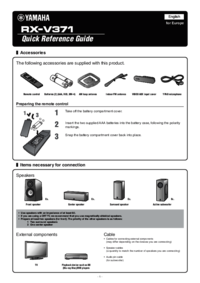
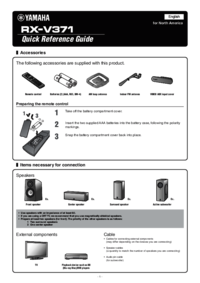



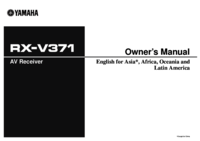





 (90 pages)
(90 pages) (85 pages)
(85 pages) (9 pages)
(9 pages) (176 pages)
(176 pages)







Commentaires sur ces manuels