Yamaha BD-S671 Manuel du propriétaire Page 1
Naviguer en ligne ou télécharger Manuel du propriétaire pour Lecteurs de Blu-Ray Yamaha BD-S671. Yamaha BD-S671 Owner's Manual [es] [fr] [it] Manuel d'utilisatio
- Page / 100
- Table des matières
- DEPANNAGE
- MARQUE LIVRES




- BLU-RAY DISC PLAYER 1
- OWNER’S MANUAL 1
- MANUAL DE INSTRUCCIONES 1
- Caution-i En 2
- CONTENTS 3
- SUPPLIED PARTS 4
- ABOUT DISCS AND FILES 5
- ■ Loading a disc 6
- ■ Disc precautions 6
- ■ Remote control 8
- Continued to the next page 9
- CONTROLS AND FUNCTIONS 10
- ID function 11
- INTRODUCTION TO CONNECTIONS 12
- Connect audio to AV 13
- Connect audio to TV 13
- HDMI CONNECTION 14
- VIDEO CONNECTIONS 15
- AUDIO CONNECTIONS 16
- Caution! 17
- NETWORK AND USB CONNECTION 18
- OTHER CONNECTIONS 19
- INITIAL WIZARD/EASY SETUP 20
- HOME/MEDIA MENU 21
- Operations for viewing photos 22
- ■ Using network content 23
- USING NETWORK SERVICES 24
- PLAYING VIDEOS FROM YouTube™ 24
- ADVANCED PLAYBACK OPERATION 25
- ■ Status menu 26
- Primary video Secondary video 28
- SETUP MENU 29
- ■ Example of SETUP menu 31
- ■ General Setting 32
- Language 33
- Playback 33
- Security 33
- ■ Display Setting 34
- Video Process 35
- ■ Audio Setting 36
- ■ System Information 36
- HDMI COAXIAL/OPTICAL 37
- MIXED 2CH 37
- When TV System is set to NTSC 38
- When TV System is set to PAL 38
- SOFTWARE UPGRADE 39
- TROUBLESHOOTING 40
- ■ Picture 41
- ■ Network 42
- ■ Messages on the screen 42
- GLOSSARY 43
- SPECIFICATIONS 44
- ■ Copyright 45
- UTILIZAR ESTE APARATO 46
- CONTENIDO 47
- PIEZAS INCLUIDAS 48
- Requisitos de archivo WMV 49
- ■ Para cargar un disco 50
- ■ Precauciones con los discos 50
- CONTROLES Y FUNCIONES 51
- ■ Mando a distancia 52
- Función ID 55
- Alcance aproximado de 55
- INTRODUCCIÓN A LAS CONEXIONES 56
- Conecte el audio al 57
- HDMI CONEXIÓN 58
- CONEXIONES DE VÍDEO 59
- CONEXIONES DE AUDIO 60
- ¡Precaución! 61
- CONEXIÓN DE RED Y USB 62
- OTRAS CONEXIONES 63
- REPRODUCCIÓN 64
- MENÚ HOME/MEDIA 65
- ■ Uso del contenido de red 67
- USO DE SERVICIOS DE RED 68
- ■ Menú en pantalla 69
- ■ Menú de estado 70
- MENÚ SETUP 73
- ■ Configuración General 76
- Reproducción 77
- Seguridad 77
- ■ Configuración de pantalla 78
- Procesamiento de Video 79
- ■ Configuración de audio 80
- ■ Sistema de Información 80
- ■ Formatos de salida de audio 81
- ACTUALIZACIÓN DE SOFTWARE 83
- RESOLUCIÓN DE PROBLEMAS 84
- ■ Imagen 85
- ■ Sonido 85
- ■ Mensajes en pantalla 86
- GLOSARIO 87
- ESPECIFICACIONES 88
- ■ Propiedad intelectual 89
- Information about software 90
- ■ About Fusion 93
- ■ About openssl 93
- ■ About zlib 94
- ■ About FreeType 94
- ■ About Expat 95
- ■ About cURL 95
- ■ About libpng 96
- ■ About tinyxml 97
- ■ About dtoa and strtod 97
- ■ About gSOAP 97
- ■ About fonts 99
Résumé du contenu
© 2011 Yamaha CorporationPrinted in China BD-S671_PUSBBLU-RAY DISC PLAYERBD-S671OWNER’S MANUALMANUAL DE INSTRUCCIONESPLASER SAFETYThis unit employs a
8 EnCONTROLS AND FUNCTIONSL TOP MENU : Displays the top menu screen (p. 42) if the disc contains a menu. Select the desired item using 5/a /2/3 an
© 2011 Yamaha CorporationPrinted in China BD-S671_PUSBBLU-RAY DISC PLAYERBD-S671OWNER’S MANUALMANUAL DE INSTRUCCIONESPLASER SAFETYThis unit employs a
9 EnCONTROLS AND FUNCTIONSEnglishINTRODUCTION1P POP-UP/MENU : Displays pop-up menu. The menu contents displayed vary depending on the disc. For deta
10 EnCONNECTIONFind the corresponding connection method on your video/audio equipment. We recommend that you use the HDMI terminal which provides high
11 EnEnglishCONNECTION21 OPTICAL (p. 14)2 USB (p. 16)3 HDMI (p. 12)4 COMPONENT (p. 13)5 VIDEO (p. 13)6 AUDIO OUT (L/R) (p. 15)7 REMOTE CONTROL (OUT/IN
12 En Connecting to the HDMI terminal– You can enjoy high quality digital picture and sound through the HDMI terminal.– Firmly connect an HDMI cable
13 EnEnglishCONNECTION2 Connecting to the component/video jack– You can enjoy accurate color reproduction and high quality images through the compone
14 En Connecting to the digital audio jack/terminal– You can connect audio equipment or the TV to the COAXIAL jack/OPTICAL terminal.– Firmly connect
AUDIO CONNECTIONS15 EnEnglishCONNECTION2 Connecting to the audio jacks– You can connect audio equipment or the TV to the AUDIO OUT L/R jacks.– Firmly
16 En Connecting to the NETWORK terminal and USB port– PC contents can be played back by connecting this Player to the network.– You can enjoy a vari
17 EnEnglishCONNECTION2 Connecting to the REMOTE CONTROL jacks– You can transmit and receive the remote control signals by connecting to the REMOTE C
Caution-i En1 To assure the finest performance, please read this manual carefully. Keep it in a safe place for future reference.2 Install this sound s
18 EnPLAYBACK Setting with the Initial Wizard/Easy SetupInitial Wizard/Easy Setup allows you to set language, resolution, and screen aspect ratio eas
19 EnEnglishPLAYBACK3HOME and MEDIA menus allow you to browse and play multi-media files on data discs, USB memory devices and your network.– For deta
HOME/MEDIA MENU20 En4 Select the Photo, Music, Video or AVCHD folder you want to play back, then press ENTER.To return to the parent folder, press 2 o
HOME/MEDIA MENU21 EnPLAYBACK3English Using network contentThis Player is a DLNA certified digital media player. You can manage photo, music and video
22 EnYou can instantly watch the videos that the following network services provide.– YouTube– Access to content provided by third parties requires a
23 EnEnglishPLAYBACK3This chapter explains playback of commercially available BD and DVD discs, CDs, and recorded DVD-RW/R discs.– For the basic playb
ADVANCED PLAYBACK OPERATION24 En Status menuThis shows various settings, such as subtitles, angle settings and the title/chapter/track number current
ADVANCED PLAYBACK OPERATION25 EnPLAYBACK3English Using BookmarkThis allows you to set Bookmark at the specified point of the video. After Bookmark is
ADVANCED PLAYBACK OPERATION26 En Enjoying BONUSVIEW™ and BD-Live™This player supports BONUSVIEW (p. 41) (BD-ROM Profile 1 Version 1.1) and BD-Live (p
27 EnEnglishSETTINGS4SETTINGSThe SETUP menu enables various audio/visual settings and adjustments for functions using the remote control unit.SETUP ME
1 En12345EnglishWHAT YOU CAN DO WITH THIS PLAYER... 2SUPPLIED PARTS ... 2ABOUT DISCS AND FILES...
SETUP MENU28 EnDisplay SettingTV 3D Output Selects 3D or 2D videos. 32TV Screen Sets the screen aspect ratio of the connected TV, and adjust the video
SETUP MENU29 EnSETTINGS4English Example of SETUP menu operationYou need to call up the SETUP menu screen to perform settings for this Player. The fol
SETUP MENU30 En General SettingThe default settings are marked with “ * ”.SystemScreen SaverYou can set the screen saver to on/off.When set to on, th
SETUP MENU31 EnSETTINGS4EnglishLanguageOSDYou can select the language for On Screen Display which is the messages or menu displayed on the screen such
SETUP MENU32 EnNetworkInternet ConnectionSet this item to Enable when you use BD-Live (p. 26), DLNA (p. 21) and software upgrade from the network (p.
SETUP MENU33 EnSETTINGS4EnglishResolutionYou can select the video output resolution from Auto, 480i/576i, 480p/576p, 720p, 1080i, and 1080p. When set
SETUP MENU34 En Audio SettingThe default settings are marked with “ * ”.Audio OutputCoaxial/OpticalYou can select the output mode of COAXIAL jack and
SETUP MENU35 EnSETTINGS4English About the audio output formats* “SA” is a Secondary Audio.** “BCS” is a button click sound, the sound effect for pop-
SETUP MENU36 En About the video output formatsWhen TV System is set to NTSC* Depending on the disc or contents, this Player outputs 480p video signal
37 EnSETTINGS4EnglishSome of the newly released BD discs cannot be played back unless you upgrade this Player software to the latest version. We recom
2 EnINTRODUCTION* For details on playable disc and format, see page 3.** Network setting is needed to use this function.Make sure the following access
38 EnADDITIONAL INFORMATIONRefer to the table below when this Player does not function properly. If the problem you are experiencing is not listed bel
TROUBLESHOOTING39 EnADDITIONAL INFORMATION5English Picture SoundProblem Possible causes and solutionsNo picture. – Make sure that the cables are con
TROUBLESHOOTING40 En Network Messages on the screen– The following messages appear on the TV screen in case the disc you tried to play back is not a
41 EnADDITIONAL INFORMATION5EnglishAVCHDAVCHD is a new format (standard) for high definition video cameras that can be used to record and play high-re
SPECIFICATIONS42 EnLinear PCM SoundLinear PCM is a signal recording format used for Audio CDs and on some DVD and Blu-ray discs. The sound on Audio CD
SPECIFICATIONS43 EnADDITIONAL INFORMATION5English Copyright– Audio-visual material may consist of copyrighted works which must not be recorded withou
Precaución-i Es1 Para asegurar el mejor rendimiento de este aparato, lea atentamente este manual. Y luego guárdelo en un lugar seguro para poder consu
1 Es12345EspañolQUÉ PUEDE HACER CON ESTE REPRODUCTOR ... 2PIEZAS INCLUIDAS...
2 EsINTRODUCCIÓN* Para conocer los detalles sobre los discos y formatos que se pueden reproducir, consulte la página 3.** Para utilizar esta función e
3 EsEspañolINTRODUCCIÓN1 Tipos de discos/archivos que se pueden utilizar con este reproductor– En este reproductor se pueden reproducir discos de 12 c
3 EnEnglishINTRODUCTION1 Types of discs/files that can be used with this player– 12 cm (5”) and 8 cm (3”) discs can be played back in this Player. Do
4 EsINFORMACIÓN SOBRE DISCOS Y ARCHIVOS Para cargar un disco– Inserte el disco con la etiqueta hacia arriba.– En el caso de un disco grabado por ambo
5 EsEspañolINTRODUCCIÓN1 Panel delantero1 p (Encendido/En espera)2 Puerto USB (pág. 16)3 Visor del panel delantero4 Bandeja portadiscos (pág. 4)5 (E
6 EsCONTROLES Y FUNCIONES Mando a distancia– En la esquina superior izquierda de la pantalla aparecerá cuando la tecla pulsada no esté disponible.1
7 EsCONTROLES Y FUNCIONESEspañolINTRODUCCIÓN1B p: Enciende el reproductor o lo pone en modo de espera.C ZOOM : Ampliar/reducir zoom. El tamaño de
8 EsCONTROLES Y FUNCIONESL TOP MENU : Muestra la pantalla de menú principal (pág. 42) si el disco contiene un menú. Seleccione el elemento deseado
9 EsCONTROLES Y FUNCIONESEspañolINTRODUCCIÓN1P POP-UP/MENU : Muestra el menú emergente. Los contenidos del menú que se visualiza varían en función d
10 EsCONEXIONESEncuentre el método de conexión que corresponde a su equipo de vídeo/audio. Le recomendamos que utilice el terminal HDMI que ofrece aud
11 EsEspañolCONEXIONES21 OPTICAL (pág. 14)2 USB (pág. 16)3 HDMI (pág. 12)4 COMPONENT (pág. 13)5 VIDEO (pág. 13)6 AUDIO OUT (L/R) (pág. 15)7 REMOTE CON
12 Es Conexión con el terminal HDMI– Puede disfrutar de imagen y sonido digital de alta calidad a través del terminal HDMI.– Conecte con firmeza un c
13 EsEspañolCONEXIONES2 Conexión a la toma de vídeo componente– Puede disfrutar de una reproducción de color precisa y de imágenes de alta calidad a
4 EnABOUT DISCS AND FILES Loading a disc– Insert the disc with the label face up.– In case of the disc recorded on both sides, face down the side to
14 Es Conexión con el terminal/toma de audio digital– Puede conectar el equipo de audio o el televisor en la toma COAXIAL o el terminal OPTICAL.– Con
CONEXIONES DE AUDIO15 EsEspañolCONEXIONES2 Conexión con las tomas de audio– Puede conectar el equipo de audio o el televisor en las tomas AUDIO OUT L
16 Es Conexión con el terminal NETWORK y el puerto USB– El contenido del PC se puede reproducir conectando este reproductor a la red.– Puede disfruta
17 EsEspañolCONEXIONES2 Conexión a las tomas REMOTE CONTROL– Puede transmitir y recibir las señales del mando a distancia conectando a las tomas REMO
18 EsREPRODUCCIÓN Configuración con el Asistente inicial/Configuración SencillaAsistente inicial/Configuración Sencilla le permite establecer con fac
19 EsEspañolREPRODUCCIÓN3Los menús HOME y MEDIA le permiten examinar y reproducir archivos multimedia en discos de datos, dispositivos de memoria USB
MENÚ HOME/MEDIA20 Es4 Seleccione la carpeta Foto, Música, Vídeo o AVCHD que desea reproducir, a continuación pulse ENTER.Para volver a la carpeta prin
MENÚ HOME/MEDIA21 EsREPRODUCCIÓN3Español Uso del contenido de redEste reproductor es un reproductor multimedia digital certificado para DLNA. Puede a
22 EsPuede ver instantáneamente los vídeos que proporcionan los servicios de red siguientes.– YouTube– El acceso a contenido suministrado por terceros
23 EsEspañolREPRODUCCIÓN3En este capítulo se explica la reproducción de discos BD y DVD de venta en el comercio, CD y discos DVD-RW/R grabados.– Para
5 EnEnglishINTRODUCTION1 Front panel1 p (On/Standby)2 USB port (p. 16)3 Front panel display4 Disc tray (p. 4)5 (Eject) (p. 4)6 (Search backward/Ski
FUNCIONAMIENTO DE REPRODUCCIÓN AVANZADO24 Es Menú de estadoMuestra varios ajustes, cómo los subtítulos, el ángulo y el número de título/capítulo/pist
FUNCIONAMIENTO DE REPRODUCCIÓN AVANZADO25 EsREPRODUCCIÓN3Español Uso de MarcadorLe permite establecer un Marcador en un punto especificado del vídeo.
FUNCIONAMIENTO DE REPRODUCCIÓN AVANZADO26 Es Disfrute de BONUSVIEW™ y BD-Live™Este reproductor admite las funciones de reproducción de BONUSVIEW (pág
27 EsEspañolAJUSTES4AJUSTESEl Menú SETUP permite realizar diversos ajustes y configuraciones audio/visuales en las funciones utilizando el mando a dis
MENÚ SETUP28 EsConfiguración de pantallaTV Salida 3D Selecciona vídeos en 3D o 2D. 32Pantalla de TV Ajusta la relación de aspecto de la pantalla del t
MENÚ SETUP29 EsAJUSTES4Español Ejemplo de funcionamiento del menú SETUPDebe llamar a la pantalla de menú SETUP para realizar los ajustes en el reprod
MENÚ SETUP30 Es Configuración GeneralLos ajustes predeterminados están marcados con “ * ”.SistemaProtector de pantallaPuede definir el protector de p
MENÚ SETUP31 EsAJUSTES4EspañolIdiomaOSDPuede seleccionar el idioma de pantalla, es decir, el menú o los mensajes mostrados en pantalla como, por ejemp
MENÚ SETUP32 EsRedConexión a InternetDefina este elemento en Permitir cuando utilice BD-Live (pág. 26), DLNA (pág. 21) y actualice el software desde l
MENÚ SETUP33 EsAJUSTES4EspañolResoluciónPuede seleccionar la resolución de salida de vídeo entre Auto, 480i/576i, 480p/576p, 720p, 1080i y 1080p. Cuan
6 EnCONTROLS AND FUNCTIONS Remote control– will appear on the top left corner of the screen when the pressed button is not available.1 Infrared sign
MENÚ SETUP34 Es Configuración de audioLos ajustes predeterminados están marcados con “ * ”.Salida de audioCoaxial/ÓpticaPuede seleccionar el modo de
MENÚ SETUP35 EsAJUSTES4Español Formatos de salida de audio* “AS” es audio secundario.** “SCB” es el sonido clic del botón, el efecto de sonido de los
MENÚ SETUP36 Es Acerca de los formatos de salida de vídeoSi Sistema de TV se define en NTSC* En función del disco o del contenido, este reproductor p
37 EsAJUSTES4EspañolAlgunos de los discos BD recién lanzados no se pueden reproducir a menos que actualice el software del reproductor a la versión má
38 EsINFORMACIÓN ADICIONALConsulte la tabla inferior cuando el equipo no funcione correctamente. Si el problema que usted tiene no aparece en la lista
RESOLUCIÓN DE PROBLEMAS39 EsINFORMACIÓN ADICIONAL5Español Imagen SonidoProblema Causas posibles y solucionesNo hay imagen. – Asegúrese de que los ca
RESOLUCIÓN DE PROBLEMAS40 Es Red Mensajes en pantalla– Los mensajes siguientes aparecerán en la pantalla del televisor si el disco que intenta repro
41 EsINFORMACIÓN ADICIONAL5EspañolAVCHDAVCHD es un nuevo formato (estándar) para cámaras de vídeo de alta definición que se puede utilizar para grabar
ESPECIFICACIONES42 EsBuzón (LB 4:3)Un tamaño de pantalla con barras negras en las partes superior e inferior de la imagen para permitir la visualizaci
ESPECIFICACIONES43 EsINFORMACIÓN ADICIONAL5Español Propiedad intelectual– El material audio-visual puede consistir de productos con propiedad intelec
7 EnCONTROLS AND FUNCTIONSEnglishINTRODUCTION1F SUBTITLE : Changes subtitle languages (p. 42) if available . You can also select this item from On
iInformation about softwareThis product uses the following software.For information (copyright, etc) about each software, read the original sentences
iiThis section is intended to make thoroughly clear what is believed to be a consequence of the rest of this License.8. If the distribution and/or use
iiiGNU LESSER GENERAL PUBLIC LICENSETERMS AND CONDITIONS FOR COPYING, DISTRIBUTION AND MODIFICATION0. This License Agreement applies to any software l
iv9. You are not required to accept this License, since you have not signed it. However, nothing else grants you permission to modify or distribute t
vOriginal SSLeay LicenseCopyright (C) 1995-1998 Eric Young ([email protected]) All rights reserved.This package is an SSL implementation written by Er
vi About ExpatCopyright (C) 1998, 1999, 2000 Thai Open Source Software Center Ltdand Clark CooperCopyright (C) 2001, 2002, 2003, 2004, 2005, 2006 Exp
viiCommunications of the ACM, April 1991 (vol. 34 no. 4), pp. 30-44.(Adjacent articles in that issue discuss MPEG motion picture compression, applicat
viiiGreg RoelofsTom Tannerlibpng versions 0.5, May 1995, through 0.88, January 1996, are Copyright (C) 1995, 1996 Guy Eric Schalnat, Group 42, Inc.For
ixAny Modification created by You will be provided to the Initial Developer in Source Code form and are subject to the terms of the License.3.3. Descr
xSoftware distributed under the License is distributed on an “AS IS” basis, WITHOUT WARRANTY OF ANY KIND, either express or implied. See the License f
Plus de documents pour Lecteurs de Blu-Ray Yamaha BD-S671


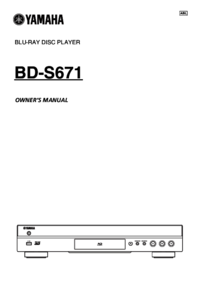


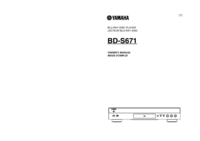



 (120 pages)
(120 pages)
 (169 pages)
(169 pages)

 (329 pages)
(329 pages)







Commentaires sur ces manuels