Yamaha 303 Manuel d'utilisateur
Naviguer en ligne ou télécharger Manuel d'utilisateur pour Instruments de musique Yamaha 303. Yamaha 303 User Manual Manuel d'utilisatio
- Page / 220
- Table des matières
- DEPANNAGE
- MARQUE LIVRES
- SPECIAL MESSAGE SECTION 2
- PRECAUTIONS 3
- Owner’s Manual 5
- Data List 5
- Accessories 6
- Table of Contents 7
- Using, Creating and Editing 8
- Hammer 3 (GH3) Keyboard 10
- Playing the Clavinova 10
- Practicing 11
- Expand Your Song Collection 11
- Panel Controls 12
- Introduction 13
- CVP-305/303 13
- Playing the Keyboard 14
- 4 Playing the keyboard 15
- 5 Turning the power off 15
- 6 Closing the key cover 15
- Setting Up the Clavinova 16
- Sheet Music Braces 17
- Using Headphones 17
- Changing the Display Language 18
- Display Settings 19
- Handling SmartMedia 22
- *Memory Cards 22
- Quick Guide 23
- Showing Specific Demo Topics 24
- Operation of the Main Display 25
- Playing Voices 28
- Using the Pedals 29
- Using the Metronome 30
- Playing Various Voices 31
- 5 Play the keyboard 32
- Playing a Preset Song 34
- 1 Select a Song (page 34) 37
- 3 Press the [8 38
- 2 Turn the [GUIDE] button on 38
- 4 Play the keyboard 43
- Accompaniment Feature 44
- Pattern Variation 46
- Setting) 49
- Your Own Performance 52
- Own Performance 55
- TV (CVP-305) 56
- Direct Access 58
- Selection Display) 59
- ) Registration Sequence 60
- Deleting Files/Folders 65
- Renaming Files/Folders 66
- Left of File Name) 66
- 2 Press the [7 67
- Settings 69
- Data Backup 71
- Voice Characteristics 72
- Reference 73
- Keyboard Part Combinations 73
- ORGAN FLUTES 74
- Changing Pitch 76
- PURE MINOR 77
- PYTHAGOREAN 77
- WERCKMEISTER 77
- Harmony/Echo Types 79
- (MIXING CONSOLE) 80
- 6 Use the [4 83
- 7 Press the [8 84
- 6 Use the [3 85
- 7 Use the [5 85
- 8 Use the [7 85
- 14 Use the [3 86
- EQ (Equalizer) 87
- 7 Use the [3 88
- Basic Procedure 89
- 3 Use the TAB [ 94
- Style Characteristics 97
- 1 Select a Style (page 45) 98
- 2 Press the TAB [ 102
- 4 Enter the search criteria 102
- 5 Press the [8 103
- Editing Records 104
- 1 Call up the Save display 105
- 3 Press the [6 105
- Style Creator 107
- 4 Use the TAB [ 108
- 9 Use the [3 109
- 10 Use the [5 110
- Step Recording (EDIT) 111
- Style Assembly (ASSEMBLY) 112
- 4 Press the TAB[ 113
- 5 Edit the selected Style 113
- 2 Use the [1 114
- 3 Use the [4 116
- 3 Use the [3 118
- Root changes 120
- Notes played 120
- Panel Setups 121
- 2 Press the [6 122
- Panel Setup 123
- Order—Registration Sequence 124
- Compatible Song Types 126
- Operations for Song Playback 127
- Song Playback 129
- CONSOLE) 130
- Changing Voices 131
- For Keyboard Performance 132
- For Karaoke 132
- Recording Your Performance 133
- Quick Recording 134
- 4 Start recording 135
- 1 Press the SONG[REC] and 135
- Step Recording 137
- REC STOP 138
- 4 Press the [6 139
- Staccato 141
- Staccatissimo 141
- Example 2 142
- 3 Press the [7 144
- 2 Press the [5 146
- 1 Select a Song for editing 148
- 1 Use the [1 149
- 3 Edit the data 153
- 001 : 1 : 1440 154
- Editing Lyrics (LYRICS) 156
- 3 Press the TAB [ 161
- 5 Use the [1 161
- Talk Setting 164
- Internet 166
- Scrolling the Display 167
- Following Links 168
- Entering Characters 168
- 3 Use the [6 169
- 4 Press the [8 169
- 5 Press the [1 169
- 1 Press the [6 172
- 2 Press the [1 172
- 3 Press the [2 172
- 123456 7 173
- Changing the Home Page 174
- Basic Operation 175
- Wireless LAN 177
- Glossary of Internet Terms 179
- MIC. LINE PHONES 180
- Optical digital cable 181
- Tone generator 181
- Foot Pedal 182
- Assignable Pedal Functions 183
- 7 Connecting External MIDI 185
- Devices ([MIDI] Terminals) 185
- 89 Connecting a Computer 185
- Using USB Storage Devices 186
- What is MIDI? 188
- Sequencer 189
- Tone Generator 189
- System Messages 190
- Weather report 190
- What You Can Do With MIDI 191
- MIDI Settings 192
- MIDI System Settings 194
- MIDI Transmit Settings 194
- MIDI Receive Settings 195
- Operation 196
- Troubleshooting 197
- Appendix 198
- Registration memory 199
- Lyrics (Karaoke) 201
- Video out (CVP-305) 201
- 3 Attach the front panel 202
- 4 Mount the main unit 202
- 5 Fix the main unit 202
- 6 Connect the speaker cord 203
- 7 Connect the pedal cord 203
- 8 Attach the rear panel 203
- 10Set the adjuster 203
- 3 Attach the rear panel 204
- 6 Connect the pedal cord 205
- 8 Set the adjuster 205
- Specifications 209
- PLEASE KEEP THIS MANUAL 217
- FCC INFORMATION (U.S.A.) 218
Résumé du contenu
CVP-305/303/301 Owner’s Manual 10 Introduction Welcome to the Wonderful Musical World of the Clavinova CVP!Authentic Acoustic Piano-like Touch with G
Using, Creating and Editing the Auto Accompaniment StylesStyle Playback-related SettingsCVP-305/303/301 Owner’s Manual100Style Playback-related Settin
Style Playback-related SettingsCVP-305/303/301 Owner’s Manual101Using, Creating and Editing the Auto Accompaniment Styles• Stop AccompanimentWhen [ACM
Using, Creating and Editing the Auto Accompaniment StylesEditing the Volume and Tonal Balance of the Style (MIXING CONSOLE)CVP-305/303/301 Owner’s Man
Convenient Music Finder featureCVP-305/303/301 Owner’s Manual103Using, Creating and Editing the Auto Accompaniment Styles• Search by song title or mus
Using, Creating and Editing the Auto Accompaniment StylesConvenient Music Finder featureCVP-305/303/301 Owner’s Manual1042 Press the [H] (ADD TO FAVOR
Convenient Music Finder featureCVP-305/303/301 Owner’s Manual105Using, Creating and Editing the Auto Accompaniment Styles• Editing the song name/keywo
Using, Creating and Editing the Auto Accompaniment StylesConvenient Music Finder featureCVP-305/303/301 Owner’s Manual106CAUTIONSelecting “REPLACE” au
Style CreatorCVP-305/303/301 Owner’s Manual107Using, Creating and Editing the Auto Accompaniment StylesStyle CreatorYou can create your own Styles—rec
Using, Creating and Editing the Auto Accompaniment StylesStyle CreatorCVP-305/303/301 Owner’s Manual108Realtime Recording (BASIC)Create a single Style
Style CreatorCVP-305/303/301 Owner’s Manual109Using, Creating and Editing the Auto Accompaniment StylesTo cancel the selection, press the appropriate
11 Introduction CVP-305/303/301 Owner’s ManualSCORERECPracticingDisplaying and Playing along with the Music Score ...page 56While playi
Using, Creating and Editing the Auto Accompaniment StylesStyle CreatorCVP-305/303/301 Owner’s Manual11010 Use the [5ππππ††††]/[6ππππ††††] buttons to d
Style CreatorCVP-305/303/301 Owner’s Manual111Using, Creating and Editing the Auto Accompaniment StylesStep Recording (EDIT)The explanation here appli
Using, Creating and Editing the Auto Accompaniment StylesStyle CreatorCVP-305/303/301 Owner’s Manual112Style Assembly (ASSEMBLY)Style Assembly allows
Style CreatorCVP-305/303/301 Owner’s Manual113Using, Creating and Editing the Auto Accompaniment StylesEditing the Created StyleYou can edit the Style
Using, Creating and Editing the Auto Accompaniment StylesStyle CreatorCVP-305/303/301 Owner’s Manual114Changing the Rhythmic Feel (GROOVE)The explanat
Style CreatorCVP-305/303/301 Owner’s Manual115Using, Creating and Editing the Auto Accompaniment Styles GROOVEThis lets you add swing to the music or
Using, Creating and Editing the Auto Accompaniment StylesStyle CreatorCVP-305/303/301 Owner’s Manual116Editing Data for Each Channel (CHANNEL)The expl
Style CreatorCVP-305/303/301 Owner’s Manual117Using, Creating and Editing the Auto Accompaniment StylesMaking Style File Format Settings (PARAMETER)Sp
Using, Creating and Editing the Auto Accompaniment StylesStyle CreatorCVP-305/303/301 Owner’s Manual1182 Use the [1ππππ††††]/[2ππππ††††] (CHANNEL) but
Style CreatorCVP-305/303/301 Owner’s Manual119Using, Creating and Editing the Auto Accompaniment Styles NTT (Note Transposition Table)This sets the n
CVP-305/303/301 Owner’s Manual 12 Introduction Panel Controls 1 [POWER] switch ... P. 14 2
Using, Creating and Editing the Auto Accompaniment StylesStyle CreatorCVP-305/303/301 Owner’s Manual120 HIGH KEYThis sets the highest key (upper octa
CVP-305/303/301 Owner’s Manual121Registering and Recalling Custom Panel SetupsRegistering and Recalling Custom Panel Setups—Registration MemoryThe reg
Recalling the Registered Panel SetupsCVP-305/303/301 Owner’s Manual122Registering and Recalling Custom Panel SetupsSaving the Registered Panel SetupsY
Recalling the Registered Panel SetupsCVP-305/303/301 Owner’s Manual123Registering and Recalling Custom Panel SetupsDeleting an Unneeded Panel Setup/Na
Recalling the Registered Panel SetupsCVP-305/303/301 Owner’s Manual124Registering and Recalling Custom Panel Setups2 Press the [2ππππ††††]–[7ππππ††††]
Recalling the Registered Panel SetupsCVP-305/303/301 Owner’s Manual125Registering and Recalling Custom Panel SetupsPress one of the REGISTRATION MEMOR
CVP-305/303/301 Owner’s Manual126Using, Creating and Editing SongsUsing, Creating and Editing SongsCompatible Song TypesThe Clavinova can play back th
Using, Creating and Editing SongsOperations for Song PlaybackCVP-305/303/301 Owner’s Manual127Operations for Song PlaybackThis section explains detail
Using, Creating and Editing SongsOperations for Song PlaybackCVP-305/303/301 Owner’s Manual128 Top/Pause/Rewind/Fast Forward Moving to the top positi
Using, Creating and Editing SongsOperations for Song PlaybackCVP-305/303/301 Owner’s Manual129 Queuing the Next Playback Song While a Song is playing
13CVP-305/303/301 Owner’s ManualIntroductionVOICEk VOICE buttons ... P. 31l [VOICE EFFEC
Using, Creating and Editing SongsAdjusting the Volume Balance and Voice Combination, etc. (MIXING CONSOLE)CVP-305/303/301 Owner’s Manual130Adjusting t
Using, Creating and Editing SongsUsing the Practice Function (Guide)CVP-305/303/301 Owner’s Manual131Changing Voices 1–4 The operation steps are the s
Using, Creating and Editing SongsUsing the Practice Function (Guide)CVP-305/303/301 Owner’s Manual132For Keyboard PerformanceFollow lightsWith this fu
Using, Creating and Editing SongsRecording Your PerformanceCVP-305/303/301 Owner’s Manual133Recording Your PerformanceYou can record your own performa
Using, Creating and Editing SongsRecording Your PerformanceCVP-305/303/301 Owner’s Manual134Quick RecordingThis lets you conveniently and quickly reco
Using, Creating and Editing SongsRecording Your PerformanceCVP-305/303/301 Owner’s Manual1354 Start recording.There are several different ways you can
Using, Creating and Editing SongsRecording Your PerformanceCVP-305/303/301 Owner’s Manual1362 While holding the SONG [REC] button, press the [1ππππ†††
Using, Creating and Editing SongsRecording Your PerformanceCVP-305/303/301 Owner’s Manual1378 Press the [SONG SELECT] button to call up the Song Selec
Using, Creating and Editing SongsRecording Your PerformanceCVP-305/303/301 Owner’s Manual1382 Press the [DIGITAL RECORDING] button. 3 Press the [A] bu
Using, Creating and Editing SongsRecording Your PerformanceCVP-305/303/301 Owner’s Manual139Recording MelodiesThis section explains how to step-record
CVP-305/303/301 Owner’s Manual14IntroductionPlaying the Keyboard1 Connecting the power cable.First insert the plug of the power cable into the AC conn
Using, Creating and Editing SongsRecording Your PerformanceCVP-305/303/301 Owner’s Manual1406 Press the [6ππππ††††] button to enter a quarter-note res
Using, Creating and Editing SongsRecording Your PerformanceCVP-305/303/301 Owner’s Manual141About velocityVelocity is determined by how strongly you p
Using, Creating and Editing SongsRecording Your PerformanceCVP-305/303/301 Owner’s Manual142The explanations here apply to step 7 of the “Basic Operat
Using, Creating and Editing SongsRecording Your PerformanceCVP-305/303/301 Owner’s Manual1438 Play the keys E3, F3, and A3 in order, according to the
Using, Creating and Editing SongsRecording Your PerformanceCVP-305/303/301 Owner’s Manual144The explanations here apply to step 7 of the “Basic Operat
Using, Creating and Editing SongsRecording Your PerformanceCVP-305/303/301 Owner’s Manual1455 While holding the C3 and E3 keys on the keyboard, press
Using, Creating and Editing SongsRecording Your PerformanceCVP-305/303/301 Owner’s Manual146Recording ChordsYou can record Chords and Sections (Intro,
Using, Creating and Editing SongsRecording Your PerformanceCVP-305/303/301 Owner’s Manual1475 Press the [6ππππ††††] button to select the quarter-note
Using, Creating and Editing SongsRecording Your PerformanceCVP-305/303/301 Owner’s Manual148Editing a Recorded SongYou can edit the Songs you’ve recor
Using, Creating and Editing SongsRecording Your PerformanceCVP-305/303/301 Owner’s Manual149Re-Recording a Specific Section—Punch In/Out (REC MODE)When
CVP-305/303/301 Owner’s Manual15Introduction4 Playing the keyboardPlay the keyboard to produce sound.Adjusting the volumeWhile playing the keyboard, a
Using, Creating and Editing SongsRecording Your PerformanceCVP-305/303/301 Owner’s Manual150Examples of re-recording with various Punch In/Out setting
Using, Creating and Editing SongsRecording Your PerformanceCVP-305/303/301 Owner’s Manual1514 Press the [I] (SAVE) button to call up the Song Selectio
Using, Creating and Editing SongsRecording Your PerformanceCVP-305/303/301 Owner’s Manual152 Mixing (merging) the data of the specified two channels (
Using, Creating and Editing SongsRecording Your PerformanceCVP-305/303/301 Owner’s Manual1534 Press the [D] (EXECUTE) button to execute the SETUP reco
Using, Creating and Editing SongsRecording Your PerformanceCVP-305/303/301 Owner’s Manual154About Clock A unit of note resolution. The Quantize size i
Using, Creating and Editing SongsRecording Your PerformanceCVP-305/303/301 Owner’s Manual155Displaying Specific Types of Events (FILTER)In the edit dis
Using, Creating and Editing SongsRecording Your PerformanceCVP-305/303/301 Owner’s Manual156Editing Lyrics (LYRICS)The explanations here apply to the
CVP-305/303/301 Owner’s Manual157Using a Microphone (CVP-305/303)Using a Microphone (CVP-305/303)Editing Vocal Harmony Parameters This section explain
Using a Microphone (CVP-305/303)Editing Vocal Harmony ParametersCVP-305/303/301 Owner’s Manual1583 Press one of the [A]–[J] buttons to select a Vocal
Using a Microphone (CVP-305/303)Editing Vocal Harmony ParametersCVP-305/303/301 Owner’s Manual159Editable Parameters in the VOCAL HARMONY EDIT Display
CVP-305/303/301 Owner’s Manual16IntroductionSetting Up the ClavinovaMusic RestTo Raise the Music Rest:CVP-305/303:Pull the music rest toward yourself
Using a Microphone (CVP-305/303)Adjusting the Microphone and Harmony SoundCVP-305/303/301 Owner’s Manual160Adjusting the Microphone and Har-mony Sound
Using a Microphone (CVP-305/303)Adjusting the Microphone and Harmony SoundCVP-305/303/301 Owner’s Manual1613 Press the TAB [√] button to select the OV
Using a Microphone (CVP-305/303)Adjusting the Microphone and Harmony SoundCVP-305/303/301 Owner’s Manual162 COMPRESSORThis effect holds down the outp
Using a Microphone (CVP-305/303)Adjusting the Microphone and Harmony SoundCVP-305/303/301 Owner’s Manual163• MODEAll of the Vocal Harmony types fall i
Using a Microphone (CVP-305/303)Talk SettingCVP-305/303/301 Owner’s Manual164Talk SettingThis function lets you have special settings for making annou
Using a Microphone (CVP-305/303)Talk SettingCVP-305/303/301 Owner’s Manual165Adjustable Items (Parameters) in the TALK SETTING Tab DisplayVOLUME This
CVP-305/303/301 Owner’s Manual166Connecting the Clavinova Directly to the InternetConnecting the Clavinova Directly to the InternetYou can purchase an
Connecting the Clavinova Directly to the InternetAccessing the Special Clavinova WebsiteCVP-305/303/301 Owner’s Manual167Accessing the Special Clavino
Connecting the Clavinova Directly to the InternetOperations in the Special Clavinova WebsiteCVP-305/303/301 Owner’s Manual168Following LinksWhen there
Connecting the Clavinova Directly to the InternetOperations in the Special Clavinova WebsiteCVP-305/303/301 Owner’s Manual1693 Use the [6††††]/[7ππππ†
Sheet Music BracesCVP-305/303/301 Owner’s Manual17IntroductionSheet Music BracesThese braces are for holding the pages of music books in place.To Open
Connecting the Clavinova Directly to the InternetOperations in the Special Clavinova WebsiteCVP-305/303/301 Owner’s Manual170Refreshing a Web Page/Can
Connecting the Clavinova Directly to the InternetOperations in the Special Clavinova WebsiteCVP-305/303/301 Owner’s Manual171• When a SmartMedia card
Connecting the Clavinova Directly to the InternetOperations in the Special Clavinova WebsiteCVP-305/303/301 Owner’s Manual1724 To save the bookmark, p
Connecting the Clavinova Directly to the InternetOperations in the Special Clavinova WebsiteCVP-305/303/301 Owner’s Manual173Editing BookmarksFrom the
Connecting the Clavinova Directly to the InternetOperations in the Special Clavinova WebsiteCVP-305/303/301 Owner’s Manual174Changing the Home PageIn
Connecting the Clavinova Directly to the InternetOperations in the Special Clavinova WebsiteCVP-305/303/301 Owner’s Manual175About the Internet Settin
Connecting the Clavinova Directly to the InternetOperations in the Special Clavinova WebsiteCVP-305/303/301 Owner’s Manual1767 To actually apply all s
Connecting the Clavinova Directly to the InternetOperations in the Special Clavinova WebsiteCVP-305/303/301 Owner’s Manual177Wireless LANFor a wireles
Connecting the Clavinova Directly to the Internet Operations in the Special Clavinova Website CVP-305/303/301 Owner’s Manual 178 Initializing Interne
Connecting the Clavinova Directly to the InternetGlossary of Internet TermsCVP-305/303/301 Owner’s Manual179Glossary of Internet TermsBroadband An Int
Changing the Display LanguageCVP-305/303/301 Owner’s Manual18IntroductionUsing the Headphone HangerA headphone hanger is included in the Clavinova pac
CVP-305/303/301 Owner’s Manual 180 Using Your Instrument with Other Devices Using Your Instrument with Other Devices 1 Using Headphones ([PHONES] jack
Using Your Instrument with Other DevicesCVP-305/303/301 Owner’s Manual181[AUX OUT (LEVEL FIXED)] Jacks(RCA pin jacks of [L]and [R]) When these are con
Using Your Instrument with Other Devices CVP-305/303/301 Owner’s Manual 1826 Using the Footswitch or Foot Controller ([AUX PEDAL] jack) By connecting
Using Your Instrument with Other DevicesCVP-305/303/301 Owner’s Manual183Assignable Pedal FunctionsVOLUME* Allows you to use a foot controller to cont
Using Your Instrument with Other DevicesCVP-305/303/301 Owner’s Manual184n The Sostenuto and Portament functions will not affect the Organ Flute Voice
Using Your Instrument with Other DevicesCVP-305/303/301 Owner’s Manual1857 Connecting External MIDI Devices ([MIDI] Terminals) Use the built-in [MIDI]
Using Your Instrument with Other DevicesCVP-305/303/301 Owner’s Manual186• Connection by [MIDI] terminalsThere are two ways to connect the instrument
Using Your Instrument with Other DevicesCVP-305/303/301 Owner’s Manual187nChecking remaining memory on the USB storage deviceYou can check this in the
Using Your Instrument with Other DevicesCVP-305/303/301 Owner’s Manual188What is MIDI?Put simply, MIDI is a data transfer standard that allows easy an
Using Your Instrument with Other DevicesCVP-305/303/301 Owner’s Manual189What is MIDI?nIn the case of digital instruments, the audio signals are sent
Display SettingsCVP-305/303/301 Owner’s Manual19IntroductionDisplay SettingsAdjusting the Contrast of the DisplayYou can adjust the contrast of the di
Using Your Instrument with Other DevicesCVP-305/303/301 Owner’s Manual190What is MIDI?nThe performance data of all Songs and Styles is handled as MIDI
Using Your Instrument with Other DevicesCVP-305/303/301 Owner’s Manual191What You Can Do With MIDIWhat You Can Do With MIDI Record your performance d
Using Your Instrument with Other DevicesCVP-305/303/301 Owner’s Manual192MIDI SettingsMIDI SettingsIn this section, you can make MIDI-related settings
Using Your Instrument with Other DevicesCVP-305/303/301 Owner’s Manual193MIDI SettingsTemplate name DescriptionAll Parts Transmits all parts including
Using Your Instrument with Other DevicesCVP-305/303/301 Owner’s Manual194MIDI SettingsMIDI System SettingsThe explanations here apply to the SYSTEM di
Using Your Instrument with Other DevicesCVP-305/303/301 Owner’s Manual195MIDI Settings● Tx MONITORThe dots corresponding to each channel (1–16) flash b
Using Your Instrument with Other DevicesCVP-305/303/301 Owner’s Manual196MIDI SettingsOperationSelect the channel and set the “ON/OFF” for that chan-n
CVP-305/303/301 Owner’s Manual197AppendixTroubleshootingThe Clavinova does not turn on.• Securely insert the female plug into the socket on the Clavin
CVP-305/303/301 Owner’s Manual198AppendixHow can I stop the demo?• Press the [EXIT] button.How can I leave the Help feature?• Press the [EXIT] button.
CVP-305/303/301 Owner’s Manual199AppendixSynchro Stop cannot be turned on.• Synchro Stop cannot be turned on when the fingering mode is set to “Full Ke
SPECIAL MESSAGE SECTION PRODUCT SAFETY MARKINGS: Yamaha electronic products may have either labels similar to the graphics shown below or molded/stam
Display SettingsCVP-305/303/301 Owner’s Manual20IntroductionEntering the Owner Name in the Opening Dis-playYou can have your name appear in the openin
CVP-305/303/301 Owner’s Manual200Appendix• In case of a Song to which write-protect has been applied (“Prot. 2 Edit” is shown at the upper left of the
CVP-305/303/301 Owner’s Manual201AppendixLyrics are not displayed.• If the selected Song does not contain lyric data, lyrics are not displayed.Some of
AppendixCVP-305/303/301 Owner’s Manual202CVP-305: Keyboard Stand AssemblyCAUTION• Be careful not to confuse parts, and be sure to install all parts in
CVP-305/303/301 Owner’s Manual203Appendix6 Connect the speaker cord.1 Before connecting the speaker cord, remove the vinyl tie attaching the speaker c
AppendixCVP-305/303/301 Owner’s Manual204CVP-303: Keyboard Stand AssemblyCAUTION• Be careful not to confuse parts, and be sure to install all parts in
CVP-305/303/301 Owner’s Manual205Appendix5 Fix the main unit.1Center the main unit to produce equal clearance on the left and right sides.2 Use 6x16 m
AppendixCVP-305/303/301 Owner’s Manual206CVP-301: Keyboard Stand AssemblyCAUTION• Be careful not to confuse parts, and be sure to install all parts in
CVP-305/303/301 Owner’s Manual207Appendix5 Fix the main unit.1Center the main unit to produce equal clearance on the left and right sides.2 Use 6x16 m
AppendixCVP-305/303/301 Owner’s Manual208Installing the Floppy Disk Drive (Included/Optional)The floppy disk drive can be installed to the bottom of th
CVP-305/303/301 Owner’s Manual209AppendixSpecificationsCVP-305 CVP-303 CVP-301Sound Source AWM Dynamic Stereo Sampling AWM Stereo SamplingKeyboard GH3
CVP-305/303/301 Owner’s Manual21IntroductionHandling the Floppy Disk Drive (FDD) and Floppy Disks(The floppy disk drive may be included or optional, de
CVP-305/303/301 Owner’s Manual210Appendix* Specifications and descriptions in this owner’s manual are for information purposes only. Yamaha Corp. reser
CVP-305/303/301 Owner’s Manual211Appendix-For information on the panel controls, see “Panel Controls” on page 12. -For information on the jacks and co
CVP-305/303/301 Owner’s Manual 212 Appendix G GM System Level 1 ...191GM System Level 2 ...
CVP-305/303/301 Owner’s Manual213Appendix-For information on the panel controls, see “Panel Controls” on page 12. -For information on the jacks and co
The followings are the titles, credits and copyright notices for fifty seven (57) of the songs pre-installed in this instrument (CVP-305/303):AlfieTheme
In The MoodBy Joe GarlandCopyright © 1939, 1960 Shapiro, Bernstein & Co., Inc., New YorkCopyright RenewedInternational Copyright Secured All Rig
(Sittin’ On) The Dock Of The BayWords and Music by Steve Cropper and Otis ReddingCopyright © 1968, 1975 IRVING MUSIC, INC.Copyright RenewedAll Rights
IMPORTANT SAFETY INSTRUCTIONSINFORMATION RELATING TO PERSONAL INJURY, ELECTRICAL SHOCK,AND FIRE HAZARD POSSIBILITIES HAS BEEN INCLUDED IN THIS LIST.WA
* This applies only to products distributed by YAMAHA CORPORATION OF AMERICA. (class B)
For details of products, please contact your nearest Yamaha representative or the authorized distributor listed below.Pour plus de détails sur les pr
CVP-305/303/301 Owner’s Manual22IntroductionHandling SmartMediaTM*Memory Cards*SmartMedia is a trademark of Toshiba Corporation.This instrument featur
CVP-305/303/301 Owner’s Manual23Quick GuideQuick GuidePlaying the DemosThe Demos are more than just songs—they also provide helpful, easy-to-understan
Quick GuideCVP-305/303/301 Owner’s Manual24Showing Specific Demo TopicsTo return back to the pre-vious display, press the [J] button.When the Demo has
Quick GuideCVP-305/303/301 Owner’s Manual25Operations in the Basic DisplaysTo start with, you should know a little about the basic displays that appea
Quick GuideCVP-305/303/301 Owner’s Manual26About PRESET/USER/CARDPRESET ... Internal memory to which the preprogrammed data are installed a
Quick GuideCVP-305/303/301 Owner’s Manual27When the selected category is further divided into sub-categories, the tab(s) will be shown in the display.
Quick GuideCVP-305/303/301 Owner’s Manual28Playing VoicesThe Clavinova features a variety of Voices, including exceptionally realistic piano Voices.Pl
Quick GuideCVP-305/303/301 Owner’s Manual29Using the PedalsThe Clavinova features three pedals.● Damper Pedal (Right) The damper pedal performs the sa
3 CVP-305/303/301 Owner’s Manual PRECAUTIONS PLEASE READ CAREFULLY BEFORE PROCEEDING * Please keep this manual in a safe place for future reference.
Quick GuideCVP-305/303/301 Owner’s Manual30● Foot Controller/FootswitchAn optional Yamaha foot controller (FC7) or footswitch (FC4 or FC5) can be conn
Quick GuideCVP-305/303/301 Owner’s Manual312 Set the parameters by pressing the [2ππππ††††]–[7ππππ††††] buttons.Playing Various VoicesThe Clavinova fe
Quick GuideCVP-305/303/301 Owner’s Manual32n You can instantly jump back to the Main display by “double-clicking” on one of the [A]–[J] buttons.n Rest
Quick GuideCVP-305/303/301 Owner’s Manual33Playing the Voice Demos To listen to the various Voices and hear how they sound especially in context, list
Quick GuideCVP-305/303/301 Owner’s Manual34Practicing with the Preset Songsn SongOn the Clavinova, performance data is called a “Song.”Playing Back So
Quick GuideCVP-305/303/301 Owner’s Manual355 Press the SONG [PLAY/PAUSE] button to start playback.REC STOPPLAY/PAUSE6 Press the SONG [STOP] button to
Quick GuideCVP-305/303/301 Owner’s Manual36Boost the volume of the part to be practicedOn the CVP, a single Song can contain separate data for up to s
Quick GuideCVP-305/303/301 Owner’s Manual37Displaying Music Notation (Score)You can view the music notation of the selected Song. We suggest that you
Quick GuideCVP-305/303/301 Owner’s Manual38Set the detailed parameters of the view type as desired.1 Press the [8ππππ††††] (SETUP) button to call up t
Quick GuideCVP-305/303/301 Owner’s Manual39The indicator of the [TRACK 1 (R)] button goes out. You can now play that part by yourself.Practice the mut
CVP-305/303/301 Owner’s Manual 4 • Before connecting the instrument to other electronic components, turn off the power for all components. Before tur
Quick GuideCVP-305/303/301 Owner’s Manual40Practicing the Left-hand Part (TRACK 2) Using the Guide LampsThe indicator of the [TRACK 2 (L)] button goes
Quick GuideCVP-305/303/301 Owner’s Manual41Other Methods for Specifying the A–B Repeat Range● Specifying the repeat range while Songs are stopped1 Pre
Quick GuideCVP-305/303/301 Owner’s Manual421 Press the [SONG SELECT] button to call up the Song selection display.2 Press the TAB [√]/[®] buttons to s
Quick GuideCVP-305/303/301 Owner’s Manual43The instrument automatically matches your performance on the keyboard to the Song playback and chords, no m
Quick GuideCVP-305/303/301 Owner’s Manual44Playing Accompaniment with the Auto Accom-paniment Feature (Style Playback)The Auto Accompaniment features
Quick GuideCVP-305/303/301 Owner’s Manual45n The Style type and its defining characteristics are indicated above the Preset Style name. For details on
Quick GuideCVP-305/303/301 Owner’s Manual46When Ending playback is finished, the Style automatically stops.n • About the various StylesRefer to the Sty
Quick GuideCVP-305/303/301 Owner’s Manual47During Style Playback● MainThis is used for playing the main part of the Song. It plays an accompaniment pa
Quick GuideCVP-305/303/301 Owner’s Manual48Learning How to Play (Indicate) Chords for Style PlaybackLearning the Notes to Play for Certain ChordsIf kn
Quick GuideCVP-305/303/301 Owner’s Manual49Checking How to Play Chords with the Guide LampsFor Songs containing chord data, you can have the individua
CVP-305/303/301 Owner’s Manual 5 Thank you for purchasing this Yamaha Clavinova! We recommend that you read this manual carefully so that you can ful
Quick GuideCVP-305/303/301 Owner’s Manual50Calling Up Ideal Setups for Each Song—Music FinderIf you want to play in a certain genre of music but don’t
Quick GuideCVP-305/303/301 Owner’s Manual51The ALL tab contains the preset records.n •You can also select the desired record by using the [DATA ENTRY]
Quick GuideCVP-305/303/301 Owner’s Manual52Singing Along with Song Playback (Karaoke) or Your Own PerformanceConnect a microphone to the CVP (CVP-305/
Quick GuideCVP-305/303/301 Owner’s Manual53Singing with the Lyrics DisplayTry singing while playing back a Song containing lyric dataSing while follow
Quick GuideCVP-305/303/301 Owner’s Manual54To close the Transpose display, press the [EXIT] button.Applying Effects to Your Voice (CVP-305/303)You can
Quick GuideCVP-305/303/301 Owner’s Manual55For details on the Vocal Harmony types, refer to the separate Data List.The harmony is applied to your voic
Quick GuideCVP-305/303/301 Owner’s Manual56●KEYBOARDTranspose pitch of the keyboard played Voices and Style playback (controlled by what you play in t
CVP-305/303/301 Owner’s Manual57Basic OperationBasic OperationTrying Out the Basic Features (Help)The Help function introduces some of the basic featu
Basic OperationInstant Selection of the Displays—Direct AccessCVP-305/303/301 Owner’s Manual58Instant Selection of the Displays—Direct AccessWith the
Basic OperationBasic Displays (Main Display and File Selection Display)CVP-305/303/301 Owner’s Manual59Basic Displays (Main Display and File Selection
CVP-305/303/301 Owner’s Manual 6 Accessories Guide to Yamaha Online Member Product User Registration“50 greats for the Piano” Music BookOwner’s Manua
Basic OperationBasic Displays (Main Display and File Selection Display)CVP-305/303/301 Owner’s Manual609 BAR (current position of the Song or Style)Di
Basic OperationBasic Displays (Main Display and File Selection Display)CVP-305/303/301 Owner’s Manual61File Selection Display Basic Operation1 Select
Basic OperationBasic Displays (Main Display and File Selection Display)CVP-305/303/301 Owner’s Manual62File/Folder Operations in the File Selection Di
Basic OperationBasic Displays (Main Display and File Selection Display)CVP-305/303/301 Owner’s Manual63Saving FilesThis operation lets you save your o
Basic OperationBasic Displays (Main Display and File Selection Display)CVP-305/303/301 Owner’s Manual64Copying Files/Folders (Copy & Paste)This op
Basic OperationBasic Displays (Main Display and File Selection Display)CVP-305/303/301 Owner’s Manual65Moving Files (Cut & Paste)This operation le
Basic OperationBasic Displays (Main Display and File Selection Display)CVP-305/303/301 Owner’s Manual664 Press the [7†] (OK) button to confirm the file/
Basic OperationBasic Displays (Main Display and File Selection Display)CVP-305/303/301 Owner’s Manual67Creating a New FolderThis operation lets you cr
Basic OperationBasic Displays (Main Display and File Selection Display)CVP-305/303/301 Owner’s Manual683 Press the [2ππππ††††]–[6ππππ††††] and [7ππππ]
Basic OperationRestoring the Factory-programmed SettingsCVP-305/303/301 Owner’s Manual69Restoring the Factory-programmed SettingsRestoring the Factory
CVP-307 Owner’s Manual 7 Various display pages and menus appear on the LCD display of this instrument, indicating the functions and opera-tions. Thro
Basic OperationRestoring the Factory-programmed SettingsCVP-305/303/301 Owner’s Manual703 Checkmark the box of the item to be reset to the factory pro
Basic Operation Data Backup CVP-305/303/301 Owner’s Manual 71 Data Backup For maximum data security Yamaha recommends that you copy or save your impor
Using, Creating and Editing VoicesReferenceCVP-305/303/301 Owner’s Manual72Using, Creating and Editing VoicesVoice CharacteristicsThe Voice type and i
ReferenceUsing, Creating and Editing VoicesPlaying Different Voices SimultaneouslyCVP-305/303/301 Owner’s Manual73Playing Different Voices Simulta-neo
Using, Creating and Editing VoicesPlaying Different Voices SimultaneouslyCVP-305/303/301 Owner’s Manual74Playing Two Voices Simultaneously (Right 1 an
Using, Creating and Editing VoicesPlaying Different Voices SimultaneouslyCVP-305/303/301 Owner’s Manual75Playing Different Voices with the Left and Ri
Using, Creating and Editing VoicesChanging PitchCVP-305/303/301 Owner’s Manual76Changing PitchTransposeTranspose the pitch of the keyboard up or down
Using, Creating and Editing VoicesChanging PitchCVP-305/303/301 Owner’s Manual774 Change the following settings as necessary. •Tuning the individual n
Using, Creating and Editing VoicesAdding Effects to Voices Played on the KeyboardCVP-305/303/301 Owner’s Manual78Adding Effects to Voices Played on th
Using, Creating and Editing VoicesAdding Effects to Voices Played on the KeyboardCVP-305/303/301 Owner’s Manual79Harmony/Echo TypesThe Harmony/Echo ty
CVP-307 Owner’s Manual 8 Using, Creating and Editing the Auto Accompaniment Styles ...97 Style Characteristics ...
Using, Creating and Editing VoicesEditing the Volume and Tonal Balance (MIXING CONSOLE)CVP-305/303/301 Owner’s Manual80Harmony/Echo SettingsEditing th
Using, Creating and Editing VoicesEditing the Volume and Tonal Balance (MIXING CONSOLE)CVP-305/303/301 Owner’s Manual813 Press the [MIXING CONSOLE] bu
Using, Creating and Editing VoicesEditing the Volume and Tonal Balance (MIXING CONSOLE)CVP-305/303/301 Owner’s Manual82Adjustable Items (parameters) i
Using, Creating and Editing VoicesEditing the Volume and Tonal Balance (MIXING CONSOLE)CVP-305/303/301 Owner’s Manual83EQ (Equalizer)Song Auto Revoice
Using, Creating and Editing VoicesEditing the Volume and Tonal Balance (MIXING CONSOLE)CVP-305/303/301 Owner’s Manual847 Press the [8ππππ] (OK) button
Using, Creating and Editing VoicesEditing the Volume and Tonal Balance (MIXING CONSOLE)CVP-305/303/301 Owner’s Manual856 Use the [3ππππ††††]/[4ππππ†††
Using, Creating and Editing VoicesEditing the Volume and Tonal Balance (MIXING CONSOLE)CVP-305/303/301 Owner’s Manual8611 Select one of the parameters
Using, Creating and Editing VoicesEditing the Volume and Tonal Balance (MIXING CONSOLE)CVP-305/303/301 Owner’s Manual87EQ (Equalizer)Equalizer (also c
Using, Creating and Editing VoicesEditing the Volume and Tonal Balance (MIXING CONSOLE)CVP-305/303/301 Owner’s Manual886 Use the [A]/[B] buttons to se
Using, Creating and Editing VoicesVoice Creating (Sound Creator)CVP-305/303/301 Owner’s Manual89Voice Creating (Sound Creator)The Clavinova has a Soun
CVP-307 Owner’s Manual 9 Using Your Instrument with Other Devices IntroductionQuick GuideBasic Operation Using, Creating and Editing the Auto Accompa
Using, Creating and Editing VoicesVoice Creating (Sound Creator)CVP-305/303/301 Owner’s Manual90Editable Parameters in the SOUND CREATOR DisplaysThe f
Using, Creating and Editing VoicesVoice Creating (Sound Creator)CVP-305/303/301 Owner’s Manual912. LEFT PEDALThis allows you to select the function to
Using, Creating and Editing VoicesVoice Creating (Sound Creator)CVP-305/303/301 Owner’s Manual92● EGThe EG (Envelope Generator) settings determine how
Using, Creating and Editing VoicesVoice Creating (Sound Creator)CVP-305/303/301 Owner’s Manual932. DSP3. EQHARMONYSame as in the [FUNCTION] → [F] HARM
Using, Creating and Editing VoicesVoice Creating (Sound Creator)CVP-305/303/301 Owner’s Manual942 In the ORGAN FLUTES Voice Selection display, press t
Using, Creating and Editing VoicesVoice Creating (Sound Creator)CVP-305/303/301 Owner’s Manual95Editable Parameters in the SOUND CREATOR [ORGAN FLUTES
Using, Creating and Editing VoicesVoice Creating (Sound Creator)CVP-305/303/301 Owner’s Manual96EFFECT/EQSame parameters as in the SOUND CREATOR “EFFE
Using, Creating and Editing the Auto Accompaniment StylesCVP-305/303/301 Owner’s Manual97Using, Creating and Editing the Auto Accompaniment StylesStyl
Using, Creating and Editing the Auto Accompaniment StylesPlaying Only the Rhythm Channels of a StyleCVP-305/303/301 Owner’s Manual98Playing Only the R
Playing Only the Rhythm Channels of a StyleCVP-305/303/301 Owner’s Manual99Using, Creating and Editing the Auto Accompaniment StylesTurning channels o

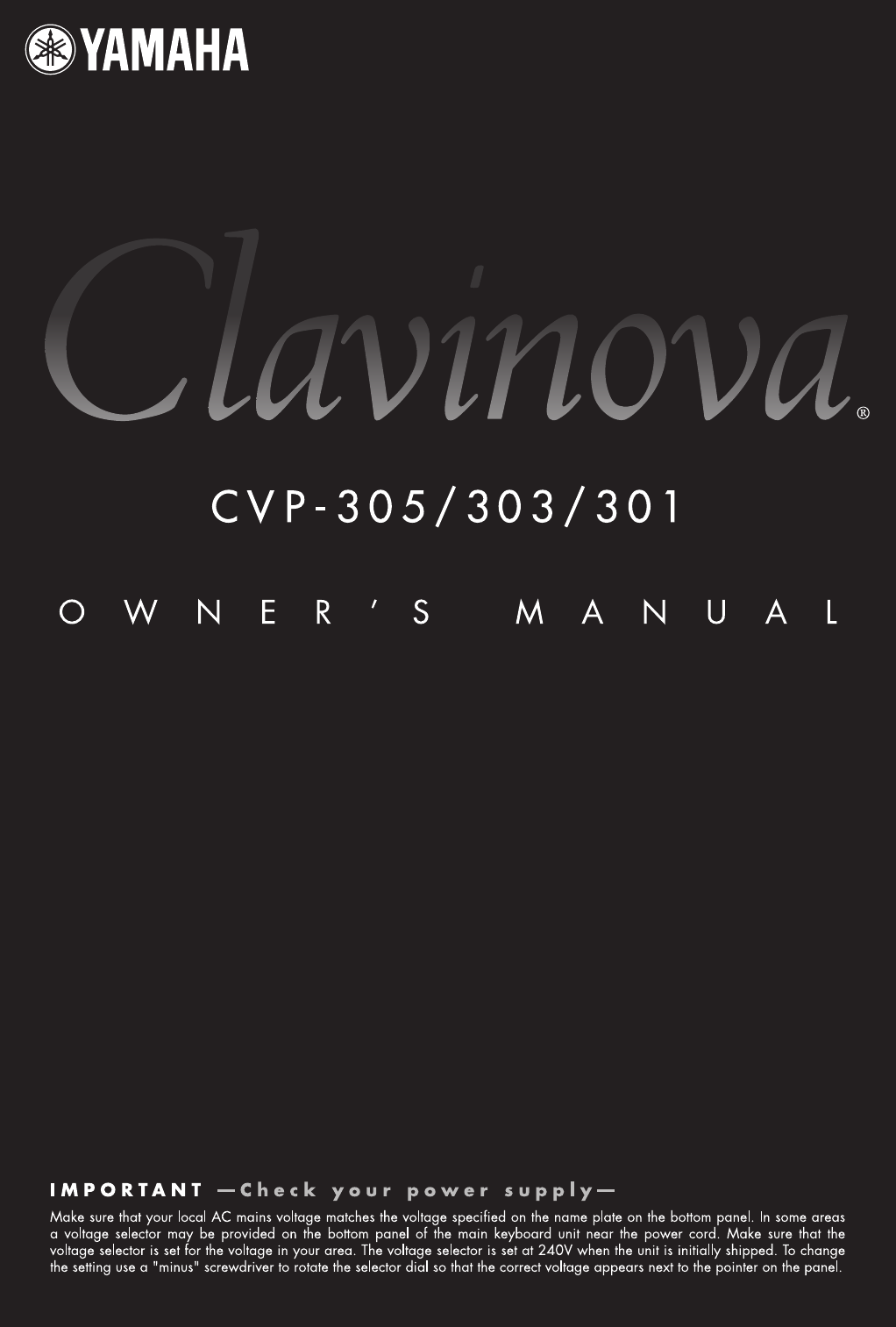
 (7 pages)
(7 pages) (32 pages)
(32 pages)
 (75 pages)
(75 pages) (8 pages)
(8 pages)







Commentaires sur ces manuels