Yamaha RX-V3800 Manuel
Naviguer en ligne ou télécharger Manuel pour Récepteurs AV Yamaha RX-V3800. Yamaha RX-V3800 Owners Manual Manuel d'utilisatio
- Page / 169
- Table des matières
- DEPANNAGE
- MARQUE LIVRES



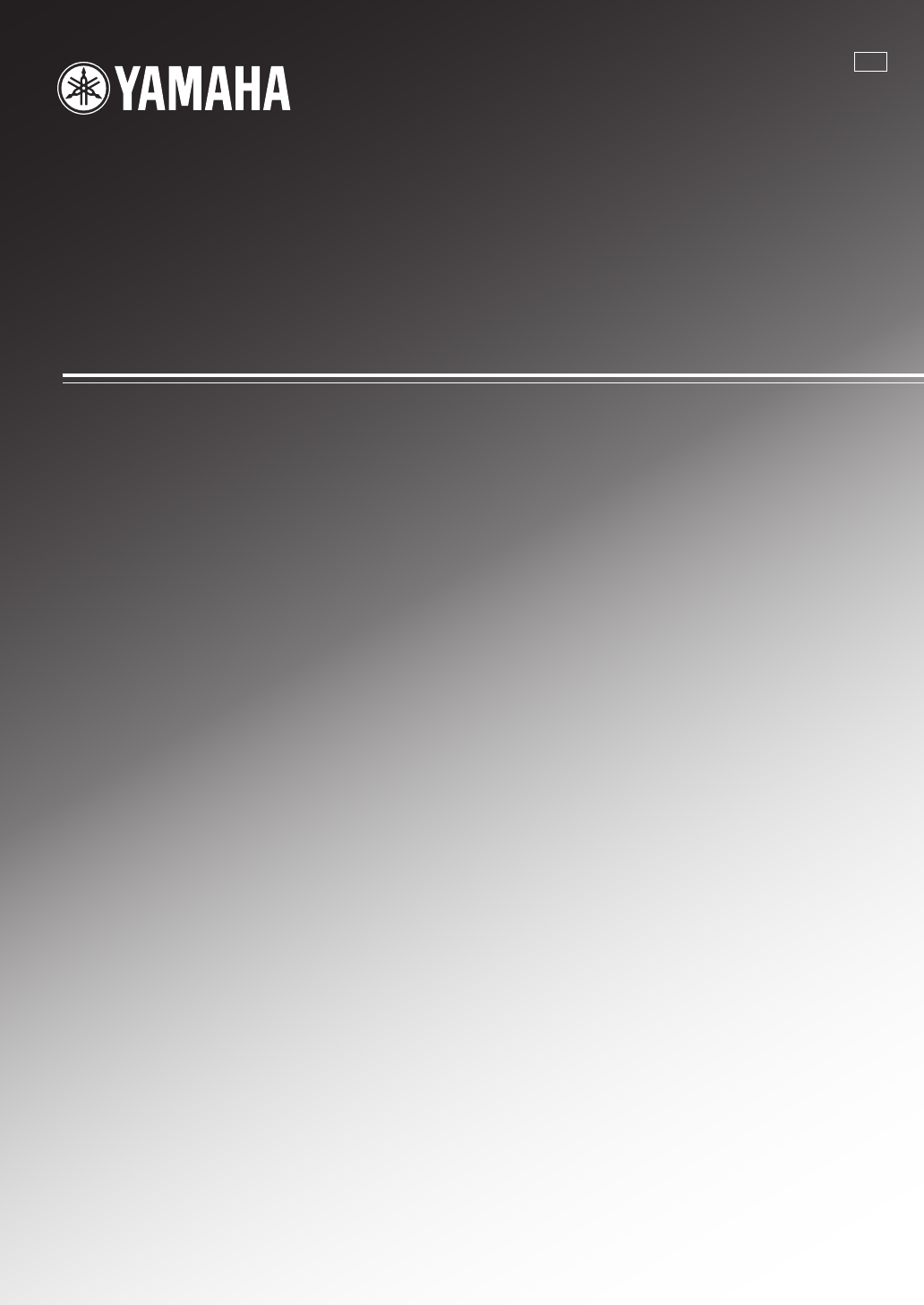
- RX-V3800 1
- Important safety instructions 2
- Caution-ii En 3
- Caution-iii En 4
- Contents 5
- About this manual 6
- Features 7
- Supplied accessories 8
- Getting started 9
- Quick start guide 10
- Indoor FM antenna 13
- AM loop antenna 13
- Open the lever 13
- Close the lever 13
- ■ After using this unit 14
- Connections 16
- Placing speakers 17
- ■ 6.1-channel speaker layout 18
- ■ 5.1-channel speaker layout 18
- Connecting speakers 19
- SPEAKERS 20
- Using presence speakers 21
- ■ Connecting the banana plug 23
- B, PR) video signals 24
- Information on HDMI™ 25
- Audio and video signal flow 26
- MONITOR OUT 27
- BD/HD DVD 28
- ■ Connecting a DVD player 29
- ■ Connecting a set-top box 30
- ■ Connecting audio components 31
- MULTI CH INPUT 33
- ■ Using REMOTE IN/OUT jacks 34
- Connecting the network 35
- Connecting the FM and AM 36
- Connecting the power cable 36
- Turning this unit on and off 37
- Using the remote control 38
- Front panel display 39
- DIGITAL PLUS 40
- Using the automatic setup 41
- (Auto Setup) 41
- Exit Detail 42
- Measurement Over 42
- Successfully 42
- Warning messages 43
- Playback 45
- Selecting audio input jacks 46
- (AUDIO SELECT) 46
- Selecting the MULTI CH INPUT 46
- Using your headphones 46
- Muting the audio output 47
- Playing video sources in the 47
- Using the sleep timer 47
- ■ Items in GUI screen 48
- Sound field programs 49
- ■ For audio music sources 50
- ■ For various sources 51
- ■ For visual sources of music 52
- ■ For movie sources 52
- ■ Stereo playback 53
- Using CINEMA DSP 3D mode 54
- Enjoying unprocessed input 54
- Using audio features 55
- Adjusting the speaker level 56
- 2-channel stereo 56
- FM/AM tuning 57
- Automatic preset tuning 58
- Manual preset tuning 58
- Selecting preset stations 59
- Exchanging preset stations 59
- XM™ Satellite Radio tuning 60
- 1 Rotate the 61
- ■ All Channel Search mode 62
- ■ Category Search mode 62
- ■ Preset Search mode 62
- ■ Direct Number Access mode 62
- Displaying the XM™ Satellite 64
- Radio information 64
- Using iPod™ 66
- Using Network/USB features 68
- ■ Remote control operation 69
- Using a PC server or Yamaha 70
- MCX-2000 70
- Using the Internet Radio 71
- USB portable audio player 72
- Using shortcut buttons 72
- (1-8) (6) 73
- Recording 74
- Advanced sound configurations 75
- SUR.DECODE 76
- Stereo/Surround 78
- (Stereo/Surround menu) 78
- “Yes” (see page 92) 79
- Rev. Delay 82
- Rev. Level 82
- The Compressed Music 83
- Enhancer mode 83
- Decoder parameter Features 84
- Input Select 85
- ■ I/O Assignment 86
- (Input/output assignment) 86
- ■ Decoder Mode (Decoder mode) 86
- Manual Setup (Volume) 88
- Manual Setup (Sound) 89
- ■ Tone Control (Tone control) 90
- ■ Lipsync 91
- ■ Channel Mute (Channel mute) 92
- Manual Setup (Video) 93
- Short Message 94
- On Screen 94
- Position 94
- Wall Paper 94
- Manual Setup (Basic) 95
- Manual Setup (NET/USB) 98
- Manual Setup (Option) 100
- ■ Zone2 Set/Zone3 Set 101
- (Zone 2/Zone 3 setting) 101
- Signal Info 102
- (Input signal information) 102
- Language 103
- 1 Press 104
- SYSTEM MEMORY 105
- Using examples 106
- CLASSICAL LIVE/CLUB 108
- ENTERTAIN 108
- Remote control features 109
- Set to SOURCE 110
- Setting remote control codes 111
- Programming codes from other 113
- Changing source names in the 114
- Macro programming features 115
- ■ Default macro functions 116
- 4 Press 117
- Clearing configurations 118
- 2 Press 119
- 3 Press and hold 119
- 2 Press and hold 120
- 3 Press 120
- ■ Using external amplifiers 121
- Controlling Zone 2 or Zone 3 122
- Advanced setup 126
- ■ Wake on RS-232C access 127
- ■ Remote control AMP ID 127
- ■ Remote control TUNER ID 128
- Troubleshooting 131
- ADDITIONAL 133
- INFORMATION 133
- ■ Remote control 135
- ■ Network and USB 136
- ■ Auto Setup 139
- During Auto Setup 140
- After Auto Setup 140
- Resetting the system 141
- Glossary 142
- ■ Frequency 147
- ■ Q factor 147
- Specifications 148
- ■ HDMI signal compatibility 149
- ■ Numerics 150
- DEFG H IJ MKL 154
- GPL/LGPL 158
- APPENDIX 159
- MODIFICATION 160
- List of remote control codes 162
- SATELLITE TUNER 163
- TAPE DECK 163
- Printed in Malaysia 169
Résumé du contenu
YAMAHA ELECTRONICS CORPORATION, USA 6660 ORANGETHORPE AVE., BUENA PARK, CALIF. 90620, U.S.A.YAMAHA CANADA MUSIC LTD. 135 MILNER AVE., SCARBOROUGH, ONT
Quick start guide6 EnThe following steps describe the easiest way to enjoy DVD movie playback in your home theater.In these steps, you need the follow
96 EnGraphical user interface (GUI) screenThis menu adjusts the optional system settings.1 Set the operation mode selector to DAMP and then press GSET
97 EnGraphical user interface (GUI) screenADVANCED OPERATIONEnglish• You can connect up to two video monitors to the ZONE VIDEO jacks of this unit as
98 EnGraphical user interface (GUI) screen Audio Select (Default audio input jack select)Use this feature to designate the default audio input jack s
99 EnGraphical user interface (GUI) screenADVANCED OPERATIONEnglish Audio Info. (Audio information)• “–––” appears when this unit cannot display the
SAVING AND RECALLING THE SYSTEM SETTINGS (SYSTEM MEMORY)100 EnUse this feature to save up to six of your favorite settings that can be easily recalled
101 EnSaving and recalling the system settings (System Memory)ADVANCED OPERATIONEnglish4 Press 4k / n repeatedly to select the desired memory number (
102 EnSaving and recalling the system settings (System Memory) Loading by the SET MENU operation1 Press GSET MENU on the remote control.The top menu
103 EnSaving and recalling the system settings (System Memory)ADVANCED OPERATIONEnglish Example 2: Switching the settings for different room environm
104 EnSaving and recalling the system settings (System Memory) Example 4: Switching multiple audio and video synchronization settingsIf you use two d
REMOTE CONTROL FEATURES105 EnADVANCED OPERATIONEnglishIn addition to controlling this unit, the remote control can also operate other audiovisual comp
Quick start guide7 EnINTRODUCTIONEnglishPlace your speakers in the room and connect them to this unit.1 Place your speakers and subwoofer in the room.
106 EnRemote control features Controlling other componentsSet the operation mode selector to DSOURCE to control other components selected with the in
107 EnRemote control featuresADVANCED OPERATIONEnglish Selecting a component to be controlledYou can select a component to be controlled independentl
108 EnRemote control features1 Set the operation mode selector to DSOURCE and then press an input selector button (1) to select the input area you wan
109 EnRemote control featuresADVANCED OPERATIONEnglishYou can program remote control codes from other remote controls. Use the learn feature if you wa
110 EnRemote control features5 Press and hold the button you want to program on the other remote control until “OK” appears in the display window (B)
111 EnRemote control featuresADVANCED OPERATIONEnglish3 Press 4k / n to select and enter a character.Pressing 4n changes the character as follows: A t
112 EnRemote control features Default macro functions*1 You can turn on some components (including Yamaha components) connected to this unit by conne
113 EnRemote control featuresADVANCED OPERATIONEnglish Programming macro operationsYou can program your own macro and use the macro programming featu
114 EnRemote control featuresYou can clear all changes made in each function set, such as learned functions, macros, renamed input area names and setu
115 EnRemote control featuresADVANCED OPERATIONEnglish Clearing a learned functionYou can clear the function learned for a certain button in each con
Quick start guide8 En1 Connect the digital coaxial audio cable to the digital coaxial audio output jack of your DVD player and the DVD DIGITAL INPUT C
116 EnRemote control features Clearing a macro functionYou can clear the function programmed for a certain macro button.1 Set the operation mode sele
USING MULTI-ZONE CONFIGURATION117 EnADVANCED OPERATIONEnglishThis unit allows you to configure a multi-zone audio/video system. The multi-zone configu
118 EnUsing multi-zone configuration Using the internal amplifiers of this unitIf you want to use one internal amplifier (SP1 or SP2) of this unitCon
119 EnUsing multi-zone configurationADVANCED OPERATIONEnglish3 Refer to “Selecting the input source of Zone 2 or Zone 3”, “Adjusting the volume level
120 EnUsing multi-zone configuration Adjusting the volume level of Zone 2 or Zone 3Rotate RVOLUME on the front panel (or press CVOLUME +/–) to adjust
121 EnUsing multi-zone configurationADVANCED OPERATIONEnglishB VOLUME +/–Increases or decreases the volume level of Zone 2 or Zone 3.C MUTEMutes the s
ADVANCED SETUP122 EnThis unit has additional menus that are displayed in the front panel display. The advanced setup menu offers additional operations
123 EnAdvanced setupADVANCED OPERATIONEnglish Wake on RS-232C accessRS-232C STANDBYUse this feature to set this unit to transmit data via the RS-232C
124 EnAdvanced setup Remote control TUNER IDRC TUNER IDUse this feature to set the TUNER ID of this unit for remote control recognition.Choices: ID1,
125 EnAdvanced setupADVANCED OPERATIONEnglish Remote control XM ID RC XM ID(U.S.A. and Canada models only)Use this feature to set the XM ID of this u
Quick start guide9 EnINTRODUCTIONEnglish4 Connect the supplied AM loop antenna and indoor FM antenna to this unit.The types of the supplied indoor FM
126 EnAdvanced setup Tuner frequency step TUNER FRQ STEP(Asia and General models only)Use this feature to set the tuner frequency step according to t
TROUBLESHOOTING127 EnADDITIONAL INFORMATIONEnglishRefer to the table below when this unit does not function properly. If the problem you are experienc
128 EnTroubleshootingShort message displays do not appear in the video monitor.“Short Message” is set to “Off”. Set “Short Message” to “On”.90“Convers
129 EnTroubleshootingADDITIONAL INFORMATIONEnglishThe audio input sources cannot be played in the desired digital audio signal format. (Desired input
130 EnTroubleshooting Tuner XM Satellite Radio (U.S.A. and Canada models only)If an operation takes longer than usual or an error occurs, one of th
131 EnTroubleshootingADDITIONAL INFORMATIONEnglish Remote control HDMIProblem Cause RemedySee pageThe remote control does not work or function prope
132 EnTroubleshooting Network and USBHDMI Message Cause RemedySee pageOut of Resolution The connected monitor is not compatible with the resolution o
133 EnTroubleshootingADDITIONAL INFORMATIONEnglishThe USB device cannot be recognized.The connected USB device is other than a USB mass storage class
134 EnTroubleshootingAccess errorThis unit cannot access your USB memory device or USB portable audio player.Try another USB memory device or USB port
135 EnTroubleshootingADDITIONAL INFORMATIONEnglish iPodIn case of a transmission error without a status message appearing in the front panel and on t
Quick start guide10 En1 Turn on the video monitor connected to this unit.2 Press AMASTER ON/OFF inward to the ON position on the front panel.3 Rotate
136 EnTroubleshootingDuring Auto SetupAfter Auto Setup• If the “ERROR” or “WARNING” screens appears, check the cause of the problem, then run “Auto Se
RESETTING THE SYSTEM137 EnADDITIONAL INFORMATIONEnglishUse this feature to reset all the parameters of this unit to the initial factory settings.• Thi
GLOSSARY138 En Audio and video synchronization (lip sync)Lip sync, an abbreviation for lip synchronization, is a technical term that involves both a
139 EnGlossaryADDITIONAL INFORMATIONEnglish Dolby Digital PlusDolby Digital Plus is an advanced audio technology developed for high-definition progra
140 EnGlossary DTS ExpressDTS Express is an advanced audio technology for the optional feature on Blu-ray Disc or HD DVD, which offers high-quality,
141 EnGlossaryADDITIONAL INFORMATIONEnglish Neural-THX Surround“Neural-THX®” Surround is taking surround sound to the next level. This revolutionary
SOUND FIELD PROGRAM INFORMATION142 En Elements of a sound fieldWhat really creates the rich, full tones of a live instrument are the multiple reflect
PARAMETRIC EQUALIZER INFORMATION143 EnADDITIONAL INFORMATIONEnglishThis unit employs Yamaha Parametric Room Acoustic Optimizer (YPAO) technology, toge
SPECIFICATIONS144 EnAUDIO SECTION• Minimum RMS Output Power for Front, Center, Surround, Surround back20 Hz to 20 kHz, 0.04% THD, 8 Ω ...
145 EnSpecificationsADDITIONAL INFORMATIONEnglishAM SECTION• Tuning Range [U.S.A. and Canada models] ... 530 to 1710 kHz[A
Quick start guide11 EnINTRODUCTIONEnglishWhat do you want to do with this unit?Using various input sources• Basic operations of this unit ☞ P. 41• E
146 En Numerics2ch Stereo Direct, Sound field parameter ... 792ch STEREO, Sound field programs ... 492-channel stereo direct, S
Index147 EnADDITIONAL INFORMATIONEnglishDistance, Auto setup parameter ... 39, 40DNS Server (P), Network settings ... 94DNS Server (S), Network
Index148 EnNew Stations, network menu ... 64 OOn Screen, Video ... 90On-screen display time, Video ...
Index149 EnADDITIONAL INFORMATIONEnglishStraight Enhancer, Sound field program ... 49STRAIGHT mode ...
i Front panelON/OFFMASTERPURE DIRECTVOLU MEMAIN ZONEINPUTONOFFSLEEPZONE ON/OFFZONE CONTROLSMICOPTIMIZEREFFECTSTRAIGHTCONTROLSELECTAUDIOTONEREC OUT/ZO
iiAPPENDIX Remote controlONOFFCLEARLEARNRENAMEMACRORECNET RADIOUSBPC/MCXVOLUMEEFFECTSTRAIGHTA-E/CAT.SRCH MODEPURE DIRECTPRESET/CHSET MENUBANDLEVELCLA
iiiSound output in each sound field programFront left speaker Surround left speaker Surround back right speakerCenter speaker Surround right speaker P
ivAPPENDIX*1 / / / : OFF*2 / / / : ON or discrete 6.1/7.1-channel audio signals are input.EXPL xneuralEXPL xneuralProgram 3DPR/SB Priori
vGPL/LGPL GNU GENERAL PUBLIC LICENSEVersion 2, June 1991Copyright (C) 1989, 1991 Free Software Foundation, Inc. 59 Temple Place, Suite 330, Boston, M
viAPPENDIXIt is not the purpose of this section to induce you to infringe any patents or other property right claims or to contest validity of any suc
CONNECTIONS12 EnA TRIGGER OUT jackThis is a control expansion terminal for custom installation. Consult your dealer for details.A RS-232C terminalThis
viiHowever, the Lesser license provides advantages in certain special circumstances.For example, on rare occasions, there may be a special need to enc
viiiAPPENDIXd) If distribution of the work is made by offering access to copy from a designated place, offer equivalent access to copy the above speci
ixList of remote control codesCABLEABC 0030, 0035AMERICAST 0926BELL SOUTH 0926BIRMINGHAM CABLE COMMUNICATIONS0303BRITISH TELECOM 0030CABLE & WIREL
xAPPENDIXAUDIOVOX 1417BOSE 1256CAMBRIDGE SOUNDWORKS1397CAPETRONIC 0558CARVER 1116, 1216CENTREX 1284DENON 1387FERGUSON 0558FINE ARTS 1216GRUNDIG 1216HA
xiCONTEC 0036, 0207CRAIG 0207CROSLEY 0081CROWN 0036, 0064, 0207, 0397, 0445CURTIS MATHES 0057, 0074, 0081, 0087, 0120, 0172, 0181, 0193, 0478, 0729, 1
xiiAPPENDIXSEARS 0074, 0081, 0181, 0183, 0198, 0205SELECO 0190, 0286SEMIVOX 0207SEMP 0183SHARP 0057, 0120, 0677SHEN YING 0036, 0119SHENG CHIA 0036, 01
xiiiPILOT 0064PIONEER 0069, 0094, 0108POLK AUDIO 0108PROFITRONIC 0267PROLINE 0027PROSCAN 0087, 1087PROTEC 0099PULSAR 0066PYE 0108QUASAR 0062, 1062QUEL
YAMAHA ELECTRONICS CORPORATION, USA 6660 ORANGETHORPE AVE., BUENA PARK, CALIF. 90620, U.S.A.YAMAHA CANADA MUSIC LTD. 135 MILNER AVE., SCARBOROUGH, ONT
The circled numbers and alphabets correspond to those in the Owner’s Manual.Les nombres et lettres dans un cercle correspondent à ceux du mode d’emplo
Remote control/Boîtier de télécommandeONOFFCLEARLEARNRENAMEMACRORECNET RADIOUSBPC/MCXVOLUMEEFFECTSTRAIGHTA-E/CAT.SRCH MODEPURE DIRECTPRESET/CHSET ME
13 EnConnectionsPREPARATIONEnglishThe speaker layout below shows the speaker setting we recommend. You can use it to enjoy the CINEMA DSP and multi-ch
14 EnConnections 6.1-channel speaker layoutSee page 15 for connection information.yWe recommend that you also add the presence speakers for the effec
15 EnConnectionsPREPARATIONEnglishBe sure to connect the left channel (L), right channel (R), “+” (red) and “–” (black) properly. If the connections a
IMPORTANT SAFETY INSTRUCTIONSCaution-i En• Explanation of Graphical SymbolsThe lightning flash with arrowhead symbol, within an equilateral triangle,
16 EnConnections For the 6.1-channel speaker setting For the 5.1-channel speaker settingSurround back speakersSPEAKERSCENTERBI-AMPSURROUND BACK/FRON
17 EnConnectionsPREPARATIONEnglishThe presence speakers supplement the sound from the front speakers with extra ambient effects produced by the sound
18 EnConnections Connecting the speaker cable1 Remove approximately 10 mm (0.4 in) of insulation from the end of each speaker cable and then twist th
19 EnConnectionsPREPARATIONEnglish Connecting the banana plug(except U.K., Europe, Asia and Korea models)1 Tighten the knob using the supplied speake
20 EnConnections Audio jacksThis unit has three types of audio jacks. Connection depends on the availability of audio jacks on your other components.
21 EnConnectionsPREPARATIONEnglishThis unit has four HDMI input jacks and one HDMI output jack for digital audio and video signal input/output. Connec
22 EnConnections Audio signal flow• 2-channel as well as multi-channel PCM, Dolby Digital and DTS signals input at the HDMI input jacks can be output
23 EnConnectionsPREPARATIONEnglishConnect your TV (or projector) to the HDMI OUT jack, the COMPONENT VIDEO MONITOR OUT jacks, the S VIDEO MONITOR OUT
24 EnConnections• When “Conversion” is set to “Off” (see page 89), be sure to make the same type of video connections as those made for your TV (see p
25 EnConnectionsPREPARATIONEnglish Connecting a DVD playerVIDEOS VIDEOVIDEOHDMICOMPONENT VIDEODIGITAL INPUTDVDCOAXIALDVDOPTICAL62DVDDVDYPRPBDVDBRLIN2
Important safety instructionsCaution-ii En EXAMPLE OF ANTENNA GROUNDINGMASTGROUNDCLAMPANTENNALEAD INWIREANTENNADISCHARGE UNIT(NEC SECTION 810–20)GROUN
26 EnConnections Connecting a set-top box Connecting a DVD recorder, PVR or VCR* When you connect another VCR to this unit, connect it to the VCR te
27 EnConnectionsPREPARATIONEnglish Connecting audio components• Connect your turntable to the GND terminal of this unit to reduce noise in the signal
28 EnConnections Connecting an external amplifierThis unit has more than enough power for any home use. However, if you want to add more power to the
29 EnConnectionsPREPARATIONEnglish Connecting a multi-format player or an external decoderThis unit is equipped with 6 additional input jacks (left a
30 EnConnections Connecting a Yamaha iPod universal dockThis unit is equipped with the DOCK terminal on the rear panel that allows you to connect a Y
31 EnConnectionsPREPARATIONEnglishTo connect this unit to your network, plug one end of a network cable (CAT-5 or higher straight cable) into the NETW
32 EnConnectionsBoth FM and AM indoor antennas are supplied with this unit. Connect each antenna correctly to the designated terminals. In general, th
33 EnConnectionsPREPARATIONEnglishBefore using this unit, set the speaker impedance of the connected speakers and the language of the menu items and m
34 EnConnectionsThe remote control transmits a directional infrared ray.Be sure to aim the remote control directly at the remote control sensor on thi
35 EnConnectionsPREPARATIONEnglish1 RECOUT indicatorLights up when this unit is in the recording input source selecting mode (see page 70).2 HDMI indi
CAUTION: READ THIS BEFORE OPERATING YOUR UNIT.Caution-iii En1 To assure the finest performance, please read this manual carefully. Keep it in a safe p
36 EnConnections0 Tuner indicatorsLights up when this unit is in the FM, AM or XM Satellite Radio tuning mode.TUNED indicatorLights up when this unit
OPTIMIZING THE SPEAKER SETTING FOR YOUR LISTENING ROOM (YPAO)37 EnPREPARATIONEnglishThis unit employs the YPAO (Yamaha Parametric Room Acoustic Optimi
38 EnOptimizing the speaker setting for your listening room (YPAO)3 Place the optimizer microphone at your normal listening position on a flat level s
39 EnOptimizing the speaker setting for your listening room (YPAO)PREPARATIONEnglish6 Press GSET MENU to exit from the GUI screen.• After you have com
40 EnOptimizing the speaker setting for your listening room (YPAO)6 Once you have selected the desired settings of each parameter, press 4l to return
PLAYBACK41 EnBASIC OPERATIONEnglish1 Turn on the video monitor connected to this unit.y• You can control this unit by using the graphical user interfa
42 EnPlaybackThis unit comes with a variety of input jacks. Use this feature (audio input jack select) to switch the input jack assigned to an input s
43 EnPlaybackBASIC OPERATIONEnglishPress EMUTE on the remote control to mute the audio output. Press EMUTE again to resume the audio output.y• You can
44 EnPlaybackThis unit features a sophisticated graphical user interface (GUI) screen that helps you to control the amplifier function of this unit. W
SOUND FIELD PROGRAMS45 EnBASIC OPERATIONEnglishThis unit is equipped with a variety of precise digital decoders that allow you to enjoy multi-channel
1 EnPREPARATIONINTRODUCTIONBASIC OPERATIONADVANCED OPERATIONADDITIONAL INFORMATIONAPPENDIXEnglishNotices...
46 EnSound field programs For audio music sourcesyFor audio music sources, we also recommend using the Pure Direct mode (see page 51), the “STRAIGHT”
47 EnSound field programsBASIC OPERATIONEnglish For various sourcesThe available sound field parameters and the created sound fields differ depending
48 EnSound field programs For visual sources of musicThe available sound field parameters and the created sound fields differ depending on the input
49 EnSound field programsBASIC OPERATIONEnglish Stereo playback The Compressed Music EnhancerMOVIE AdventureThis program is ideal for precisely repr
50 EnSound field programs Using sound field programs without surround speakers (Virtual CINEMA DSP)Virtual CINEMA DSP allows you to enjoy the CINEMA
USING AUDIO FEATURES51 EnBASIC OPERATIONEnglishUse the Pure Direct mode to enjoy the pure fidelity sound of the selected source. When the Pure Direct
52 EnUsing audio featuresYou can adjust the output level of each speaker while listening to a music source. This is also possible when playing sources
FM/AM TUNING53 EnBASIC OPERATIONEnglishThere are 2 tuning methods: automatic and manual. Automatic tuning is effective when station signals are strong
54 EnFM/AM tuningYou can use the automatic preset tuning feature to store up to 40 FM stations with strong signals (A1 to E8: 8 preset station numbers
55 EnFM/AM tuningBASIC OPERATIONEnglish5 Press KMEMORY while the MEMORY indicator is flashing.The station band and frequency appear in the front panel
Notices2 EnNote on source code distributionThis product includes software code subject to the GNU General Public License (GPL) or the GNU Lesser Gener
XM™ SATELLITE RADIO TUNING56 EnXM Satellite Radio offers an extraordinary variety of commercial-free music, plus the best in sports, news, talk and en
57 EnXM™ Satellite Radio tuningBASIC OPERATIONEnglish Checking your XM Radio IDOnce you have installed the XM Mini-Tuner Home Dock, inserted the XM M
58 EnXM™ Satellite Radio tuning All Channel Search mode1 Press ISEARCH MODE (or GSRCH MODE) repeatedly to select “ALL CH SEARCH”.2 Press GCATEGORY (o
59 EnXM™ Satellite Radio tuningBASIC OPERATIONEnglish2 Press the numeric buttons (6) on the remote control to enter the desired three-digit channel nu
60 EnXM™ Satellite Radio tuning4 Press HPRESET/TUNING/CH l / h (or 4PRESET/CH k / n) repeatedly to select a preset channel number (1 to 8) while the M
61 EnXM™ Satellite Radio tuningBASIC OPERATIONEnglish Displaying the XM Satellite Radio information on the video monitorPress LDISPLAY or (JDISPLAY).
USING IPOD™62 EnOnce you have stationed your iPod in a Yamaha iPod universal dock (such as the YDS-10, sold separately) connected to the DOCK terminal
63 EnUsing iPod™BASIC OPERATIONEnglish1 Press JDISPLAY on the remote control.The following display appears in the video monitor.2 Press 4k / n / l / h
USING NETWORK/USB FEATURES64 EnThis unit is equipped with network and USB features that allow you to enjoy WAV (PCM format only), MP3 and WMA files sa
65 EnUsing Network/USB featuresBASIC OPERATIONEnglishThe following procedure shows the basic steps to navigate the network and USB menus. See pages 66
Features3 EnINTRODUCTIONEnglishBuilt-in 7-channel power amplifier◆ Minimum RMS output power (20 Hz to 20 kHz, 0.04% THD, 8 Ω)Front: 140 W + 140 WCente
66 EnUsing Network/USB features Use this feature to enjoy music files saved on your PC or Yamaha MCX-2000. MCX-2000 is a music server that enhances th
67 EnUsing Network/USB featuresBASIC OPERATIONEnglish Registering this unit on the Yamaha MCX-2000You must register this unit on your Yamaha MCX-2000
68 EnUsing Network/USB featuresUse this feature to enjoy WAV (PCM format only), MP3 and WMA files saved on your USB memory device or USB portable audi
69 EnUsing Network/USB featuresBASIC OPERATIONEnglish4 Press desired numeric buttons (1-8) (6).The number of the selected numeric button appears in th
RECORDING70 EnRecording adjustments and other operations are performed from the recording components. Refer to the operating instructions for those co
ADVANCED SOUND CONFIGURATIONS71 EnADVANCED OPERATIONEnglish Selecting decoders for 2-channel sources (surround decode mode)Use this feature to play b
72 EnAdvanced sound configurationsyWhen you select the surround decode mode for the multi-channel digital sources, this unit automatically selects the
GRAPHICAL USER INTERFACE (GUI) SCREEN73 EnADVANCED OPERATIONEnglishThis unit features a sophisticated graphical user interface (GUI) screen that helps
74 EnGraphical user interface (GUI) screenUse this feature to select the sound field programs (see page 45), the surround decode mode or the “STRAIGHT
75 EnGraphical user interface (GUI) screenADVANCED OPERATIONEnglishAdjusting the vertical dialogue position (Dialogue Lift)Use this feature to adjust
Features4 EnCheck that you received all of the following parts.The form of the supplied accessories varies depending on the models.Supplied accessorie
76 EnGraphical user interface (GUI) screen Sound field parameter descriptionsYou can adjust the values of certain digital sound field parameters so t
77 EnGraphical user interface (GUI) screenADVANCED OPERATIONEnglishLivenessSur. LivenessSB. LivenessLiveness. Surround and surround back liveness. Adj
78 EnGraphical user interface (GUI) screenRev. DelayReverberation delay. Adjusts the time difference between the beginning of the direct sound and the
79 EnGraphical user interface (GUI) screenADVANCED OPERATIONEnglish Stereo program parameter descriptions Compressed Music Enhancer mode parameter d
80 EnGraphical user interface (GUI) screen Decoder parameter descriptions Initialize (Program parameters initialization)Use this feature to initiali
81 EnGraphical user interface (GUI) screenADVANCED OPERATIONEnglishUse this feature to reassign digital input/outputs, select the input signal, rename
82 EnGraphical user interface (GUI) screen I/O Assignment (Input/output assignment)Use this feature to assign the input/output jacks according to the
83 EnGraphical user interface (GUI) screenADVANCED OPERATIONEnglish Rename (Rename)Use this feature to change the name of the inputs in the GUI scree
84 EnGraphical user interface (GUI) screenUse this menu to manually adjust the various volume settings.1 Set the operation mode selector to DAMP and t
85 EnGraphical user interface (GUI) screenADVANCED OPERATIONEnglishUse this menu to adjust the sound parameters.1 Set the operation mode selector to D
Getting started5 EnINTRODUCTIONEnglish Installing batteries in the remote control1 Press the part and slide the battery compartment cover off.2 Ins
86 EnGraphical user interface (GUI) screenTest ToneUse this feature to select whether to turn on or off the test tone output while you are adjusting t
87 EnGraphical user interface (GUI) screenADVANCED OPERATIONEnglishTreble (Treble control)Use this feature to adjust high-frequencies output to your s
88 EnGraphical user interface (GUI) screen EXTD Surround (Extended surround)Use this feature to enjoy 6.1/7.1-channel playback for multi-channel sour
89 EnGraphical user interface (GUI) screenADVANCED OPERATIONEnglishUse this menu to adjust the video parameters.1 Set the operation mode selector to D
90 EnGraphical user interface (GUI) screen HDMI Resolution (HDMI video signal resolution)Use this feature to activate or deactivate the HDMI up-scali
91 EnGraphical user interface (GUI) screenADVANCED OPERATIONEnglish Wall Paper (Wall paper)Use this feature to display the wall paper or gray backgro
92 EnGraphical user interface (GUI) screenFront (Front speakers)• When “Bass Out” is set to “Front”, the LFE signals found in bitstream sources, the l
93 EnGraphical user interface (GUI) screenADVANCED OPERATIONEnglishLow-frequency signals output*1 Output(s) the low-frequency signals of the front cha
94 EnGraphical user interface (GUI) screenUnit (Unit)Selects the unit for displaying the values of “Speaker Distance” parameter.Initial setting:Feet (
95 EnGraphical user interface (GUI) screenADVANCED OPERATIONEnglishProcedure of the network configuration1 From the top GUI screen, press 4k / n on th
Plus de documents pour Récepteurs AV Yamaha RX-V3800

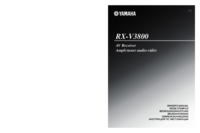



 (70 pages)
(70 pages)



 (323 pages)
(323 pages)







Commentaires sur ces manuels