Yamaha RX-V1800 Manuel du propriétaire
Naviguer en ligne ou télécharger Manuel du propriétaire pour Récepteurs AV Yamaha RX-V1800. Yamaha RX-V1800 Owner's manual Manuel d'utilisatio
- Page / 151
- Table des matières
- DEPANNAGE
- MARQUE LIVRES




- RX-V1800 1
- ■ For U.K. customers 2
- Contents 3
- About this manual 4
- Features 5
- Supplied accessories 6
- Getting started 7
- Step 1: Set up your speakers 9
- COMPONENT VIDEO 10
- For further connections 11
- ■ After using this unit 12
- Quick start guide 13
- Connections 14
- Placing speakers 15
- ■ 6.1-channel speaker layout 16
- ■ 5.1-channel speaker layout 16
- 1.8 m (6 ft) 17
- PREPARATION 19
- ■ Connecting the banana plug 21
- ■ Audio jacks 22
- ■ Video jacks 22
- Information on HDMI™ 23
- Audio and video signal flow 25
- MONITOR OUT 26
- Connecting other components 27
- ■ Using REMOTE IN/OUT jacks 33
- Connecting the FM and AM 34
- Connecting the power cable 34
- AC OUTLETS 34
- Setting the speaker impedance 35
- Turning this unit on and off 35
- Front panel display 36
- DIGITAL PLUS 37
- Using the remote control 38
- Using AUTO SETUP 39
- 5 Press 40
- 2 Press 42
- Playback 44
- Selecting audio input jacks 45
- (AUDIO SELECT) 45
- Selecting the MULTI CH INPUT 45
- Using your headphones 45
- Muting the audio output 46
- Displaying the input source 46
- Playing video sources in the 47
- Using the sleep timer 47
- Sound field programs 48
- ■ For audio music sources 49
- ■ For various sources 50
- ■ For visual sources of music 51
- ■ For movie sources 51
- ■ Stereo playback 52
- ■ Compressed Music Enhancer 52
- Enjoying unprocessed input 53
- Using audio features 54
- Adjusting the speaker level 55
- 2-channel stereo 55
- FM/AM tuning 56
- Automatic preset tuning 57
- Manual preset tuning 57
- Selecting preset stations 58
- Exchanging preset stations 59
- Frequency display 60
- Using the enhanced other 62
- Using iPod™ 63
- 1 Press 64
- Recording 65
- Advanced sound configurations 66
- REV.TIME 70
- REV.DELAY 70
- REV.LEVEL 70
- Selecting decoders 71
- ■ Decoder descriptions 72
- ■ Auto setup AUTO SETUP 74
- ■ Manual setup MANUAL SETUP 74
- Input menu 4 INPUT MENU 76
- Option menu 5 OPTION MENU 76
- A)DISPLAY SET 76
- ■ System memory SYSTEM MEMORY 77
- Using SET MENU 78
- 1 BASIC MENU 79
- ■ Test tone D)TEST TONE 82
- 2 VOLUME MENU 83
- 3 SOUND MENU 84
- ■ Low-frequency effect level 85
- (Lip sync) 86
- ■ Audio settings E)AUDIO SET 86
- 4 INPUT MENU 87
- 5 OPTION MENU 90
- ■ Video settings B)VIDEO SET 91
- ■ Memory guard C)MEMORY GUARD 92
- ■ Zone set E)ZONE SET 93
- SYSTEM MEMORY 96
- Using examples 97
- Set to SOURCE 100
- Setting remote control codes 101
- Remote control features 102
- Programming codes from other 103
- Changing source names in the 104
- Macro programming features 105
- ■ Default macro functions 106
- 2 Press the 107
- 4 Press 107
- Clearing configurations 108
- ■ Clearing a macro function 109
- ■ Using external amplifiers 110
- Controlling Zone 2 or Zone 3 111
- 3 Press 112
- (except Europe model) 114
- Advanced setup 115
- Troubleshooting 119
- ADDITIONAL 121
- INFORMATION 121
- DEVICE OVER 122
- HDCP ERROR 122
- Resolution 122
- ■ Remote control 123
- ■ AUTO SETUP 124
- Resetting the system 126
- Glossary 127
- ■ PCM (Linear PCM) 130
- ■ S-video signal 130
- ■ Frequency 132
- ■ Q factor 132
- Specifications 133
- Фронтальная панель 140
- Afstandsbediening/Пульт ДУ 141
- HD DVD PLAYER 144
- Blu-lay Disc player 144
- APPENDIX 147
- Printed in Malaysia 151
Résumé du contenu
YAMAHA ELECTRONICS CORPORATION, USA 6660 ORANGETHORPE AVE., BUENA PARK, CALIF. 90620, U.S.A.YAMAHA CANADA MUSIC LTD. 135 MILNER AVE., SCARBOROUGH, ONT
Quick start guide8 En1 Connect the digital coaxial audio cable to the digital coaxial audio output jack of your DVD player and the DVD DIGITAL INPUT C
98 EnRemote control features Controlling other componentsSet the operation mode selector to CSOURCE to control other components selected with the inp
99 EnRemote control featuresADVANCED OPERATIONEnglish Selecting a component to be controlledYou can select a component to be controlled independently
100 EnRemote control features1 Set the operation mode selector to CSOURCE and then press an input selector button (1), or to select the input area
101 EnRemote control featuresADVANCED OPERATIONEnglishYou can program remote control codes from other remote controls. Use the learn feature if you wa
102 EnRemote control features5 Press and hold the button you want to program on the other remote control until “OK” appears in the display window (A)
103 EnRemote control featuresADVANCED OPERATIONEnglish3 Press 3k / n to select and enter a character.Pressing 3n changes the character as follows: A t
104 EnRemote control features Default macro functions*1 You can turn on some components (including Yamaha components) connected to this unit by conne
105 EnRemote control featuresADVANCED OPERATIONEnglish Programming macro operationsYou can program your own macro and use the macro programming featu
106 EnRemote control featuresYou can clear all changes made in each function set, such as learned functions, macros, renamed input area names and setu
107 EnRemote control featuresADVANCED OPERATIONEnglish2 Press LLEARN using a ballpoint pen or similar object.“LEARN” and the selected component name (
Quick start guide9 EnINTRODUCTIONEnglish4 Connect the supplied AM loop antenna and indoor FM antenna to this unit.The types of the supplied indoor FM
108 EnThis unit allows you to configure a multi-zone audio system. The multi-zone configuration feature enables you to set this unit to reproduce sepa
109 EnUsing multi-zone configurationADVANCED OPERATIONEnglish Using the internal amplifiers of this unitIf you want to use one internal amplifier (SP
110 EnUsing multi-zone configurationy• You must complete this step within 10 seconds while the selected zone flashes in the front panel display. Other
111 EnUsing multi-zone configurationADVANCED OPERATIONEnglish Selecting the input source of Zone 2 or Zone 3Rotate the CINPUT selector on the front p
112 EnUsing multi-zone configuration Using Zone 2/Zone 3 remote control(except Europe model)You can control Zone 2 or Zone 3 features by using the su
113 EnADVANCED OPERATIONEnglishThis unit has additional menus that are displayed in the front panel display. The advanced setup menu offers additional
114 EnAdvanced setup RS-232C access on the standby modeRS-232C STANDBYUse this feature to set this unit to transmit data via the RS-232C interface wh
115 EnAdvanced setupADVANCED OPERATIONEnglishSetting remote control TUNER ID1 Set the operation mode selector to CAMP or CSOURCE and then press 1TUNER
116 EnAdvanced setup Tuner frequency step TUNER FRQ STEP(Asia and General models only)Use this feature to set the tuner frequency step according to t
TROUBLESHOOTING117 EnADDITIONAL INFORMATIONEnglishRefer to the table below when this unit does not function properly. If the problem you are experienc
Quick start guide10 En1 Turn on the video monitor connected to this unit.2 Press AMASTER ON/OFF inward to the ON position on the front panel.3 Rotate
118 EnTroubleshootingShort message displays do not appear on the video monitor.“SHORT MESSAGE” is set to “OFF”. Set “SHORT MESSAGE” to “ON”.88“GRAY BA
119 EnTroubleshootingADDITIONAL INFORMATIONEnglishThe audio input sources cannot be played in the desired digital audio signal format. (Desired input
120 EnTroubleshooting Tuner HDMIProblem Cause RemedySee pageFMFM stereo reception is noisy.The characteristics of FM stereo broadcasts may cause thi
121 EnTroubleshootingADDITIONAL INFORMATIONEnglish Remote controlProblem Cause RemedySee pageThe remote control does not work or function properly.Wr
122 EnTroubleshooting iPodIn case of a transmission error without a status message appearing in the front panel and in the OSD, check the connection
123 EnTroubleshootingADDITIONAL INFORMATIONEnglishDuring AUTO SETUPAfter AUTO SETUP• If the “ERROR” or “WARNING” screens appears, check the cause of t
RESETTING THE SYSTEM124 EnUse this feature to reset all the parameters of this unit to the initial factory settings.• This procedure completely resets
GLOSSARY125 EnADDITIONAL INFORMATIONEnglish Audio and video synchronization (lip sync)Lip sync, an abbreviation for lip synchronization, is a technic
126 EnGlossary Dolby Digital PlusDolby Digital Plus is an advanced audio technology developed for high-definition programming and media including HD
127 EnGlossaryADDITIONAL INFORMATIONEnglish DTS Digital SurroundDTS digital surround was developed to replace the analog soundtracks of movies with a
Quick start guide11 EnINTRODUCTIONEnglishWhat do you want to do with this unit?Using various input sources• Basic operations of this unit ☞ P. 42• E
128 EnGlossary PCM (Linear PCM)Linear PCM is a signal format under which an analog audio signal is digitized, recorded and transmitted without using
SOUND FIELD PROGRAM INFORMATION129 EnADDITIONAL INFORMATIONEnglish Elements of a sound fieldWhat really creates the rich, full tones of a live instru
PARAMETRIC EQUALIZER INFORMATION130 EnThis unit employs Yamaha Parametric Room Acoustic Optimizer (YPAO) technology to optimize the frequency characte
SPECIFICATIONS131 EnADDITIONAL INFORMATIONEnglishAUDIO SECTION• Minimum RMS Output Power for Front, Center, Surround, Surround back20 Hz to 20 kHz, 0.
132 EnSpecificationsGENERAL• Power Supply[U.S.A. and Canada models] ... AC 120 V, 60 Hz[General and Asia models] ...
133 EnADDITIONAL INFORMATIONEnglish Numerics1 BASIC MENU, Manual setup ... 722 VOLUME MENU, Manual setup ... 732ch Enhancer, Sound field pr
Index134 EnDECODER MODE, Input menu ... 86Decoder mode, Input menu ... 86DIALG.LIFT, Sound field parameter ...
Index135 EnADDITIONAL INFORMATIONEnglishNEWS, Radio Data System program type ... 59Number of speakers, Auto setup par
Index136 EnSpectacle, Sound field programs ... 49SPORT, Radio Data System program type ... 59Sports, Sound fie
137 EnEnglishLimited Guarantee for European Economic Area (EEA) and SwitzerlandThank you for having chosen a Yamaha product. In the unlikely event tha
12 En0 TRIGGER OUT jacksThese are control expansion terminals for custom installation.A RS-232C terminalThis is a control expansion terminal for facto
i Front panel/Face avant/Frontblende/Frontpanelen/Voorpaneel/Фронтальная панельMASTERPURE DIRECTVOLUMEMAIN ZONEINPUTOFFONSLEEPZONE ON/OFFZONE CONTROL
iiAPPENDIX Remote control/Boîtier de télécommande/Fernbedienung/Fjärrkontrollen/Afstandsbediening/Пульт ДУ–++––+ENTERDISPLAYAUDIOMENUTITLETV MUTETV I
iiiSound output in each sound field programSon émis dans chaque correction de champ sonoreKlangausgabe in jedem soundfeldprogrammLjudutmatning för var
ivAPPENDIX*1 / / : OFF*2 / / : ON or discrete 6.1/7.1-channel audio signals are input.EXPL xEXPL xProgram PRIORITYInput audio source2-chan
vList of remote control codesListe des codes de commandeListe der FernbedienungscodesLista över fjärrstyrningskoderLijst met afstandsbedieningscodesСп
viAPPENDIXYAMAHA 2200MD RECORDERKENWOOD 0708ONKYO 0895SHARP 0888SONY 0517YAMAHA 2500, 2501, 2502RECEIVER (TUNER)ADC 0558AIWA 0185, 1116, 1415, 1432, 1
viiCENTURION 0064CHANGHONG 0792CHING TAI 0036, 0119CHUN YUN 0027, 0036, 0119, 0207CHUNG HSIN 0080, 0135, 0207CIMLINE 0036CINERAL 0119, 0478CITIZEN 005
viiiAPPENDIXSAMSUNG 0036, 0057, 0064, 0087, 0117, 0119, 0181, 0205, 0291, 0397, 0583, 0614, 0645, 0729, 0793, 0839, 0841SANSEI 0478SANSUI 0490SANYO 01
ixORION 0211, 0375, 0379, 1506OSAKI 0027, 0064, 0099OTTO VERSAND 0108PALLADIUM 0064, 0068, 0099PANASONIC 0062, 0252, 0253, 0643, 1062, 1589PATHE MARCO
YAMAHA ELECTRONICS CORPORATION, USA 6660 ORANGETHORPE AVE., BUENA PARK, CALIF. 90620, U.S.A.YAMAHA CANADA MUSIC LTD. 135 MILNER AVE., SCARBOROUGH, ONT
13 EnConnectionsPREPARATIONEnglishThe speaker layout below shows the speaker setting we recommend. You can use it to enjoy the CINEMA DSP and multi-ch
The circled numbers and alphabets correspond to those in the Owner’s Manual.Les nombres et lettres dans un cercle correspondent à ceux du mode d’emplo
Remote control/Boîtier de télécommande/Fernbedienung/Fjärrkontrollen/Afstandsbediening/Пульт ДУ/Telecomando/Mando a distancia–++––+ENTERDISPLAYAUDIO
14 EnConnections 6.1-channel speaker layoutSee page 17 for connection information.yWe recommend that you also add the presence speakers for the effec
15 EnConnectionsPREPARATIONEnglish Presence left and right speakers (PL and PR)The presence speakers supplement the sound from the front speakers wit
16 EnConnectionsBe sure to connect the left channel (L), right channel (R), “+” (red) and “–” (black) properly. If the connections are faulty, this un
17 EnConnectionsPREPARATIONEnglish For the 6.1-channel speaker setting For the 5.1-channel speaker settingSurround back speakerSPEAKERSCENTERBI-AMP
En1 To assure the finest performance, please read this manual carefully. Keep it in a safe place for future reference.2 Install this sound system in
18 EnConnections Connecting the speaker cable1 Remove approximately 10 mm (0.4 in) of insulation from the end of each speaker cable and then twist th
19 EnConnectionsPREPARATIONEnglish Connecting the banana plug(Except U.K., Europe, Asia and Korea models)1 Tighten the knob using the supplied speake
20 EnConnections Audio jacksThis unit has three types of audio jacks. Connection depends on the availability of audio jacks on your other components.
21 EnConnectionsPREPARATIONEnglishThis unit has four HDMI input jacks and one HDMI output jack for digital audio and video signal input/output. Connec
22 EnConnections HDMI signal compatibility with this unitAudio signalsy• If the input source component can decode the bitstream audio signals of audi
23 EnConnectionsPREPARATIONEnglish Audio signal flow• 2-channel as well as multi-channel PCM, Dolby Digital and DTS signals input at one of the HDMI
24 EnConnectionsConnect your TV (or projector) to the HDMI OUT jack, the COMPONENT VIDEO MONITOR OUT jacks, the S VIDEO MONITOR OUT jack or the VIDEO
25 EnConnectionsPREPARATIONEnglish• When “VIDEO CONV.” is set to “OFF” (see page 89), be sure to make the same type of video connections as those made
26 EnConnections Connecting a DVD playerVIDEOS VIDEOVIDEOHDMICOMPONENT VIDEODIGITAL INPUTDVDCOAXIALDVDOPTICAL62DVDDVDYPRPBDVDBRLIN2COVSL RPRPBYDVD pl
27 EnConnectionsPREPARATIONEnglish Connecting a DVD recorder, PVR or VCR* When you connect another VCR to this unit, connect it to the VCR terminals
1 EnPREPARATIONINTRODUCTIONBASIC OPERATIONADVANCED OPERATIONADDITIONAL INFORMATIONAPPENDIXEnglishNotice ...
28 EnConnections Connecting audio components• Connect your turntable to the GND terminal of this unit to reduce noise in the signal. However, you may
29 EnConnectionsPREPARATIONEnglish Connecting an external amplifierThis unit has more than enough power for any home use. However, if you want to add
30 EnConnections Connecting a multi-format player or an external decoderThis unit is equipped with 6 additional input jacks (left and right FRONT, CE
31 EnConnectionsPREPARATIONEnglish Connecting a Yamaha iPod universal dockThis unit is equipped with the DOCK terminal on the rear panel that allows
32 EnConnectionsBoth FM and AM indoor antennas are supplied with this unit. Connect each antenna correctly to the designated terminals. In general, th
33 EnConnectionsPREPARATIONEnglish1 Make sure this unit is turned off.2 Press and hold OSTRAIGHT on the front panel and then press AMASTER ON/OFF inwa
34 EnConnections1 HDMI indicatorLights up when the signal of the selected input source is input at one of the HDMI input jacks (see page 21).2 DOCK in
35 EnConnectionsPREPARATIONEnglish9 Tuner indicatorsLights up when this unit is in the FM or AM tuning mode.TUNED indicatorLights up when this unit is
36 EnConnectionsThe remote control transmits a directional infrared ray.Be sure to aim the remote control directly at the remote control sensor on thi
37 EnPREPARATIONEnglishThis unit employs the YPAO (Yamaha Parametric Room Acoustic Optimizer) technology which lets you avoid troublesome listening-ba
NOTICE2 EnManufactured under license from Dolby Laboratories.“Dolby”, “Pro Logic”, and the double-D symbol are trademarks of Dolby Laboratories.Manufa
38 EnOptimizing the speaker setting for your listening room4 Press 3ENTER to start the setup procedure.This unit starts the automatic setup procedure.
39 EnOptimizing the speaker setting for your listening roomPREPARATIONEnglish6 Press 3l / h repeatedly to toggle between the setup result displays.y•
40 EnOptimizing the speaker setting for your listening room Customizing the measurements You can select the parametric equalizer type, and activate o
41 EnOptimizing the speaker setting for your listening roomPREPARATIONEnglish If an error screen appearsPress 3l / h to select “RETRY” or “EXIT” and
42 En1 Turn on the video monitor connected to this unit.y• See page 44 to display the input source information.• You can display a gray background in
43 EnPlaybackBASIC OPERATIONEnglishThis unit comes with a variety of input jacks. Use this feature (audio input jack select) to switch the input jack
44 EnPlaybackPress DMUTE on the remote control to mute the audio output. Press DMUTE again to resume the audio output.y• You can also rotate QVOLUME o
45 EnPlaybackBASIC OPERATIONEnglishYou can combine a video image from a video source with sound from an audio source. For example, you can enjoy liste
46 EnThis unit is equipped with a variety of precise digital decoders that allow you to enjoy multi-channel playback from almost any stereo or multi-c
47 EnSound field programsBASIC OPERATIONEnglish For audio music sourcesyFor audio music sources, we also recommend using the Pure Direct mode (see pa
FEATURES3 EnINTRODUCTIONEnglishBuilt-in 7-channel power amplifier◆ Minimum RMS output power (20 Hz to 20 kHz, 0.04% THD, 8 Ω)Front: 130 W + 130 WCente
48 EnSound field programs For various sourcesThe available sound field parameters and the created sound fields differ depending on the input sources
49 EnSound field programsBASIC OPERATIONEnglish For visual sources of musicThe available sound field parameters and the created sound fields differ d
50 EnSound field programs Stereo playback Compressed Music EnhancerMOVIE AdventureThis program is ideal for precisely reproducing the sound design o
51 EnSound field programsBASIC OPERATIONEnglish Using sound field programs without surround speakers (Virtual CINEMA DSP)Virtual CINEMA DSP allows yo
52 EnUse the Pure Direct mode to enjoy the pure fidelity sound of the selected source. When the Pure Direct mode is activated, this unit plays back th
53 EnUsing audio featuresBASIC OPERATIONEnglishYou can adjust the output level of each speaker while listening to a music source. This is also possibl
54 EnThere are 2 tuning methods: automatic and manual. Automatic tuning is effective when station signals are strong and there is no interference. If
55 EnFM/AM tuningBASIC OPERATIONEnglishYou can use the automatic preset tuning feature to store up to 40 FM stations with strong signals (A1 to E8: 8
56 EnFM/AM tuning4 Press GPRESET/TUNING l / h to select a preset station number (1 to 8) while the MEMORY indicator is flashing.• Press Gh to select a
57 EnFM/AM tuningBASIC OPERATIONEnglish You can exchange the assignments of two preset stations with each other. The example below describes the proce
Features4 EnCheck that you received all of the following accessories.The form of the supplied accessories varies depending on the models.Supplied acce
58 EnRadio Data System is a data transmission system used by FM stations in many countries. This unit can receive various Radio Data System data such
59 EnRadio Data System tuning (Europe model only)BASIC OPERATIONEnglishUse this feature to select the desired radio program by program type from the a
60 EnRadio Data System tuning (Europe model only)5 Press 6PTY SEEK START on the remote control to start searching for all the available Radio Data Sys
61 EnBASIC OPERATIONEnglishOnce you have stationed your iPod in a Yamaha iPod universal dock (such as the YDS-10, sold separately) connected to the DO
62 EnUsing iPod™1 Press IDISPLAY on the remote control.The following display appears in the OSD.2 Press 3k / n / l / h on the remote control to naviga
63 EnBASIC OPERATIONEnglishRecording adjustments and other operations are performed from the recording components. Refer to the operating instructions
64 EnYou can enjoy good quality sound with the initial factory settings. Although you do not have to change the initial factory settings, you can chan
65 EnAdvanced sound configurationsADVANCED OPERATIONEnglish Basic configuration of sound field programsEach sound field program has some parameters d
66 EnAdvanced sound configurations Sound field parameter descriptionsYou can adjust the values of certain digital sound field parameters so that the
67 EnAdvanced sound configurationsADVANCED OPERATIONEnglishROOM SIZEP.ROOM SIZES.ROOM SIZESB ROOM SIZERoom size. Presence, surround and surround back
GETTING STARTED5 EnINTRODUCTIONEnglish Installing batteries in the remote control1 Press the part and slide the battery compartment cover off.2 Ins
68 EnAdvanced sound configurationsREV.TIMEReverberation time. Adjusts the amount of time taken for the dense, subsequent reverberation sound to decay
69 EnAdvanced sound configurationsADVANCED OPERATIONEnglish Selecting decoders for 2-channel sources (surround decode mode)Use this feature to play b
70 EnAdvanced sound configurations Decoder descriptionsyWhen you select the surround decode mode for the multi-channel digital sources, this unit aut
71 EnAdvanced sound configurationsADVANCED OPERATIONEnglishDecoder parameter descriptions Selecting decoders used with sound field programs (SUR.)Use
72 EnYou can use the following parameters in “SET MENU” to adjust a variety of system settings and customize the way this unit operates. Change the in
73 EnCustomizing this unit (MANUAL SETUP)ADVANCED OPERATIONEnglishVolume menu 2 VOLUME MENUSound menu 3 SOUND MENUParameter Functions PageADAPTIVE DRC
74 EnCustomizing this unit (MANUAL SETUP)Input menu 4 INPUT MENUSome parameters described below may not be available for all input sources and some pa
75 EnCustomizing this unit (MANUAL SETUP)ADVANCED OPERATIONEnglish System memory SYSTEM MEMORYUse this feature to create your favorite settings and a
76 EnCustomizing this unit (MANUAL SETUP)Use the remote control to access and adjust each parameter.y• You can change the “SET MENU” parameters while
77 EnCustomizing this unit (MANUAL SETUP)ADVANCED OPERATIONEnglishUse this feature to manually adjust the basic speaker settings. Most of the “BASIC M
QUICK START GUIDE6 EnThe following steps describe the easiest way to enjoy DVD movie playback in your home theater.In these steps, you need the follow
78 EnCustomizing this unit (MANUAL SETUP)Surround left/right speakers SUR. L/R SPChoices: NONE, SMALL, LARGEWhen the surround speakers are large:Selec
79 EnCustomizing this unit (MANUAL SETUP)ADVANCED OPERATIONEnglishSubwoofer phase SUBWOOFER PHASEUse this feature to switch the phase of your subwoofe
80 EnCustomizing this unit (MANUAL SETUP) Speaker distance C)SP DISTANCEUse this feature to manually adjust the distance of each speaker and the dela
81 EnCustomizing this unit (MANUAL SETUP)ADVANCED OPERATIONEnglishUse this menu to manually adjust the various volume settings.Adaptive dynamic range
82 EnCustomizing this unit (MANUAL SETUP)Use this feature to adjust the audio parameters. Equalizer A)EQUALIZERUse this feature to select the paramet
83 EnCustomizing this unit (MANUAL SETUP)ADVANCED OPERATIONEnglish Low-frequency effect level B)LFE LEVELUse this feature to adjust the output level
84 EnCustomizing this unit (MANUAL SETUP) Audio and video synchronization (Lip sync)D)LIPSYNCUse this feature to adjust the audio and video synchroni
85 EnCustomizing this unit (MANUAL SETUP)ADVANCED OPERATIONEnglish HDMI set F)HDMI SETUse this feature to select the component to play back HDMI audi
86 EnCustomizing this unit (MANUAL SETUP)Input/output assignmentI/O ASSIGNMENTUse this feature to assign the input/output jacks according to the compo
87 EnCustomizing this unit (MANUAL SETUP)ADVANCED OPERATIONEnglishCharge on standby STANDBY CHARGEUse this feature to select whether this unit charges
Quick start guide7 EnINTRODUCTIONEnglishPlace your speakers in the room and connect them to this unit.1 Place your speakers and subwoofer in the room.
88 EnCustomizing this unit (MANUAL SETUP)Use this menu to adjust the optional system parameters. Display settings A)DISPLAY SETUse “VIDEO” of “INITIA
89 EnCustomizing this unit (MANUAL SETUP)ADVANCED OPERATIONEnglishFront panel display scroll FL SCROLLUse this feature to set the mode to display the
90 EnCustomizing this unit (MANUAL SETUP)• The “HDMI SCALING” parameter appears only when you set “VIDEO CONV.” to “ON”.• If you connect your video mo
91 EnCustomizing this unit (MANUAL SETUP)ADVANCED OPERATIONEnglish Initial configuration D)INIT. CONFIGUse this feature to select the settings of the
92 EnCustomizing this unit (MANUAL SETUP)When the speakers in Zone 2 or Zone 3 is connected to the SP2 speaker terminals of this unit directly:Select
93 EnADVANCED OPERATIONEnglishUse this feature to save up to six of your favorite settings that can be easily recalled when needed. You can save the f
94 EnSaving and recalling the system settings (SYSTEM MEMORY)4 Press 3l / h repeatedly to select the desired memory number (“MEMORY1” to “MEMORY6”).y•
95 EnSaving and recalling the system settings (SYSTEM MEMORY)ADVANCED OPERATIONEnglish Example 1: Comparing the results of the automatic setup and ma
96 EnSaving and recalling the system settings (SYSTEM MEMORY) Example 3: Saving the sound configurations for specific sourcesThe desired sound config
97 EnADVANCED OPERATIONEnglishIn addition to controlling this unit, the remote control can also operate other audiovisual components made by Yamaha an
Plus de documents pour Récepteurs AV Yamaha RX-V1800

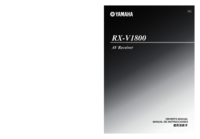
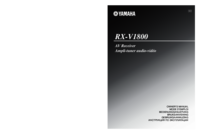
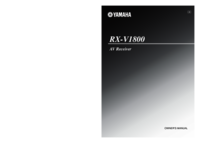
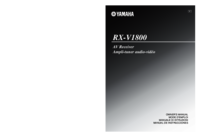

 (67 pages)
(67 pages) (70 pages)
(70 pages)
 (538 pages)
(538 pages)
 (58 pages)
(58 pages)







Commentaires sur ces manuels