Yamaha DVX-S120 Manuel du propriétaire
Naviguer en ligne ou télécharger Manuel du propriétaire pour Récepteurs AV Yamaha DVX-S120. Yamaha DVX-S120 Owner`s manual Manuel d'utilisatio
- Page / 114
- Table des matières
- MARQUE LIVRES



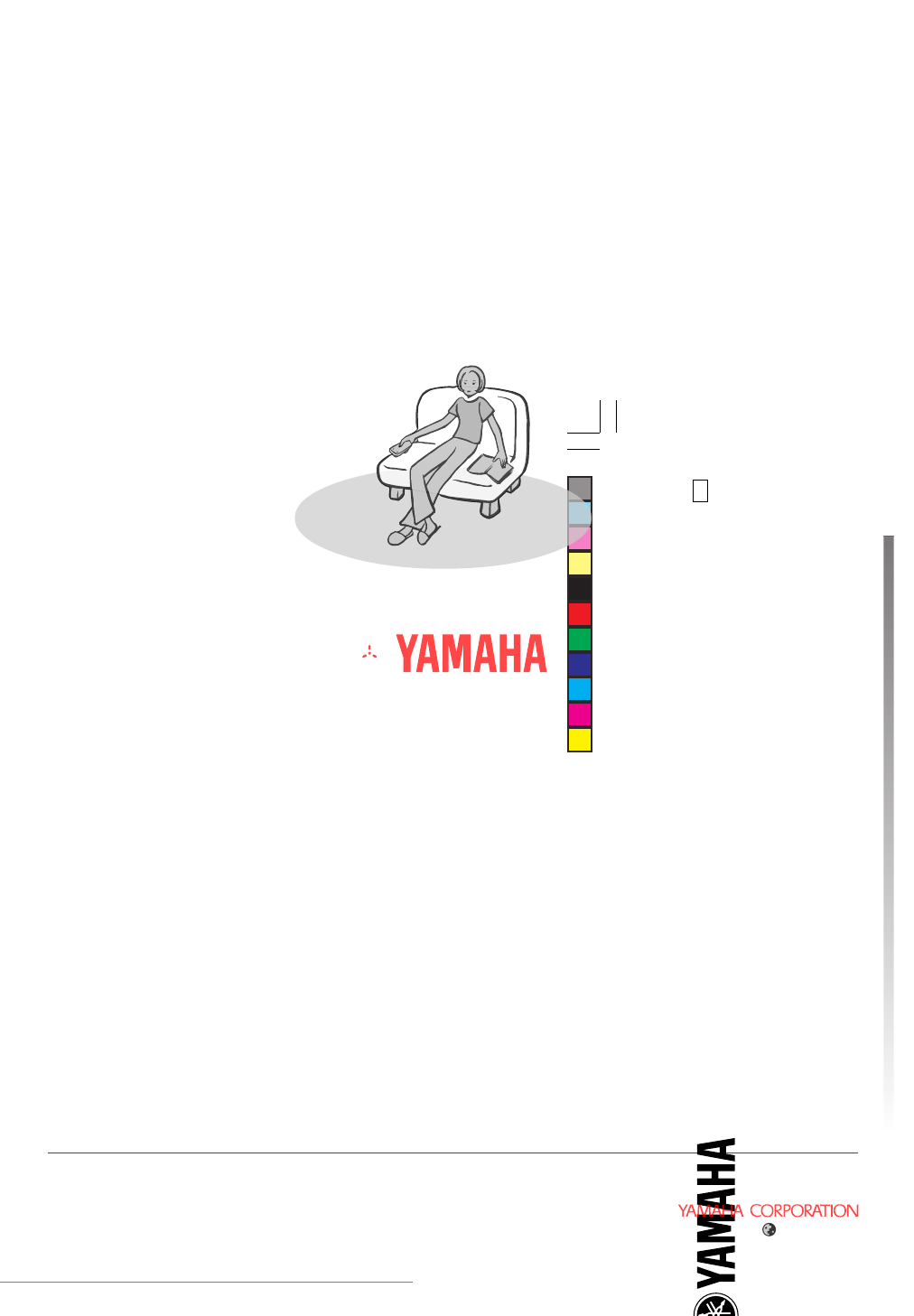
- DVX-S120 1
- DVR-S120 1
- IMPORTANT SAFETY INSTRUCTIONS 2
- CAUTION II 3
- ■ For U.K. customers 4
- CAUTION IV 5
- LET’S GET THINGS READY! 6
- Come on, let’s watch a DVD! 6
- CONNECTING OTHER EQUIPMENT 6
- EXPERIENCE UP A NOTCH! 7
- Let’s listen to an FM/AM 7
- BROADCAST! 7
- Advanced 8
- Supplied Accessories 10
- Introduction 10
- Preparing the Remote Control 11
- Preparing the Speakers 11
- Preparation 12
- Connecting with S-video 13
- Viewing a DVD 14
- Place a disc in the tray 15
- Press f on the 15
- CinemaStation 15
- Press DVD/CD 15
- Press p 16
- Press s to stop playback 16
- Press POWER to turn off 16
- Basic Operations 17
- Handy FeaturesHandy Features 18
- Useful Features 18
- Switching the Viewing Angle 18
- (Memory Resume) 18
- Finding the Best DSP Effect 20
- Sound Presence 21
- Names and Functions of Parts 22
- A dvanced 23
- 888888888888 24
- Remote Control Features 25
- Advanced Features 26
- Using the On Screen Menu 28
- Selecting the Equipment 30
- Selecting the Media Device 31
- Playback Methods 32
- Playing Video and Music Discs 33
- Frame Advance 33
- Slow Advance/Reverse 33
- (Time Search) 34
- Check Program Play content 37
- Delete Program Play 37
- Turn on/off Program Play 37
- To return to normal playback 39
- Using a Disc Menu 40
- Navigate a DVD Disc Menu 40
- MP3 Playback Features 41
- Connecting the Antennas 42
- Listening to the Radio 43
- PRESET/BAND 44
- AUTO/MAN’L 44
- PRESET/TUNING u 44
- RDS Modes 48
- Change RDS Mode 49
- About PTY SEEK 49
- Connecting Video Equipment 50
- Using Other Equipment 51
- Notes on the audio jacks 51
- Operating a VCR 52
- Connecting Audio Equipment 54
- Placing the Center Speaker 57
- Placing the Subwoofer 57
- When attaching to a wall 58
- Changing the speaker cables 61
- MOVIE MUSIC SPORTS GAME 62
- Setting the Speaker Size 66
- Selecting DSP Program Effects 68
- PANORAMA 71
- DIM. (Dimension) 71
- CT WIDTH 71
- SET MENU 72
- DSP Program 74
- II Movie 76
- II Music 76
- Reproducing Stereo Sound 78
- Types of Input Signals 79
- Switching Input Modes 81
- Using the Sleep Timer 82
- Enjoying High-Quality Video 83
- Additional Features 84
- Change the password 85
- Locking a Disc 86
- Setting the Manufacturer Code 87
- Available Operations 88
- TV operation 89
- CD or MD recorder operation 89
- Manufacturer Code List 90
- CD recorder 91
- MD recorder 91
- Using the SET MENU 92
- Navigating the SET MENU 93
- On Screen Menu guide 98
- On Screen Menu Guide 98
- Solutions to Common Problems 100
- Appendix 101
- Disc Playback 103
- Radio Reception 104
- Remote Control 105
- Information 106
- Handling a disc 107
- Copyright and logo marks 108
- B/CB and PR/ 109
- Specifications 113
Résumé du contenu
YAMAHA ELECTRONICS CORPORATION, USA 6660 ORANGETHORPE AVE., BUENA PARK, CALIF. 90620, U.S.A.YAMAHA CANADA MUSIC LTD. 135 MILNER AVE.,
6PreparationSupplied AccessoriesRemote ControlMake sure all of the following accessories are in the box.System Control Cable(5 m (1))Batteries (2)(AA,
96AppendixSolutions to Common ProblemsBe sure to check the points below if CinemaStation doesn’t seem to beworking normally for you. If you notice som
97AppendixAppendixNo sound except from the FrontSpeakers.1 You are listening to STEREO sound.Press STEREO and make sure sound fieldeffect is on.2 You
98AppendixSound volume will not increase.The power of the device connected toCinemaStation’s output jack is not turnedon.If the power of the device co
99AppendixAppendixDisc PlaybackOne of the buttons doesn’t work.Some discs do not allow certain operations.Playback does not start when pressing w,or i
100AppendixThe disc is ejected as soon as it is inserted.A disc that cannot be played has beeninserted.Radio ReceptionPreset Tuning does not work.1 Th
101AppendixAppendixThe Remote Control does not work.1 You are outside the Remote Controloperating range.Operate the Remote Control within 6 m (20feet)
102AppendixInformationThe table below lists the types of discs you can play on CinemaStation.Video DiscsType of DiscDVD VideoSVCD(Super Video CD)Video
103AppendixAppendix• The following discs cannot be played with this unit.CD-ROM, DVD-ROM, CDV. (This product can play sometypes of DVD-R, DVD-RW (Vide
104Appendix“DTS” and “DTS Digital Surround” are registered trademarks ofDigital Theater Systems, Inc.MPEG Layer-3 audio decoding technology licensed f
105AppendixAppendixGlossaryBit StreamA signal that is compressed and changed into digitalformat. Then depending on the decoder it can beprocessed as 5
B asic7PreparationPreparing the Remote ControlPut the batteries in the Remote Control.Preparing the SpeakersThe Front Speakers, Surround Speakers, Cen
106AppendixLFE (Low Frequency Effect) 0.1ChannelThis channel is for the reproduction of low bass signals.The frequency range for this channel is 20 Hz
107AppendixAppendixIndex5ch Stereo ... 17AA-B Repeat ...
108AppendixSSci-Fi (Science Fiction) ... 17Selecting Radio Stations ...
109AppendixAppendixSpecificationsAUDIO SECTIONMinimum RMS Output PowerFRONT L/R, CENTER, SURROUND L/R1 kHz, 0.9% THD, 6Ω ...
YAMAHA ELECTRONICS CORPORATION, USA 6660 ORANGETHORPE AVE., BUENA PARK, CALIF. 90620, U.S.A.YAMAHA CANADA MUSIC LTD. 135 MILNER AVE.,
88Connecting the Speakers and TVConnect the power cord after connecting the speakers and TV.Please ...Connect the cable core with thecolor band near t
9DIGITALAUDIOVIDEOS VIDEOINVCROUTAMANTVCROUTVCRINVIDEOINYPBPRFMANTGNDMONITOROUTMONITOROUT(DVD ONLY)MONITOROUT(DVD ONLY)SUBWOOFERSPEAKERSCENTER FRONTSU
10POWERTVPOWERPOWERAUDIO/DTSSELECTNIGHTSWTV CHTV INPUTA B C D ECENTERSURRSHIFTSTEREOMATRIX 6.1A-BREPEATANGLESUBTITLEDVR-S120 WB56650Basic Operatio
11Basic OperationsDVD/CDCINEMAAMPDVD/CDVCRVIDEOTUNERMOVIE MUSIC SPORTS GAMEEnglishBasic OperationsPlace a disc in the tray.• Place the disc with the l
12Basic OperationsPOWERA B C D ECHCHTV CHSLEEPPRESET PRESETA B C D EON SCREEN MENUTESTRETURNSTATUSTV VOLVOLUMESET MENUENTERNIGHTSWTV CHTV INPU
13Basic Operations13Basic OperationsBasic OperationsHandy FeaturesTVCHCHPOWERPOWERAUDIO/DTSSELECTNIGHTSWTV CHTV INPUTSLEEPPRESET PRESETA B C D ECE
1414Basic OperationsHandy FeaturesHandy FeaturesTVPOWERPOWERAUDIO/DTSSELECTNIGHTSWTV CHTV INPUTSLEEPPRESET PRESETA B C D ECENTERSURRSHIFTSTEREOMAT
15Basic Operations15Basic OperationsBasic OperationsTry It Out!CHCINEMACHTESTRETURNSTATUSTV VOLVOLUMEMUTEAMPDVD/CDVCRVIDEOTUNERMOVIE MUSIC SPORTS GAME
• Explanation of Graphical SymbolsThe lightning flash with arrowheadsymbol, within an equilateral triangle, isintended to alert you to the presence of
16• Experiment with different sound field effects until you find the DSP Program that you feel best matchesyour source.• CinemaStation has other DSP P
17Sound PresenceActionDramaSci-FiSpectacleTheaterMusic VideoClassic HallJazz ClubRock Concert5ch StereoMUSICSPORTSGAMEMOVIEFinding the right DSP Progr
18Advanced FeaturesNames and Functions of PartsTop and FrontButtons for amplifier and disc operationsaStops disc playback.dPauses disc playback.INPUTS
19Advanced FeaturesAdvanced FeaturesButtons for tuner operationsPress INPUT on CinemaStation or press TUNER on the Remote Control to select Tuner mode
20Advanced FeaturesCinemaStation DisplayMATRIXPCMTITLE TRACK CHAPVIRTUAL SILENT REPA-BALL AUTO STMEMORYTUNEDPSPTY RTPTYCTHOLDPROGRESSIVEDIGITALDVD VCD
21Advanced FeaturesAdvanced Features30° 30°Remote Control FeaturesAs shown on the left, CinemaStation is composed of threemain parts. Remote Control b
22Advanced FeaturesAmp Mode Button Names and FunctionsPress AMP before starting operations.• The purple color on the Remote Control indicates Amp mode
23Advanced FeaturesAdvanced FeaturesDVD/CD Mode Button Names and FunctionsPress DVD/CD before starting operations.• The green color on the Remote Cont
24Advanced FeaturesUsing the On Screen MenuThe On Screen Menu includes Preference, Toolbar and Setup. Performoperations using the TV screen.Preference
25Advanced FeaturesAdvanced FeaturesPress h or g tonavigate the MainMenus, then press w.On Screen MenuPress h or g to navigatethe Submenus, thenpress
We Want You Listening For A LifetimeYAMAHA and the Electronic Industries Association’s ConsumerElectronics Group want you to get the most out of your
26Selecting the Media DeviceSelecting the EquipmentCinemaStation provides you with a variety of playback options, includingCDs, video discs, music CDs
Selecting the Media Device27CINEMADVD/CDVCRVIDEOTUNERMOVIE MUSIC SPORTS GAMECINEMADVD/CDVCRVIDEOTUNERMOVIE MUSIC SPORTS GAMECINEMADVD/CDVCRVIDEOTUNERM
28Playing Video and Music DiscsPlayback MethodsCinemaStation provides you with a variety of playback methods, includingthe ability to select and quick
29Playing Video and Music DiscsPlaying Video and Music Discs• You can also use the On Screen Menu to operate Frame Advance, Fast Forward/Reverse and S
30Playing Video and Music DiscsSpecify an elapsed time for playback(Time Search)Perform operations using the TV On Screen Menu.TVCHCINEMACHPOWERPOWERA
31Playing Video and Music DiscsPlaying Video and Music DiscsTVCHCINEMACHPOWERPOWERAUDIO/DTSSELECTNIGHTSWTV CHTV INPUTSLEEPPRESET PRESETA B C D ECE
32Playing Video and Music DiscsTVCHCINEMACHPOWERPOWERAUDIO/DTSSELECTNIGHTSWTV CHTV INPUTSLEEPPRESET PRESETA B C D ECENTERSURRSHIFTSTEREOMATRIX 6.1
33Playing Video and Music DiscsPlaying Video and Music DiscsCHCHON SCREEN MENUTESTRETURNSTATUSSET MENUENTERghONSCREENggCHCHON SCREEN MENUTESTRETURNSTA
34Playing Video and Music DiscsYou can repeat a favorite track, chapter or entire disc. Youcan also repeat Program Play and certain parts youspecified
35Playing Video and Music DiscsPlaying Video and Music DiscsEnglish• A-B Repeat may not work properly with some DVD video discs.• You can use A-B Repe
CAUTION: READ THIS BEFORE OPERATING YOUR UNIT.DVR-S120This unit is not disconnected from the AC power source as longas it is connected to the wall out
36Playing Video and Music DiscsMany DVDs or video CDs that have Playback Controlinclude an original menu. You can use the menu forskipping to a favori
37Playing Video and Music DiscsPlaying Video and Music DiscsEnglishYou can play MP3 music that was recorded onto a CD-R orCD-RW by a computer.• Depend
38Listening to the RadioConnecting the AntennasCinemaStation includes an AM Loop Antenna and indoor FM Antenna. Usethe supplied antennas in areas with
39Listening to the RadioListening to the RadioEnglishListening to the RadioCinemaStation provides several methods for tuning radio stations to help yo
40Listening to the RadioPRESET/BANDAUTO/MAN’Ld PRESET/TUNINGPRESET/TUNING uFor stations with weak radio signals, tune manually.• If the radio waves ar
41Listening to the RadioListening to the RadioEnglishUp to 40 stations (5 Groups ✕ 8 Stations) can be automaticallypreset.PRESET/BANDA/B/C/D/EMEMORYAU
42Listening to the RadioYou can manually preset up to 40 radio stations.A/B/C/D/EMEMORYPRESET/TUNING ud PRESET/TUNING• When presetting a radio station
43Listening to the RadioListening to the RadioEnglishYou can tune in a radio station simply by selecting itsPreset Number.TVCHCHPOWERPOWERAUDIO/DTSSEL
44Listening to the RadioTVCHCHPOWERPOWERAUDIO/DTSSELECTNIGHTSWTV CHTV INPUTSLEEPPRESET PRESETA B C D EMODE STARTPTY SEEKFREQ/RDSCENTERSURRSHIFTSTE
45Listening to the RadioListening to the RadioEnglishChange RDS ModeThere are four RDS display modes. When an RDSstation is broadcasting, PS, PTY, RT
CAUTIONUse of controls or adjustments or performance of proceduresother than those specified herein may result in hazardousradiation exposure.● The na
46Using Other EquipmentConnecting Video EquipmentConnect a VCR to CinemaStation to play or dub videos. You can alsoconnect a game console or video cam
47Using Other EquipmentUsing Other EquipmentEnglishTVUse a commercially available audio cable.CinemaStationAMANTVCROUTVCRINVIDEOINYPBPRFMANTGNDMONITOR
48Using Other EquipmentOperating a VCRFor VCR operations, read your VCR owner’s manual.TVPOWERPOWERAUDIO/DTSSELECTNIGHTSWCENTERSURRSHIFTSTEREOMATRIX 6
49Using Other EquipmentUsing Other EquipmentEnglishDubbing from a Video Camera to a VCRFor video camera and VCR operations, be sure to readtheir respe
50Using Other EquipmentConnecting Audio EquipmentYou can connect a CD recorder or MD recorder to CinemaStation to recordaudio played on CinemaStation.
51Using Other EquipmentUsing Other EquipmentEnglishAdviceAdvice• When you assign the OPTICAL IN jack as VIDEO and equipment isconnected to the VIDEO I
52Using Other Equipment• When using Timer Playback/Recording, even if CinemaStation is in standby mode, the memory content (input source, AM/FMfrequen
53Creating the Best Listening SpaceCreating the Best Listening SpacePlacing the Speakers (NX-P120)Make sure the top of the television is level. If the
54Creating the Best Listening Space• One speaker weighs about 1.1 kg (2.43 lb). Make sure you fasten screws only into a solid wall or pillar. Do not a
55Creating the Best Listening SpaceCreating the Best Listening SpaceUse the supplied screw to attach the mountingbracket to the bottom of the speaker.
2In a few steps, a whole new world of DVD will open up.Settle into your favorite placeon the sofa and let the show begin.LET’S GET THINGS READY!➡Page
56Creating the Best Listening SpaceYamaha Speaker Stand SPS-80 (Option)With the SPS-80 Speaker Stands, you can set the Front Speakersand Surround Spea
57Creating the Best Listening SpaceCreating the Best Listening SpacePush up the release button and pull out thesupplied speaker cable from the connect
58Creating the Best Listening SpaceAdjusting the Speaker Balance with a Test ToneTVCHCINEMACHPOWERPOWERAUDIO/DTSSELECTNIGHTSWTV CHTV INPUTSLEEPPRESET
59Creating the Best Listening SpaceCreating the Best Listening Space• If you raise the volume level of the Center and Surround L/R Speakers to + 10 dB
60Creating the Best Listening SpaceAdjusting the Speaker Volume Level During Playback• The volume level adjustment range is +10 dB to -10 dB.• You can
61Creating the Best Listening SpaceCreating the Best Listening Space• You can adjust the speaker volume level from 0 to 100%. The factory default sett
62Creating the Best Listening SpaceSetting the Speaker SizeTVCHCINEMACHPOWERPOWERAUDIO/DTSSELECTNIGHTSWTV CHTV INPUTSLEEPPRESET PRESETA B C D ECEN
63Creating the Best Listening SpaceCreating the Best Listening Space* CENTERSets whether the Center Speaker is present or not, andsets the size of the
64More Information about DSP (Surround) EffectsSelecting DSP Program EffectsTo get the most out of CinemaStation, select a sound field based on howman
65More Information about DSP (Surround) EffectsMore Information about DSP (Surround) Effects• When the Matrix 6.1 decoder is working, the MATRIX indic
3Enjoy playing A VARIETY OF DISCS!➡Page 28, “Playing Video and Music Discs”In 3 short steps, play everything from commercial CDs to your own homemade
66More Information about DSP (Surround) EffectsUsing All Speakers for CD or Video playbackTVCHCINEMACHPOWERPOWERAUDIO/DTSSELECTNIGHTSWTV CHTV INPUTSLE
67More Information about DSP (Surround) EffectsMore Information about DSP (Surround) EffectsTVCHCINEMACHPOWERPOWERAUDIO/DTSSELECTNIGHTSWTV CHTV INPUTS
68More Information about DSP (Surround) EffectsUsing Front Speakers Only for DSP Program (Virtual Cinema DSP)TVCHCINEMACHPOWERPOWERAUDIO/DTSSELECTNIGH
69More Information about DSP (Surround) EffectsMore Information about DSP (Surround) EffectsCINEMATESTRETURNSTATUSTV VOLVOLUMEMUTEAMPDVD/CDVCRVIDEOTUN
70More Information about DSP (Surround) EffectsTVCHCINEMACHPOWERPOWERAUDIO/DTSSELECTNIGHTSWTV CHTV INPUTSLEEPPRESET PRESETA B C D ECENTERSURRSHIFT
71More Information about DSP (Surround) EffectsMore Information about DSP (Surround) EffectsChanging the Delay Time of a DSP ProgramTVCHCINEMACHPOWERP
72More Information about DSP (Surround) EffectsProgramProgram NameDefault SettingGroup (ms) MOVIE1Action 20Action 6.1 152Drama 20Drama 6.1 153Sci-Fi 2
73More Information about DSP (Surround) EffectsMore Information about DSP (Surround) EffectsReproducing the Original Dolby and DTS SoundTVCHCINEMACHPO
74More Information about DSP (Surround) EffectsReproducing Stereo SoundTVCHCINEMACHPOWERPOWERAUDIO/DTSSELECTNIGHTSWTV CHTV INPUTSLEEPPRESET PRESETA B
Types of Input Signals75Types of Input SignalsTypes of Input SignalsYou can check the type of input signal and format from the CinemaStationDisplay.Yo
4CONTENTSBasicAdvancedPlaying back a DVDAdvanced FeaturesNames and Functions of Parts Page 18Top and Front Page 18CinemaStation Display Page 20Remo
Types of Input Signals76Note on digital signals that exceed 48 kHzCinemaStation’s digital input jack can input a samplingfrequency up to 96 kHz. For d
Types of Input Signals77Types of Input SignalsSwitching Input ModesTVCHCINEMACHPOWERPOWERAUDIO/DTSSELECTNIGHTSWTV CHTV INPUTSLEEPPRESET PRESETA B C
78Additional FeaturesUsing the Sleep TimerAfter a specified time the power automatically enters standby so you canenjoy CinemaStation until you fall a
79Additional FeaturesAdditional FeaturesEnjoying High-Quality VideoProgressive Scan (NTSC only)The COMPONENT VIDEO jack on CinemaStation is compatible
80Additional FeaturesProtecting Your Children from Undesirable SceneUsing Parental ControlYou can cut a scene that you do not feel it is suitable for
81Additional FeaturesAdditional FeaturesTVCHCHPOWERPOWERAUDIO/DTSSELECTNIGHTSWTV CHTV INPUTSLEEPPRESET PRESETA B C D ECENTERSURRSHIFTSTEREOMATRIX
82Additional Features• If you enter a password you can play back the disc even when Disc Lock is on.1 Insert the disc.2 Select “Play once” or “Play al
83Operating Other Equipment with the CinemaStation Remote ControlOperating Other Equipment with the CinemaStation Remote ControlStoring Manufacturer C
84Operating Other Equipment with the CinemaStation Remote ControlAvailable OperationsWhile you set the manufacturer code for the TV or VCR button, you
85Operating Other Equipment with the CinemaStation Remote ControlOperating Other Equipment with the CinemaStation Remote ControlTVCHCINEMACHPOWERPOWER
5Listening to the RadioConnecting the Antennas Page 38Connecting the FM Antenna Page 38Connecting the AM Loop Antenna Page 38Listening to the Radio
86Operating Other Equipment with the CinemaStation Remote ControlManufacturer Code ListDepending on the model and year, you may not be able to use som
87Operating Other Equipment with the CinemaStation Remote ControlOperating Other Equipment with the CinemaStation Remote ControlManufacturer Manufactu
88Using the SET MENUUsing the SET MENU• Even during playback you can change settings in the SET MENU.• To learn more about “* Speaker Set” read “Setti
89Using the SET MENUUsing the SET MENUNavigating the SET MENUTVCHCINEMACHPOWERPOWERAUDIO/DTSSELECTNIGHTSWTV CHTV INPUTSLEEPPRESET PRESETA B C D EC
90Using the SET MENUAdjust the playback level of the LFE signal(* LEF Level)You can adjust the LFE channel output level whileplaying a Dolby Digital o
91Using the SET MENUUsing the SET MENUReassign input jacks (* Input Assign)You can assign CinemaStation’s OPTICAL IN jack toVIDEO or VCR. When set to
92Using the On Screen MenuUsing the On Screen MenuYou can use the On Screen Menu to adjust settings for DVD playback,including picture and language se
93Using the On Screen MenuUsing the On Screen MenuTVCHCINEMACHPOWERPOWERAUDIO/DTSSELECTNIGHTSWTV CHTV INPUTSLEEPPRESET PRESETA B C D ECENTERSURRSH
94Using the On Screen MenuOn Screen Menu guideOn Screen Menu GuideAdjust from +1 to +7. Adjusts the screenposition.Adjust from -7 to +7. Adjusts the v
95Using the On Screen MenuUsing the On Screen MenuSet the Disc Lock “On”/“Off”. Page 82Adjust the level from 0 to +8. Page 81Enter the password. Page
Plus de documents pour Récepteurs AV Yamaha DVX-S120



 (72 pages)
(72 pages)







Commentaires sur ces manuels